How to create artwork on PowerPoint
When you insert photos into PowerPoint there is a set of Picture Tools editing tools on the interface. However, using this editor for the whole image is quite simple, repeating the effect types on the image. If so, we can use another way to create PowerPoint artwork, which is to insert the image into the Shape frame.
When inserting images into frames, images will be divided according to the frames that we create on the content. But the image is still fully assembled. So how to create art frames on PowerPoint?
- How to insert text into images in PowerPoint
- Instructions for creating charts on PowerPoint
- How to insert images below the word on PowerPoint
Instructions for inserting photos into PowerPoint frames
Step 1:
First, click on the Insert tab in the toolbar and then click on the Shapes section . In the list of frames click on the rectangle with rounded edges. So inserting the image into the frame will look better because of the edges.
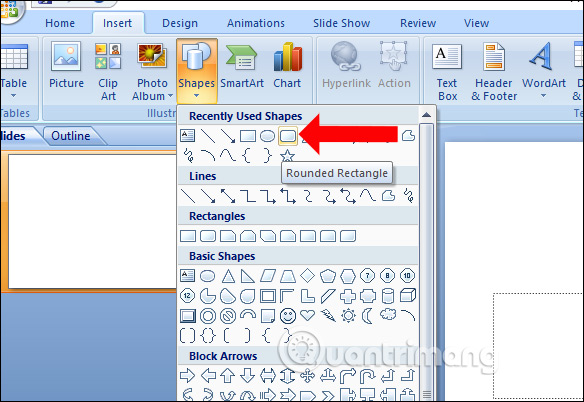
Step 2:
We draw frames into the page content. Then click on the frame and press Ctrl + D to duplicate the frame with the same size and drawing style. So you do not need to click on Shapes and then frame as the first step again.

We change the size and dimension of the canvas according to the image you want to insert into the frame.Note that you must carefully calculate the size of the image to draw very standard frames. Because the final step of the image will be shrunk according to the size of the frames. If you do not draw a relative frame, it will cause the image to be distorted due to size mismatch.
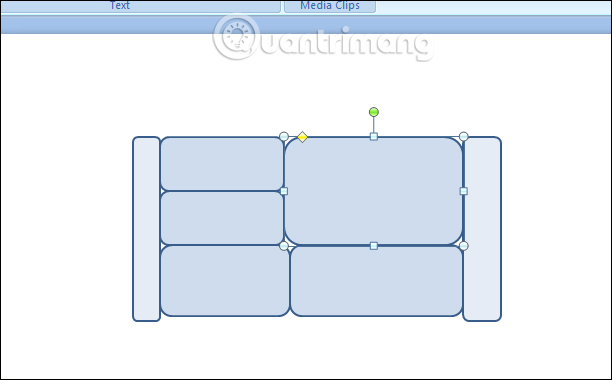
Step 3:
Since the frames are now drawn apart, we have to combine them into one group. Press the key combination Ctr + A to select the entire frame and right-click, select Group to group the frames into one block.
This will bring up the line around the frames on the content.
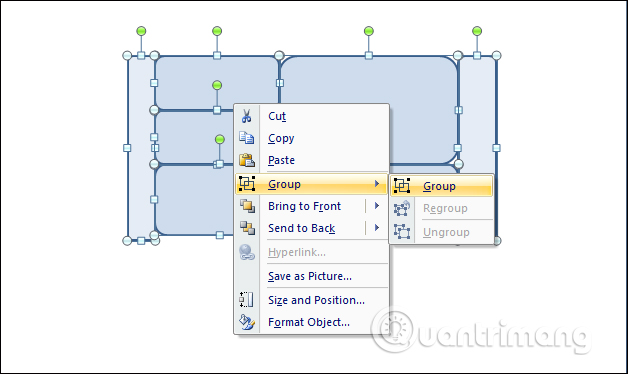
Step 4:
Right-click on the image group and select Format Shape . below the selection list.
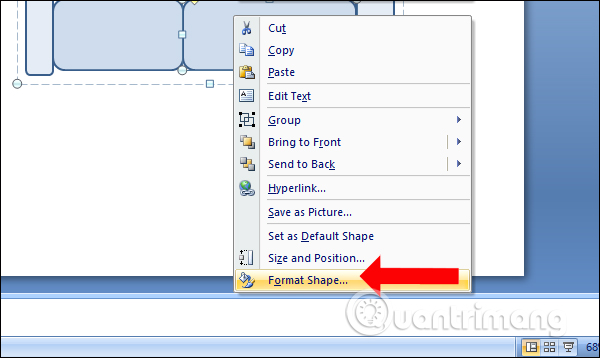
Next in the new interface select Picture or texture fill and then click on File . below to select the image you want to insert into the frame.
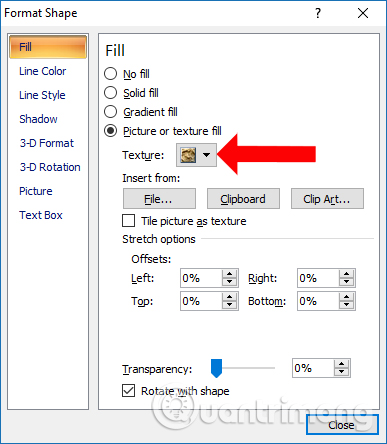
Step 5:
Then the image will be inserted into the frame as shown below. The image will automatically fix with the size of the frame group. If you want to adjust the size of each frame just click on the frame in the group and adjust as usual.

Step 5:
We should adjust to create a small gap between the frames. Thus, the image will be more open, also create a highlight when inserting the Background image for the slide.
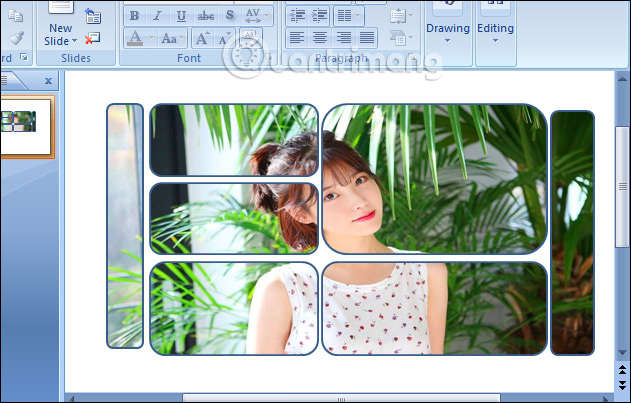
Step 6:
Next to remove the borders on each frame, click on the frame group and then click on the Format tab , select Shape Outline and select No Outline to remove the border.
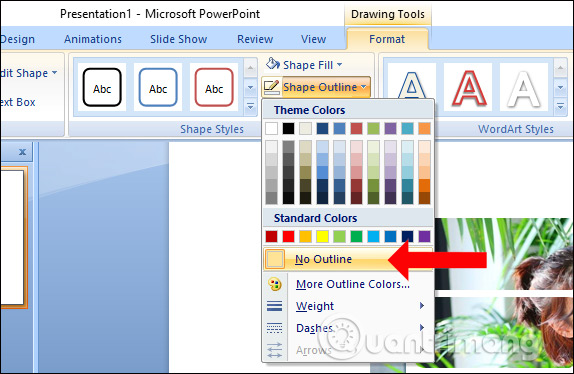
As a result, we will get the full border frame and the image inserted into the frame will not have the border around it. You can still adjust the size of the frames, the distance between the frames, the size of the frame to match the layout and size of the image.
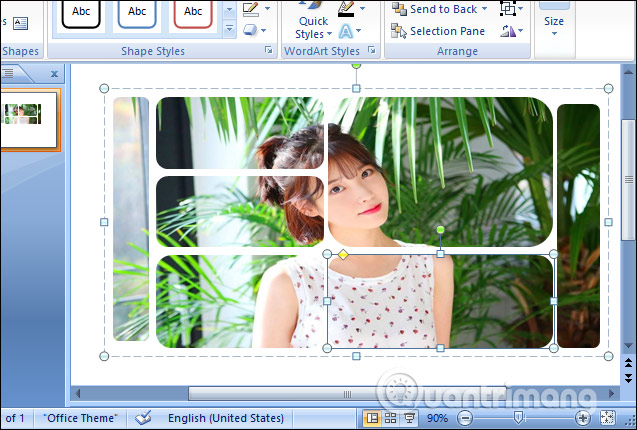
Step 7:
Finally you insert the background image, enter the content for silde after you get the art image.
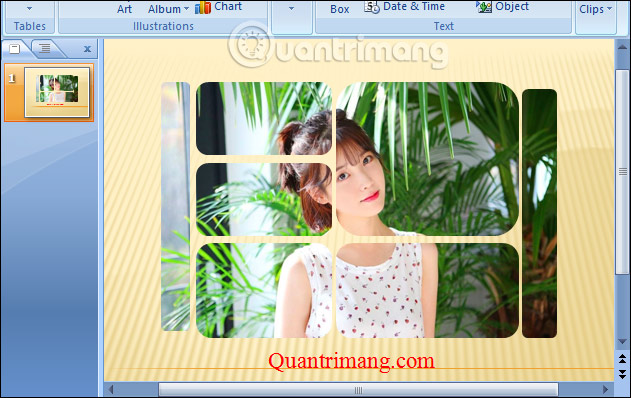
Instead of using familiar PowerPoint photo editing tools, you now have a way to create a new image, without the need for blurring and other shadows, but still attract viewers. . However, creating the frames in the first step is very important so how can match the image, so please pay attention.
See more:
- Beautiful PowerPoint wallpapers for impressive presentation slides
- How to add borders to PowerPoint slides
- Instructions to add music to the PowerPoint presentation
Good luck!
 How to use Lookup function in Excel
How to use Lookup function in Excel How to align and stretch lines in PowerPoint 2016
How to align and stretch lines in PowerPoint 2016 How to delete books from Kindle?
How to delete books from Kindle? How to download fonts on Dafont
How to download fonts on Dafont How to create an effect for an Excel chart in PowerPoint
How to create an effect for an Excel chart in PowerPoint How to print slides in PowerPoint 2016
How to print slides in PowerPoint 2016