How to move software to another drive right on Windows 10
However, the software has so many components that are divided all over the drive, making it difficult to move.
Below is a guide to moving the software to another drive using Windows 10 installation, if you want to use third-party software follow this article.
Move apps using Settings on Windows 10
This is the easiest way to move an app from one drive to another on your Windows computer by using Settings. This works for many apps you have installed, but not all.
Step 1: Press the Windows + I key combination to open Settings. At the main interface you select Apps .
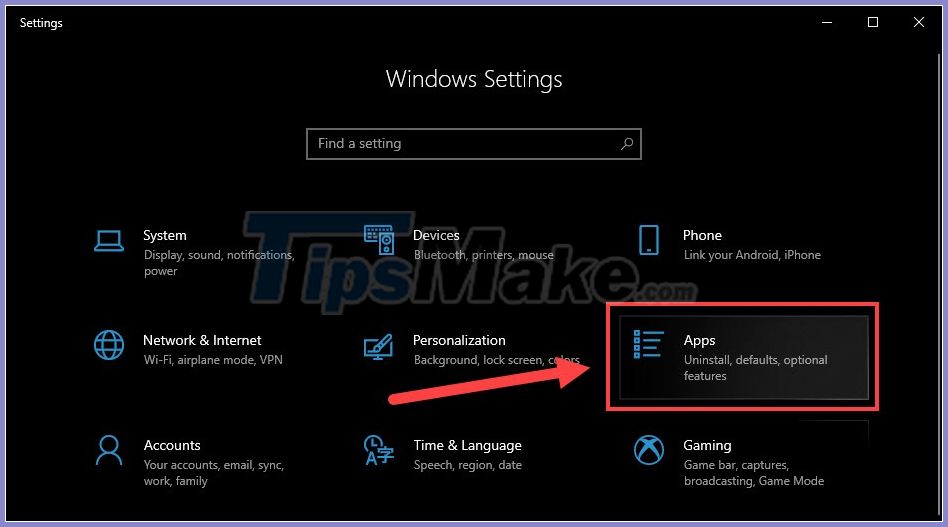
Step 2: Navigate to the application you want to move, and select Move .
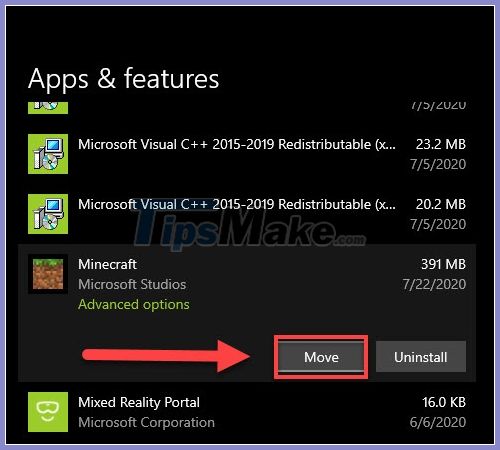
Step 3: Select the drive you want the application to be moved to. Then click Move .
If the Move button is not available for an app, it means the program is a native Windows 10 app and you can't move it.
Change installation directory
Moving the file locations of software you have installed on your computer cannot be done by copying and pasting. Each software usually has too many components and in many different places on the drive. Arbitrary movement may cause the software to stop working. Instead, you have an easy way to uninstall the software and reinstall it on another drive. But first change to the default directory used to install new programs.
Step 1: Press Windows + I to open settings. This time you choose System .
Step 2: Select Storage in the menu column.
Step 3: Navigate to the Change where new content is saved line .
Step 4: In the section New apps will save to , choose the drive you want to install the software on instead of drive C.
Finally Apply is complete.
After you have changed the default installation drive, uninstall the software and reinstall it. The software will be automatically saved in the new drive.
Good luck!
You should read it
- Use Quick Migration to move virtual machines between Hyper-V hosts
- Move mailboxes between IMAP servers with IMAP TOOLS
- Move the Tempdb and Master databases on SQL Server
- How to transfer data from Windows to Mac OS X quickly
- The best free PDF software on Windows and Mac
- What do you know about software technology P6
- Discover free software
- How to move Google Authenticator to a new phone
- What do you know about P17 software technology
- What do you know about software technology P14
- What do you know about P12 software technology
- What do you know about software technology P9
Maybe you are interested
Computers isolated from the internet can still be hacked via the network card LED Top 5 best free human resources management software for small businesses How to exit full screen mode on Windows Top best wireless mice 2019 Microsoft was attacked by Syrian Electronic Arm How to turn on full screen mode when reading PDF files using Foxit Reader
