How to Manage a Joomla! Website with JSN Poweradmin
Method 1 of 5:
Installation Steps
-
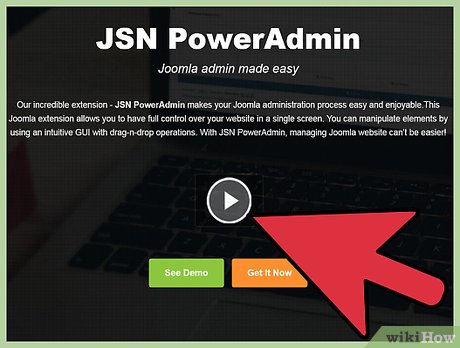 Download JSN PowerAdmin FREE at JoomlaShine: http://www.joomlashine.com/joomla-extensions/jsn-poweradmin-details.html. After downloading, you get the file with the name format: jsn_poweradmin_j2.5_2.0.0_intall.zip
Download JSN PowerAdmin FREE at JoomlaShine: http://www.joomlashine.com/joomla-extensions/jsn-poweradmin-details.html. After downloading, you get the file with the name format: jsn_poweradmin_j2.5_2.0.0_intall.zip -
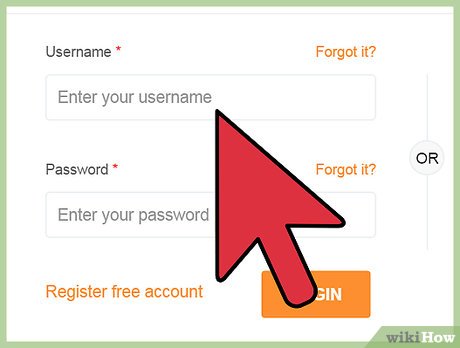 Go to the Joomla back-end: For example: yourwebsitedomain/administrator
Go to the Joomla back-end: For example: yourwebsitedomain/administrator - Joomla Install the package in Joomla back-end: Extensions -> Extension Manager -> Click the button "Browse" -> Select the installation file -> Upload & Install. After a few moments, the installation is complete.
Method 2 of 5:
Manage Joomla Menus/ Menu items
- In the Joomla back-end, go to Component -> JSN PowerAdmin -> Site Manger. In the tab "MENU", you can control menus & menu items.
- View items: Here you can see "publish" or "unpublished" menu items. To choose show/ hide unpublished items, you click to the icon in the upper right.
- Create a new menu/ menu items.
- Edit the current menus/ menu items: Just click to any menu or menu item to edit it.
- Drag and drop to move menu/ menu item.
Method 3 of 5:
Manage Joomla Content
- In the tab "COMPONENT", you can control your Joomla content easily. You can edit the elements, show or hide items as you want.
- Edit article/ category. You just select any article and then edit it.
Method 4 of 5:
Manage Joomla Modules
- In the "MODULE", you can manage all modules of the current default template.
- View modules: Click to the icon in the upper right to see unpublished module.
- Create a new module: Just click to any position and "Add module" quickly.
- View module positions: You can click on a module position and select "View position" to see all module positions of the template.
- Edit the current module: With any module, you can select to Edit, change position, ...
- Drag and drop to move module positions.
Method 5 of 5:
Search any items quickly with Spotlight Search
- In the font-end , copy the title of content you want to edit.
- Go to the back-end, paste the title into the Spotlight Search which is located in the top-center corner of your admin panel. Then, you will see many search result immediately.
- Click to any result to edit it.
Update 05 March 2020
You should read it
- Download the latest Joomla version to fix a serious SQL Injection vulnerability
- From Joomla! to Joomla! Vietnam
- 13 better security tips for Joomla CMS
- How to delete options in the Windows context menu
- Module in Node.js
- How to Change the Number of Recent Items Shown on a Mac
- How to Add or Delete Items and Categories in the All Apps Screen of the Windows 8 Start Menu
- The Module in AngularJS
- Utility Module in Node.js
- How to delete items from the New Item menu in File Explorer
- How to Clean the Windows Context Menu via Registry
- How to add items to the 'Create New' context menu in Windows 10
