How to sign up for Gmail without a confirmation phone number
If you need a lot of Gmail to send mail to many people with many different account names and addresses, creating multiple Gmail accounts will be very difficult for you if you do not have many junk Sims to sign up. But don't worry, you still have a way to create multiple Gmail accounts without a phone number to sign up for verification. In the following article, the software tips will guide you how to register for a Gmail account without a confirmation phone number.

Method 1. Use an Incognito Window
This is one of the simplest ways, as you know the incognito window will not save any information during use. It will fool the Google system, this is a new address that has never been registered for Gmail and will not make it difficult for you by entering your phone number.
Step 1: You open an incognito browser by pressing Ctrl + Shift + N .

Step 2: You access the following link and enter the information necessary to create a Gmail account.
accounts.google.com/NewAccount?service=mail

Step 3: Normally, if you create, you will be redirected to enter the phone number to confirm your account. But this way you will be redirected directly to the acceptance of the terms of use because Google will recognize this is a device that has never created an account.

Finally we get the following result:
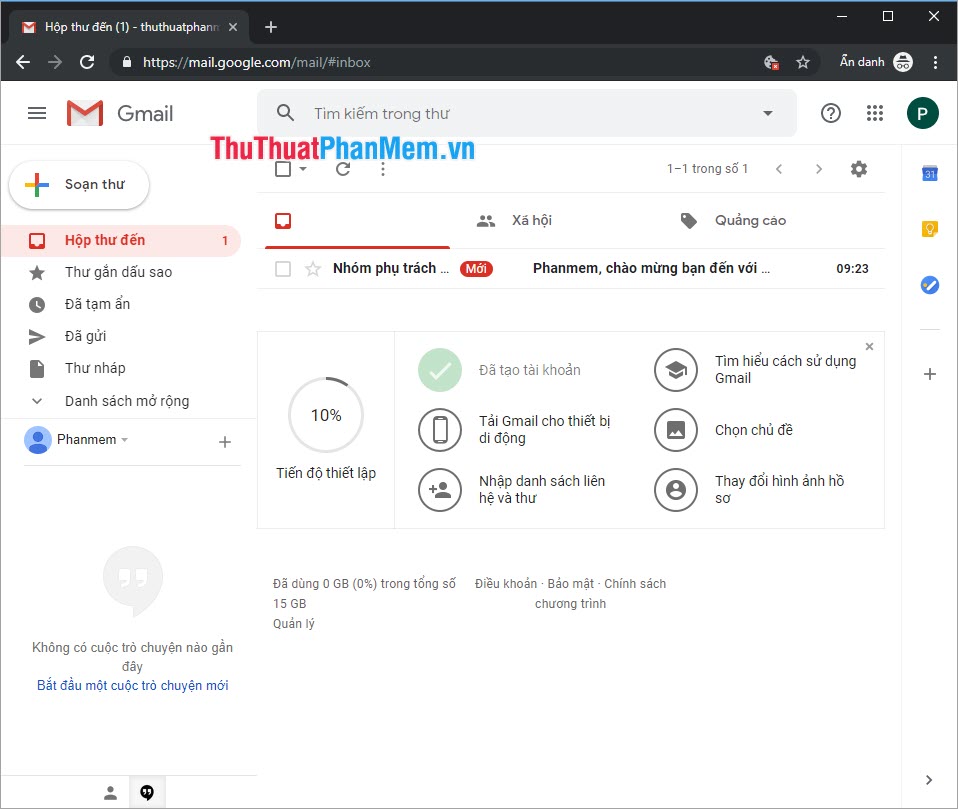
Method 2: Use the Guest account
On the Chrome browser there are many utilities for you to use. One of them is the Guest Account. Other accounts work the same way as Incognito Window, they won't save user information.
Step 1: Click on the User icon and select Open Guest Window .
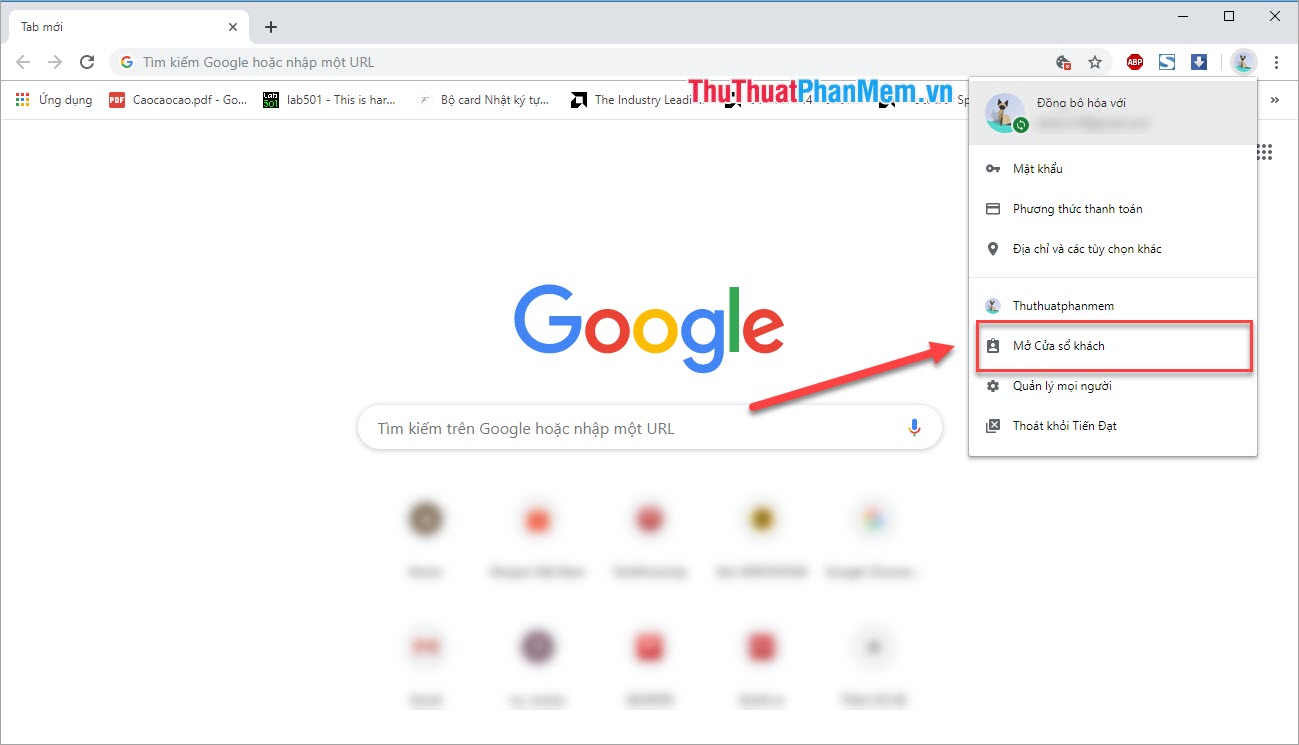
Step 2: At this time, a new browser will appear on your computer. You access the address below and enter the relevant information to create an account.
accounts.google.com/NewAccount?service=mail

Step 3: Similar to the above method, you will be transferred directly to the Terms of Use without having to enter the phone number to receive the code. Finally you will get a new Gmail account without using the phone number.

Method 3: Use a new User account
This method is one of the relatively time consuming methods, but the effect is higher than the above.
Step 1: You need to press Ctrl + H to open the computer history and you need to Clear history to use.
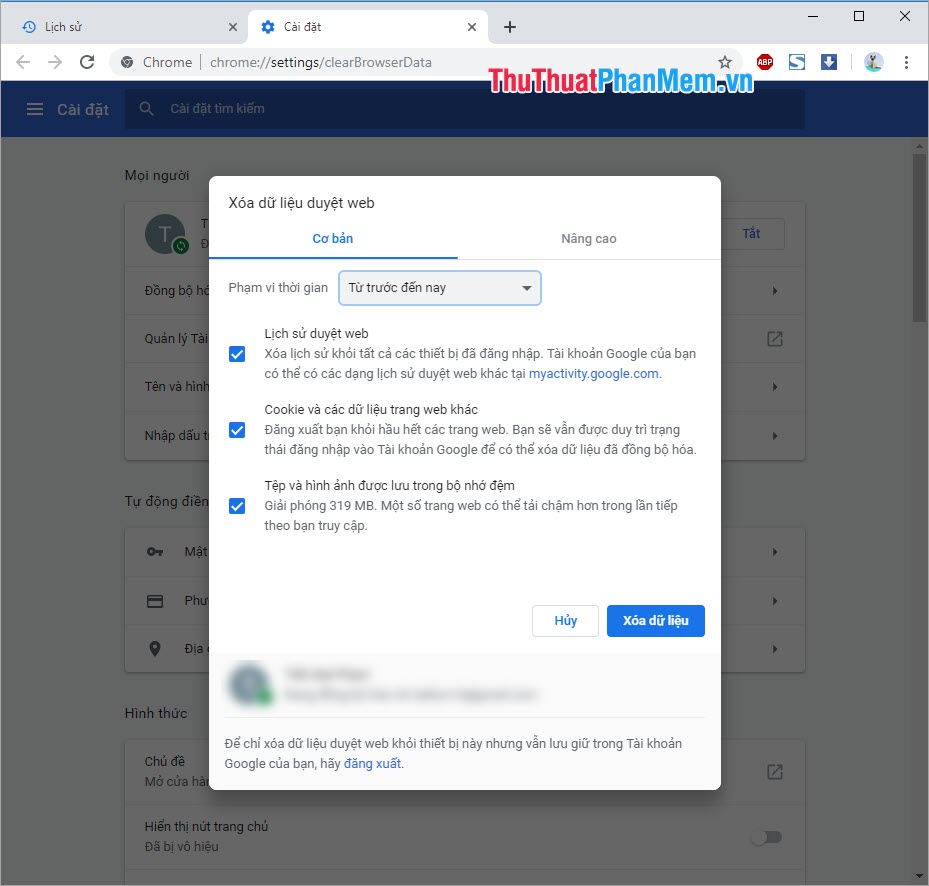
Step 2: You proceed to click on the Account Management icon and select Manage people .
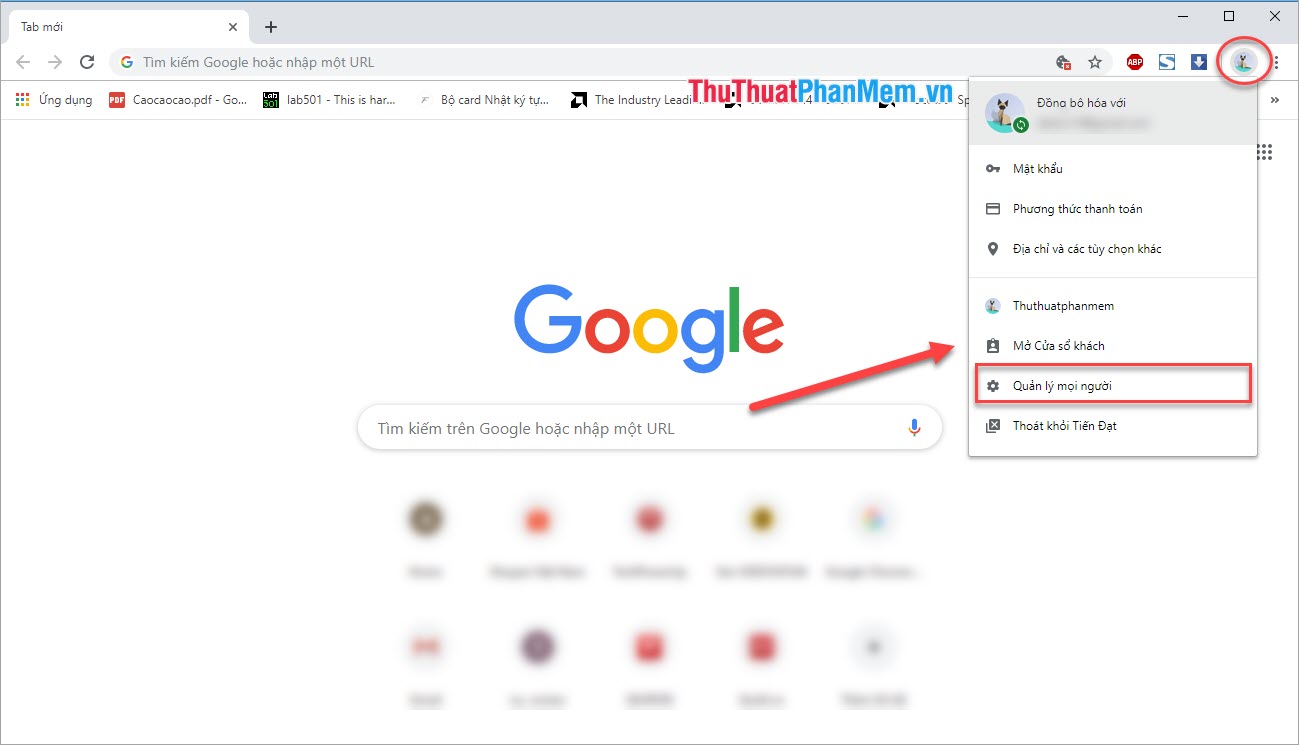
Step 3: Then you use Add people to create more user accounts.
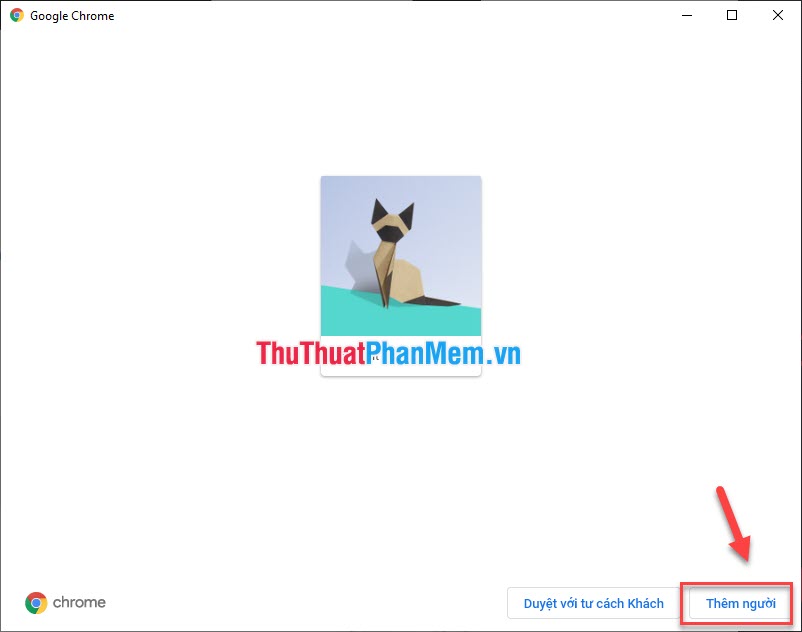
Step 4: Create a new account with any name to use.
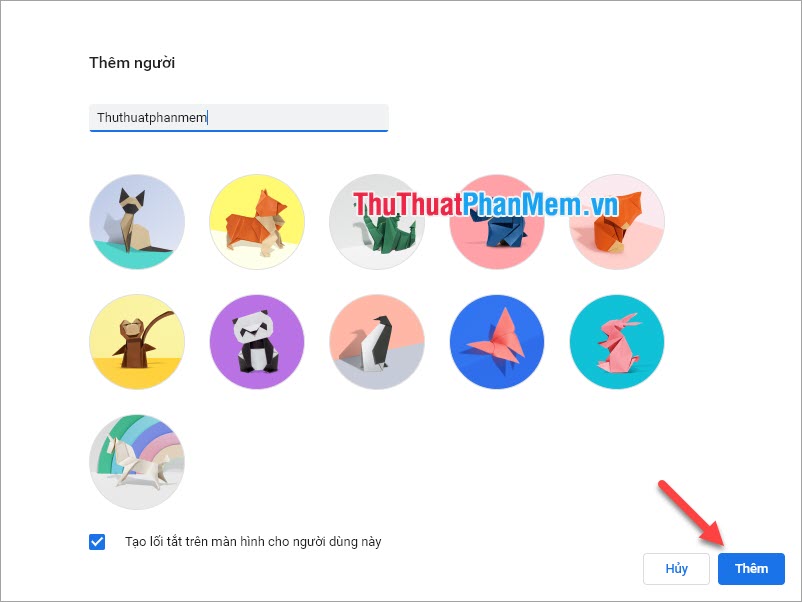
Step 5: When using a new User account on Google Chrome, the browser will force you to login. Here you select Create an account .
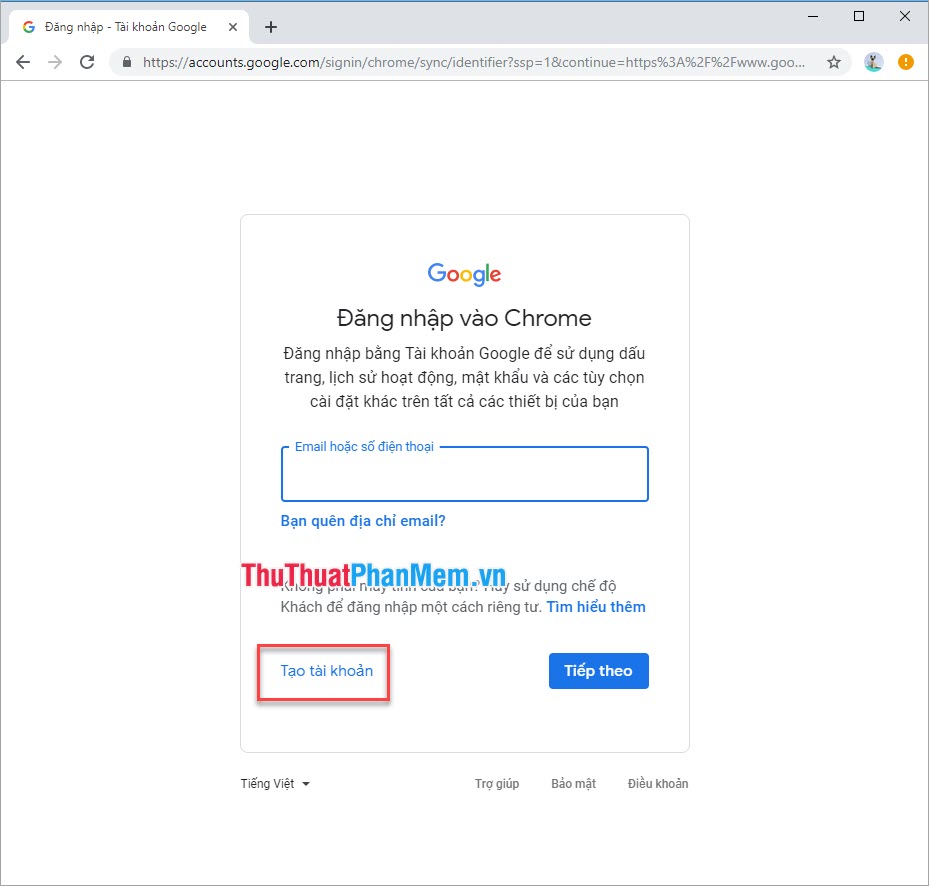
Step 6: You proceed to register the information as a normal account is done.
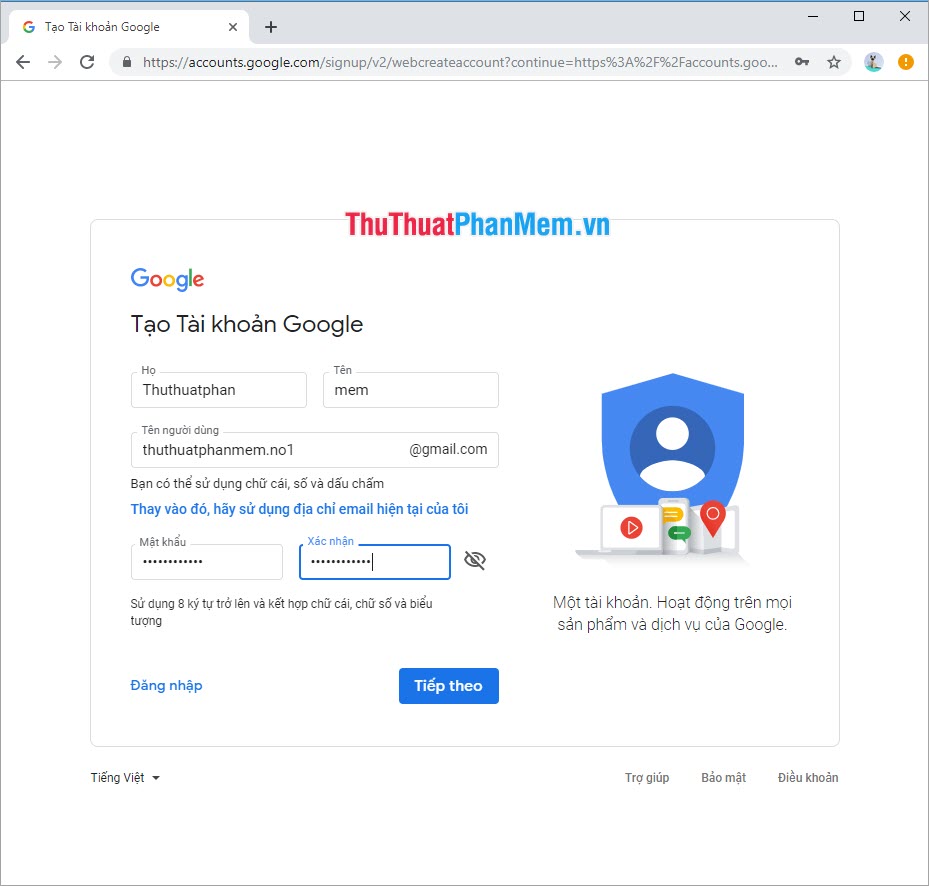
And here is our result:
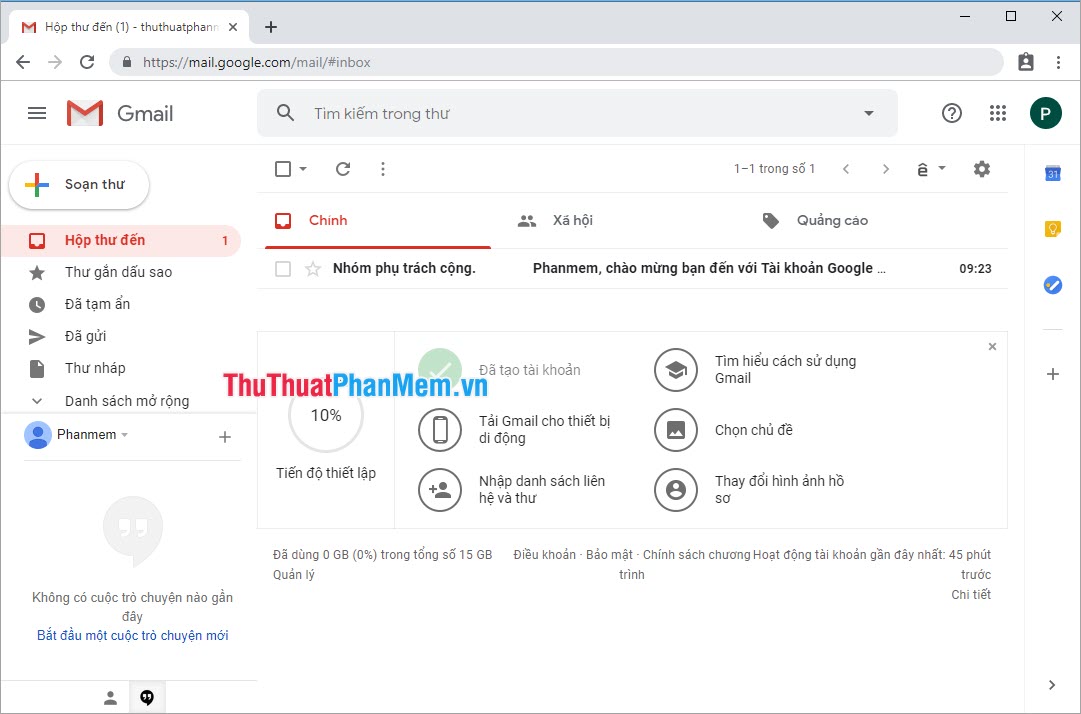
Note:
- Although the above methods have been tried many times on many different devices, but Google's algorithm is increasingly smart and restrict users to create multiple virtual emails to spam spam. So the above methods may or may not succeed depending on Google algorithm changes.
- Please add your phone number to your Gmail account for two-layer protection and can restore the account when needed.
Above Software Tips showed you how to create a Gmail account without using a phone number. Good luck!
You should read it
- How to sign in to Gmail, sign in to multiple Gmail accounts at the same time
- Instructions for deleting, changing, adding phone numbers in Gmail
- Exit Gmail, log out of your Gmail account, Logout Gmail remotely
- Cause Facebook did not send a confirmation code to the phone and how to fix it
- How to create a virtual phone number to receive messages
- SIGN functions in SQL Server
 50+ best Facebook cover photos
50+ best Facebook cover photos What is a Vebuu? How to use and use Tinder?
What is a Vebuu? How to use and use Tinder? What is Outlook Mail? How to register and use Outlook mail for beginners
What is Outlook Mail? How to register and use Outlook mail for beginners How to transfer all photos on Facebook to Google Photos
How to transfer all photos on Facebook to Google Photos Draw.io - The most professional drawing site, free, unlimited
Draw.io - The most professional drawing site, free, unlimited How to hide birthdays on Facebook
How to hide birthdays on Facebook