Applications turn Gmail into an effective collaboration tool
When you need to collaborate with your team members, there are many extensions that can help you. However, there are still many people who are dependent on email communication. So when you want to collaborate with other members right away on received emails or even create a quick chat, all this can be done right from your Gmail account.
Fortunately, there are great tools and some tips that may help you, when you want to turn Gmail itself into the best group collaboration tool. Let's find out through the following article!
Applications turn Gmail into an effective collaboration tool
- Email tools can help
- Hiverhq.com
- Missive.com
- Todoist.com
- Keeping.com
- Google Group
- Other tools you can connect
- Trello.com
- Dropbox.com
- Google Drive
- Useful tips and tricks
- Specify items with labels
- Take advantage of filters
- Use chat feature
- Additional tips
Email tools can help
Hiverhq.com
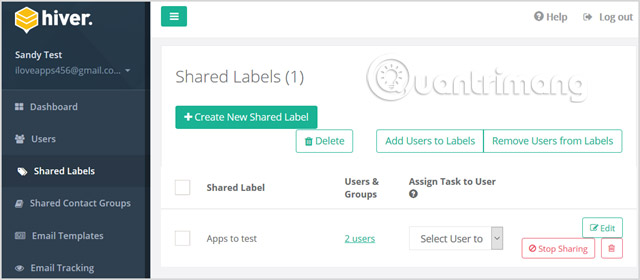
With Hiver, you can manage your group right from your Gmail account using labels, assigning tasks, authorizing messages, and tracking the status of all other team members.
By using shared labels, you and your team can be notified of new tasks quickly. Shared contacts make it easier to compose messages, create reminders via email, help snooze tracking times, allow notes in conversations, and create reusable templates. It helps provide your business a unified interface.
In addition, Hiver provides conflict detection, so that if another person in your group responds to a shared mail, you will know instantly.
Hiver offers a free trial version for you to check out the features. The price of this package changes every month, after the trial period, based on the number of users, emails, templates and other items. Note that the user you invite to Hiver must have a Google Apps or Gmail account.
Missive.com
Missive is a great web-based collaboration tool, because it combines string chats directly in your inbox. The application also has options to temporarily hide or store chats, the ability to compose emails with team members and provide you with a powerful email application.
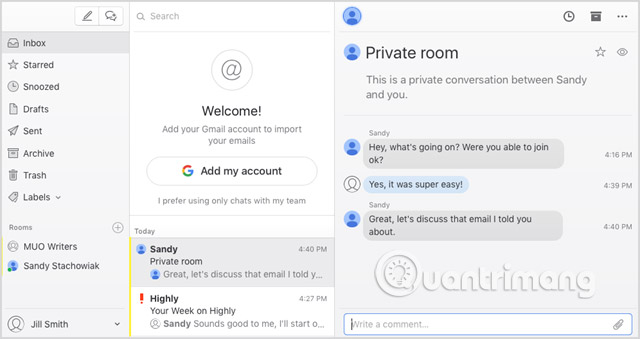
Once you sign up for a free account on Missive, you can create a group simply by entering your group name. Invite everyone to join, connect your existing Gmail account to enter your email and then you can use it.
The collaboration is extremely simple. You can mention a certain member in the group, to attract their attention to a specific message. Then you can have an email chat with a familiar text style of the interface. You can also chat privately with your team members if necessary, edit messages as well as attach files and photos.
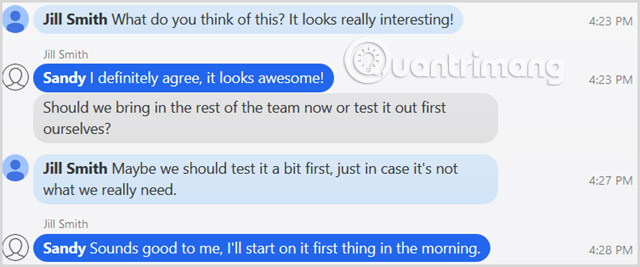
If you are looking for a complete email application with great features, easy collaboration, and not too complicated interface, Missive is a great choice for you.
Todoist.com
Todoist is one of the most popular task management applications and with collaboration with Gmail, it even becomes more powerful. You can quickly convert messages into tasks, collaborate on shared projects, and check to-do lists from your inbox.
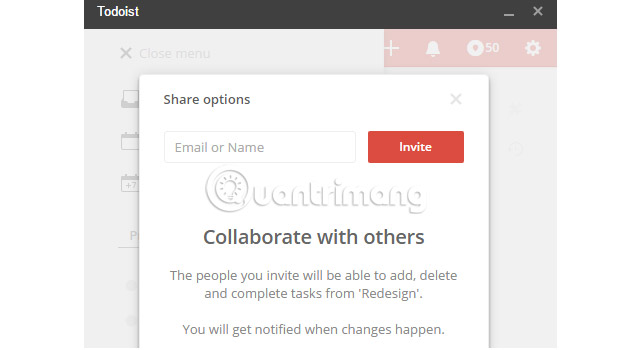
The app provides useful announcements, label systems for workflows, attachable comments, export functions for iCalendar, real-time device synchronization and code priority. color. All of these convenient features make it easy to collaborate directly from your Gmail inbox like eating a cake.
Another prominent feature of Todoist is its accessibility. You can use it on the web, mobile devices, and even as a browser extension. This application is available for free with premium service pack options and business versions, based on an annual subscription.
Keeping.com
If you and your team are Google Chrome users, then you should use an application called Keeping to check your group's collaboration on Gmail. This application is for businesses, providing email support and contains internal ticketing system.

Keeping provides help center email boxes, with categories: Open and unassigned labels, labels assigned to you, and labels that can be sorted, located right at the top of your Gmail account. You can change the message status from open to closed, assign email to the user you set up, and use filters to see the number of users specified. This application allows internal notes for each message that your entire group can see. It is not only convenient but also necessary for email collaboration support.
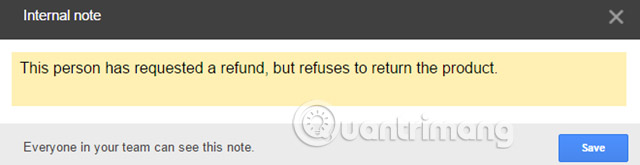
Keeping is still continuing to offer a free trial for 14 days. Then there are three packages available at the price depending on the number of users and shared mailboxes you need. As mentioned, Keeping is only available for Google Chrome.
Google Group
Setting up Google Group can help you and your team gather ideas, topics, and emails from a collaborative inbox.
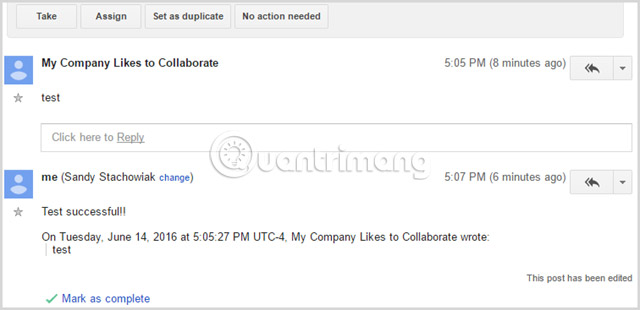
You just need to create a new group, adjust basic permissions settings and invite your team members to join. You can assign and resolve topics, manage useful tags and use filters to keep the situation up to date. Post messages and reply easily, marking conversations as completed is done with one click, viewing and sending a link to the group is also very simple.
For businesses or groups with only a small number of members and likes simplicity, Google Groups is a collaboration tool to consider.
Other tools you can connect
Trello.com
Trello offers several different ways to use handy project management tools for group collaboration purposes. First, if you are a Google Chrome user, there is a useful extension called GMail to Trello , which allows you to add tags to the table. After installing and opening an email in Gmail, you will see the Add Card button at the top. Select this button and then add details in the window that appears. Click Add to Trello Card and you have completed the installation.
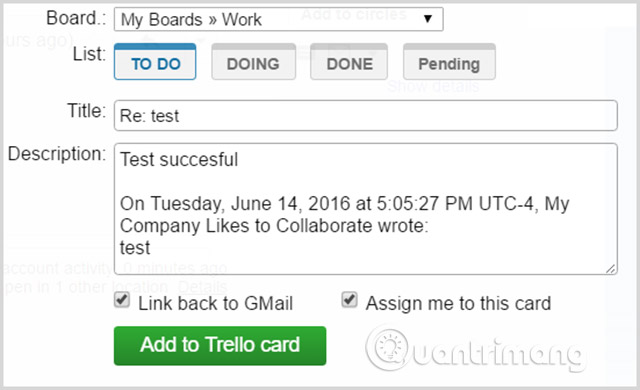
You can also use the Trello email address that you receive for free, to send email to create the card directly to your table. Each Trello table you create comes with its own email address. To access this address, simply access the table you want, select Show Menu> More> Email-to-board Settings . When you have that address, you'll be able to create tags for your team without leaving Gmail.
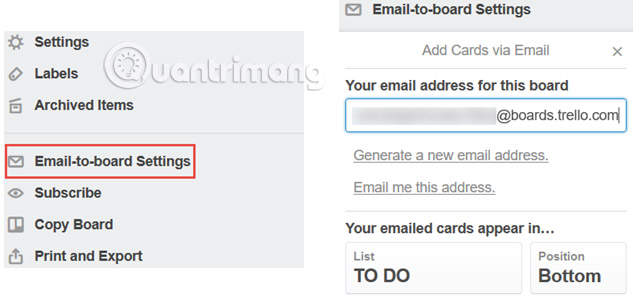
Dropbox.com
With Dropbox, Google Chrome users have access to the Dropbox for Gmail extension. This useful Dropbox tool displays the Dropbox button at the bottom of the compose window. Just click the button, browse or search for a file or image in the pop-up window, then select Insert Link . This will send a link from that item to the recipient without having to navigate from your inbox.

Google Drive
For any browser you use to access Gmail, Google Drive is always an automatic option. Just like with the Dropbox utility for Google Chrome, you'll see a button for Google Drive at the bottom of the compose window. However, unlike Dropbox, using Google Drive, it allows you to send links to items or attach directly to messages, giving you more flexibility in your inbox.

Useful tips and tricks
Collaboration with your team with Gmail does not always require you to use third-party apps or extensions. Although all of these tools are great and useful options, if you only have a very small group, there are some simple tips and tricks that you can use, that already exist in Gmail. .
Specify items with labels
Gmail provides useful labels to keep your inbox and folders organized, but these handy tools can also be used to assign tasks and draw attention to the specific mail. For example, you can set color-coded labels for each member of the group. That way, both you and your team can detect emails that need immediate attention.
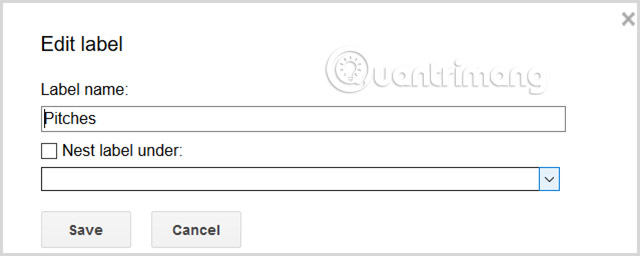
Take advantage of filters
Gmail provides powerful, quite useful and flexible filters. For example, you can have all emails from Sue (applied a specific label) and forwarded to Phil. For another example, you can have all emails with the word "Project" in the subject line received an asterisk and marked as important.
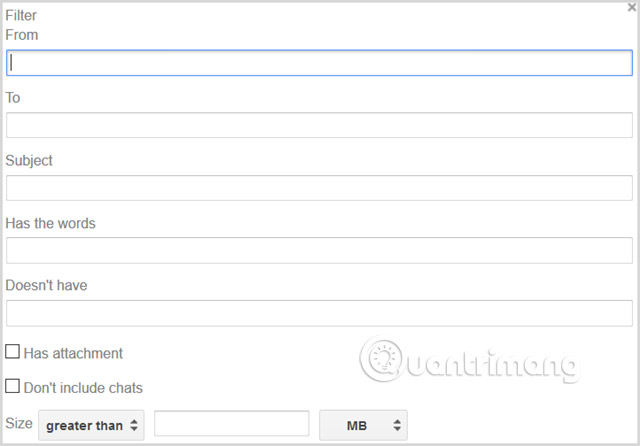
Use chat feature
Gmail has Google Hangouts built right in there, which means you don't have to download another Messenger app if your entire group uses Gmail. You can chat via text message or make video calls or phone calls with an individual or a group easily. Especially useful for remote workgroups, this feature allows you to collaborate throughout the day without leaving Gmail.
Additional tips
- Keep your subject line clear and use keywords or consistency to specify what to do.
- Keep your group in the loop by copying important messages.
- Always keep everyone up to date on the keywords to use and the structure of the subject lines.
You may have used Gmail to collaborate with other team members. So are you successful? Or, perhaps you want to try one of the tools or methods mentioned above. Either way, collaboration is the key to success for many businesses. And if using simple applications like Gmail has helped your company, we'd love to hear from you.
What is your best Gmail collaboration tip? Share your thoughts in the comment section below!
See more:
- 6 tips little known Gmail
- Instructions to create Group, Email group in Gmail
- How to sign up for Gmail, create and create a Google account
You should read it
- Become a player using Gmail with the following 5 tips
- 14 useful tools for Gmail should not be ignored - P2
- In a few weeks Gmail will change to new clothes, will it get new users?
- 5 applications and extension Gmail you should try today
- 11 great extensions for Gmail on Firefox
- Master the new mobile Gmail application with these 10 useful tips
 How to avoid Hotmail marking important messages as spam
How to avoid Hotmail marking important messages as spam Outlook starts updating the dark interface (Dark mode) to users and this is how to activate it
Outlook starts updating the dark interface (Dark mode) to users and this is how to activate it Use Gmail labels to tame your inbox
Use Gmail labels to tame your inbox How to send email to self-destruct (Confidential Mode) in Gmail
How to send email to self-destruct (Confidential Mode) in Gmail Customize the swipe to manage Gmail on Android easier
Customize the swipe to manage Gmail on Android easier How to set up SMTP server to send email from Gmail account
How to set up SMTP server to send email from Gmail account