How to install Word and Excel Password Recovery Wizard to recover Word, Excel password
Word and Excel Password Recovery Wizard is a useful tool to help recover forgotten passwords of Word and Excel files. With a friendly interface, the software supports quick password recovery, suitable for both individual and business users.
Forgetting a Word or Excel file password can be a huge inconvenience. Word and Excel Password Recovery Wizard helps you recover your password quickly, supports multiple versions of Windows, and helps you regain access to important documents.
Benefits of using software
- Recover lost passwords for Word and Excel files.
- Supports password recovery up to 8 characters.
- Fast search speed, depending on the complexity of the password.
- Stop the search process at any time.
- Save search status, helping to avoid repetition when restarting.
System Requirements
- Supports Windows XP, Vista, 7, 8, 8.1.
- Light capacity, does not consume much system resources.
Word and Excel Password Recovery Wizard Installation Guide
Step 1: Prepare installation file
- Download Word and Excel Password Recovery Wizard
- Open the folder containing the installation file in .EXE format.
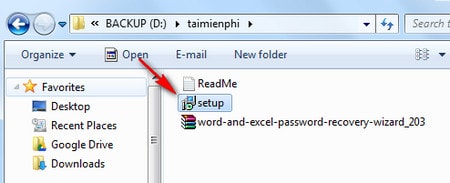
Step 2: Click Next , a window appears including the terms that the manufacturer requires you to agree to in order to use the utility.
Click I Accept the agreement to agree.
Click Next
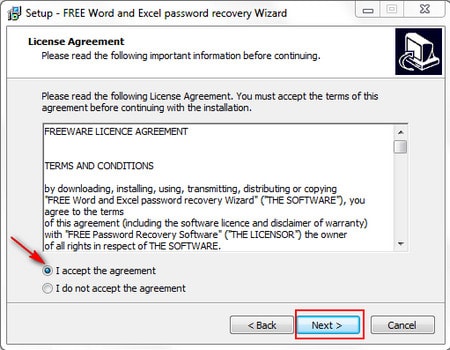
Step 3: Select the folder path containing the installation file after successful installation on the computer by clicking Browse or using the path provided by the manufacturer (default is drive C: ).
Click Next
Step 4: Name the folder containing the shortcuts of Word and Excel Password Recovery Wizard placed in the Start Menu , or select another folder to place the shortcuts of this utility when clicking Browse .
You can check the box in Don't create a Start Menu folder if you don't want to create a folder in the Start Menu.
Click Next
Step 5: Check the box Create a desktop icon to place the icon of Word and Excel Password Recovery Wizard on the Desktop screen (this will be very convenient every time you want to use the program).
Click Next
Step 6: Click Install .
Step 7: The installation process takes a certain amount of time depending on the configuration of the computer you are using.
Check Launch Free Word and Excel Password Recovery Wizard to start the utility as soon as the installation window closes.
Click Finish to close the window.
After successful installation, the utility has an interface as shown below.
After successful installation, you can open the software and start searching for lost passwords of Word and Excel files easily.
In addition to Word and Excel Password Recovery Wizard, you can refer to many other password recovery tools on TipsMake to find the most suitable solution for your needs.
You should read it
- How to retrieve a Tik Tok password when it is lost
- How to remove PDF file password
- Check the security of the password
- Use an 8-character Windows NTLM password? Congratulations, your password may be unlocked after only 2.5 hours
- 5 best password management apps for iOS
- Has your password been leaked? Please check now
- How to Remove the Password from a Zip File Without Knowing the Password
- Set a password for the USB
- 5 steps to remove PDF password online
- How to set a password for a Windows 8 / 8.1 computer
- 4 steps to set PDF password online
- The method of Crack Passwords
Maybe you are interested
The idea of smartphones with cameras is removable, can be mounted anywhere on the phone 14 great features on Google you may not know yet How to create an avatar Facebook Tết Hoi Hoi 2019 How to create Facebook animated avatar to celebrate Lunar New Year 6 unexpected uses of white sugar in home and garden care Continuous push of 1,500 is only one of 10 world records that no one has ever broken of Bruce
