How to insert current time into Google Sheets
Table of Contents:
Method 1. Insert the current date and time into Google Sheets.
Method 2. Insert the current date and time into Google Sheets.
Method 3. How to format the displayed time.
How to insert current time into Google Sheets
Method 1: Insert the current date and time into Google Sheets with the NOW function
This is the function used to insert the current time into a Google Sheets spreadsheet, or you can also use it to combine with another date and time insertion formula.
To insert the current date and time into Google Sheets using the NOW function, follow these steps:
Step 1 : Open Google Sheets spreadsheet.
Step 2 : Select the cell where you want to display the date and time.
Step 3 : Enter the function =NOW() and press Enter .

Step 4 : After entering the above function, the current time will be displayed on the Google Sheets spreadsheet.

Some notes when using the NOW function
Here are some notes when using the NOW function:
- The NOW function will automatically update whenever the Sheets spreadsheet is changed. While you can customize the update every minute or every hour by selecting the "On change and every minute" or "On change and every hour" options, it is not possible to turn off the automatic date and time update feature of the NOW function.
- The date and time displayed when using the NOW function is the real time at the present moment, after each automatic update, not the time of initial data entry.
- The time displayed in the Sheets spreadsheet is always real time, not the time of initial data entry.
- Users can customize to hide date or time.
Method 2: Insert the current date into Google Sheets with the TODAY function
If you just want to insert the current date without displaying the time, use the TODAY function.
Depending on the settings, the date will be displayed in DD/MM/YY (day/month/year) or MM/YY/DD (month/year/day) format.
To get started, follow these steps:
Step 1: Select the cell in the Sheets spreadsheet where you want to insert the time, which is the current date and time.|
Step 2: Enter the function =TODAY() there and press Enter.
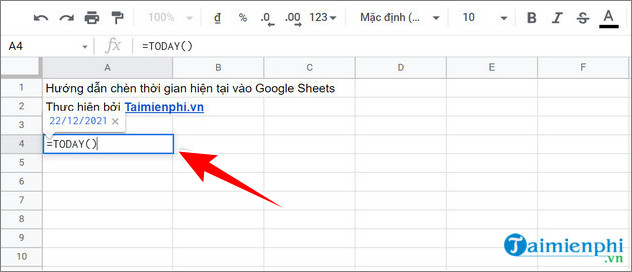
Step 3: Similarly, the function will display the current date and these values will be automatically updated.

Method 3: How to format the display time
By default, the NOW function displays a date and time stamp on your Google Sheets spreadsheet. To customize it, follow these steps:
Note: the steps for the TODAY function are similar.
Step 1 : Select the cell containing the NOW function formula (or TODAY function).
Step 2: Next, click Format on the spreadsheet toolbar.
Step 3 : Click Number from the list displayed on the screen.
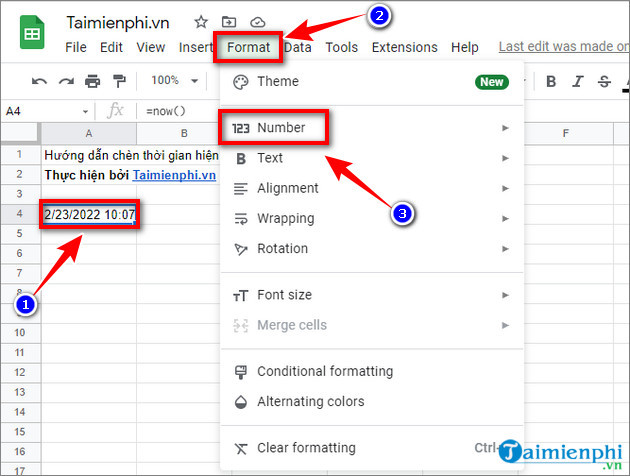
Step 4: Select Time to display the current time without displaying the date, or Date to display the date without displaying the time.

Additionally, if you want, you can also modify the format of the NOW or TODAY function from the Format menu. Follow the steps below:
Step 1: Select the cell/range of cells you want to customize.
Step 2: Next, click Format => Number and select Custom Date and Time . This will open a new dialog box.

Step 3: Here you can choose from various formats.

After selecting any format you want, click the Apply button located in the top right corner of the dialog box to apply the format.

Whether you're a financial professional, a data analyst, or simply someone who works with spreadsheets regularly, these simple steps will help you avoid confusion every time you want to insert time into Google Sheets.
You can also refer to how to insert Templates in Google Sheets here to create the most beautiful and eye-catching forms.
 Instructions for inserting checkboxes on Google Sheets, Google Spreadsheets
Instructions for inserting checkboxes on Google Sheets, Google Spreadsheets How to fix font errors in Word quickly and effectively
How to fix font errors in Word quickly and effectively HLOOKUP function in Excel, syntax and detailed usage
HLOOKUP function in Excel, syntax and detailed usage Instructions for coloring alternating rows and columns in Excel
Instructions for coloring alternating rows and columns in Excel Instructions on how to create Labels, mailing labels in Word 2010
Instructions on how to create Labels, mailing labels in Word 2010 How to align text in Word 2019, 2016, 2013
How to align text in Word 2019, 2016, 2013