How to increase speaker volume with Sound Booster most effectively
Sound Booster is a software that amplifies sound on the computer, allowing the speaker volume to increase up to 500% compared to the default level. Users can easily adjust the volume according to their needs without worrying about distortion.
Sound Booster helps you increase the speaker volume beyond the system's limit without changing the hardware. Learn how to use this software to improve the sound quality when watching movies and listening to music on your computer.
Increase speaker volume with Sound Booster
Step 1 : Download some Sound Booster settings
After downloading, run the exe file under Run as administrator and install normally. After installation, the software icon will appear on the Taskbar .
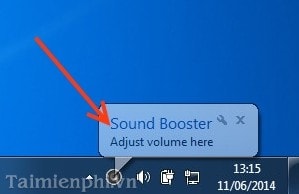
Step 2: Click on the Sound Booster icon to adjust the Volume by pointing the mouse to the slider and dragging up to increase the sound - dragging down to decrease the sound.
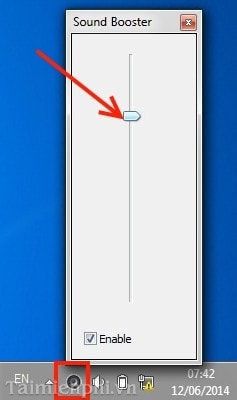
Step 3 Right-click on the icon and click Options to adjust.
Step 4 A Preferences panel appears with options for you to choose from such as selecting the Interface Language , increasing the volume with the Increase volume hotkeys , decreasing the volume with the Decrease volume hotkeys .
Step 5 If you don't want the icon to appear on the task, you can drag the arrow on the Task .
Step 6 If you do not see the icon appear on the Task , click on the Task and select Properties to display the software icon under the Taskbar for use.
Go to Task and Start Menu Properties - - > select Customize…
You check Always show all icon and notifications on the taskbar to show all on Task --> click OK.
Sound Booster helps you easily increase the volume of your computer speakers beyond the limit, providing a clearer and more vivid sound experience when listening to music, watching movies or meeting online. Using this software not only improves sound quality but also helps control the volume level according to your needs, avoiding the situation where the sound is too low and causes discomfort.
You should read it
- The simplest way to choose sound boost mode with Sound Booster
- Sound Booster error and how to fix it when using it
- How to install and use Sound Booster to increase computer speaker volume
- How to use Sound Booster to increase computer and laptop volume
- Instructions for increasing computer volume beyond 100% with Sound Booster
- How to increase the sound of MP3 files on MP3 Volume Booster
- Maximize the computer volume with Sound Booster
- Increase computer speaker volume with Sound Booster
- 7 best free volume booster software for Windows
- How to activate Download Booster on Galaxy S8, S8 Plus
- What is a booster pump? Buy the best one today?
- Donate key Driver Booster 6 Pro 6 months, activate before October 31, 2018
Maybe you are interested
Hyundai Ioniq 5 sets world record for electric vehicle capable of operating at the greatest change in altitude Indian dentist pulled out a record-breaking tooth Fix Bluetooth error does not work on Windows 7 or Windows 8 Concerns about artificial intelligence How to find users on Tik Tok by ID Things you need to know about the 5 best cigar counters in the world
