How to increase effective processing speed in MS word
To work with Word quickly and efficiently, increasing the speed of processing in Word is the most basic and most noticeable thing to do. Along TipsMake share 'How to increase processing speed in MS Word' below.

To work with Word quickly and efficiently, increasing the speed of processing in Word is the most basic and most noticeable thing to do. Along TipsMake share 'How to increase processing speed in MS Word' below.
MS Word is one of the slowest performing components in MS Office applications. Because there are many causes of this phenomenon, but we do not pay attention, let's see how to fix some basic issues below:
- Disable the Background Repagination function to allow page numbering of text when it is deemed unnecessary:
In Word 2010: File -> Options -> Advanced and uncheck the box Enable background repagination-> OK


- Disable add - in: there are many features built in to Word but leave it in automatic mode and the default, thus affecting the speed of the operation of Word, making public performance work is reduced.
So how to turn off this feature: File -> Options -> Add - Ins

Select the corresponding add - ins to turn off in the Type column
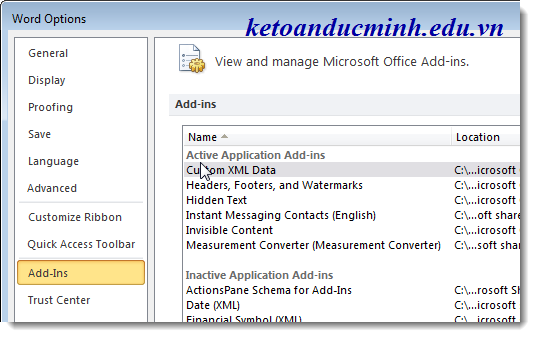
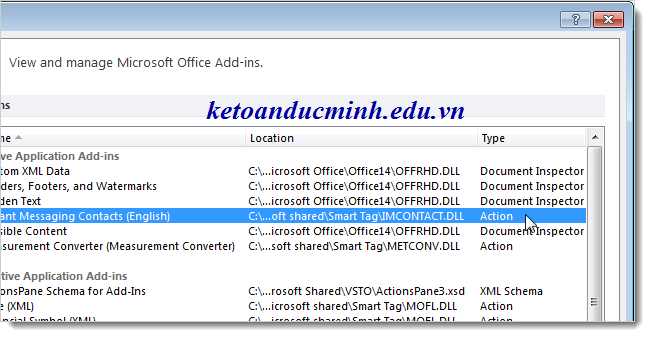
After changing to Actions -> select Actions in Manage -> Go:
Then, uncheck all the boxes -> OK.
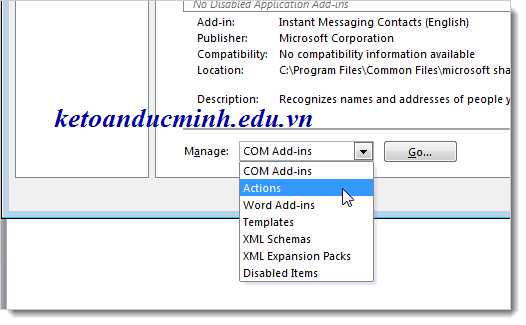
- Turn off unused options:
+ Show text animation: format text characters in the text based on the effects available in Word, To deselect:
File -> Options -> Advanced -> Show document content-> uncheck the Show text animation box
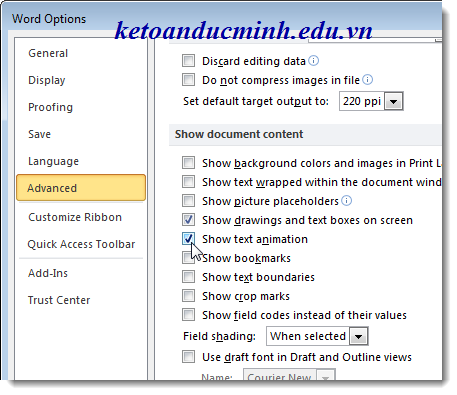
In Word, there is also a feature that allows users to send feedback to sounds and effects of Microsoft applications, but rarely use this feature, so turn off File -> Options -> Advanced -> General -> Provide feedback with animation.
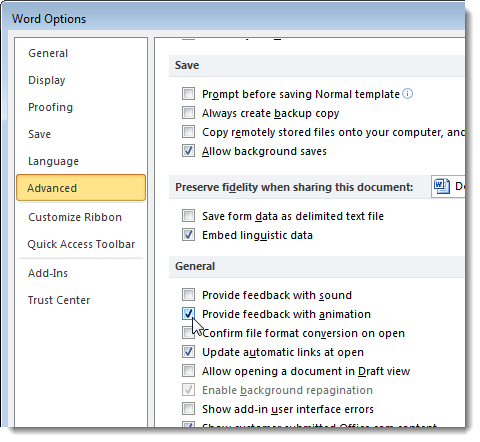
+ Print in Background: allows users to continue working while printing text. This function is not so important so you can turn this option off.
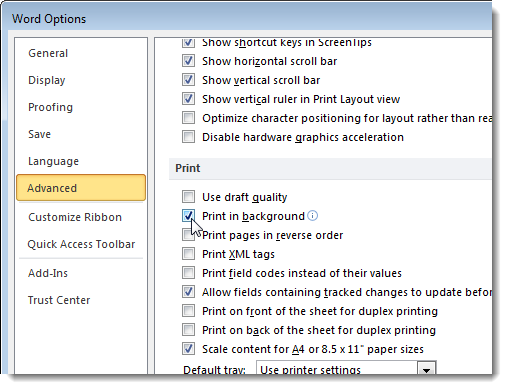
On the Proofing screen, there are a number of options for checking spelling and grammar as users write - which causes a significant 'limitation' of Word's speed and performance.
How to remove: Uncheck the Check spelling as you type and Mark grammar errors as you type.
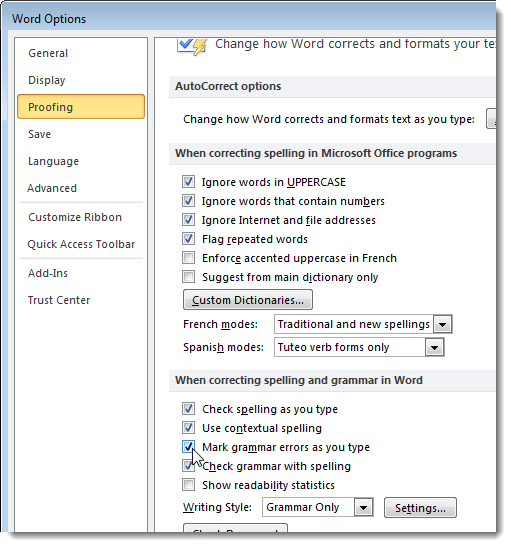
+ AutoFormat As You Type: the option to automatically format characters in many different types
Proofing-> AutoCorrect-> AutoFormat As You Type -> remove the checkmark in the corresponding function boxes
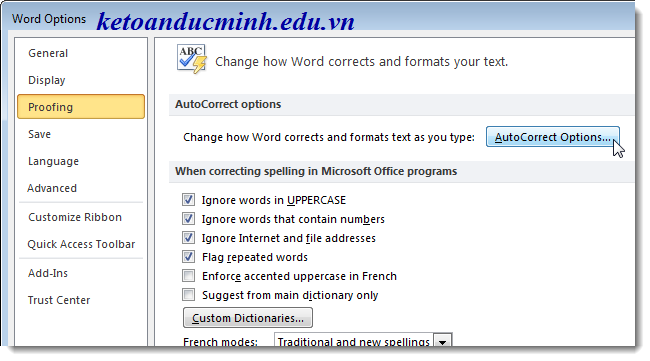
Hopefully the basic tips shared above can help you improve the speed and performance of MS word applications in your daily work.
 Effective excel learning method
Effective excel learning method How to recover password file word, excel
How to recover password file word, excel Excellent way in excel part 1
Excellent way in excel part 1 Excellent way in excel part 2
Excellent way in excel part 2 How to create crosswords with Powerpoint program
How to create crosswords with Powerpoint program How to remove background color from text when copying from the website
How to remove background color from text when copying from the website