This tip can help you speed up the network on Windows
With today's article I will guide a simple tip that can help you speed up your Windows network up to 100% and you will see the difference.
Instructions on how to increase network speed on Windows
First you need to open the Run tool by pressing Windows + R key combination .
Step 1: Then, enter the words gpedit.msc in the opened window.
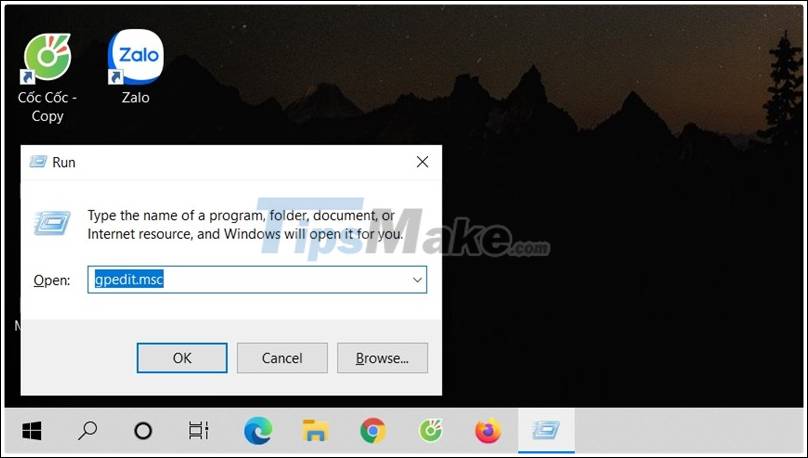
Step 2: Then, go to administrative templates> Netwwork> QoS packet scheduler.
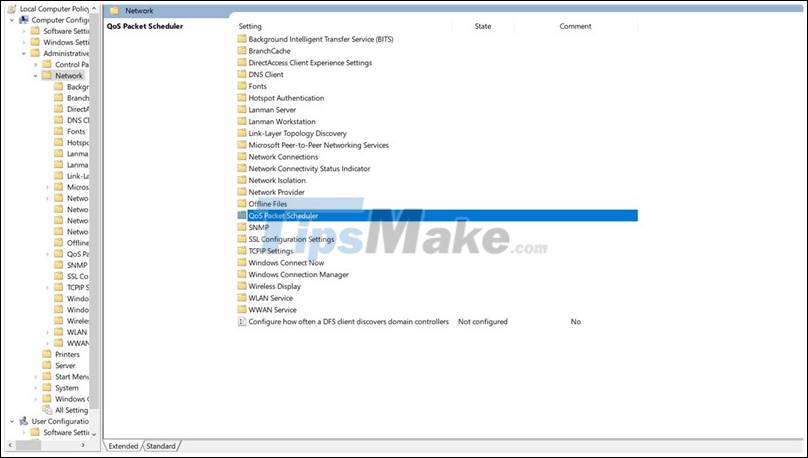
Step 3: After opening the dialog box according to the path above, you choose according to the instructions below to open the window to change parameters (limit reservable bandwidth).
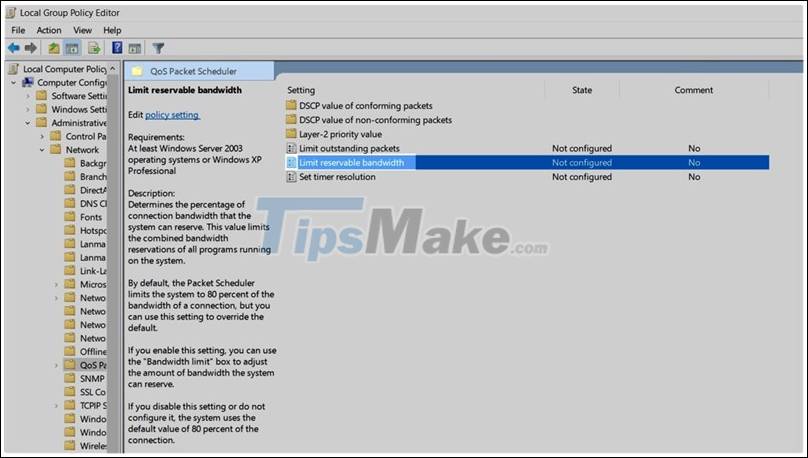
Step 4: Select Enabled and choose according to the picture with number 100 .
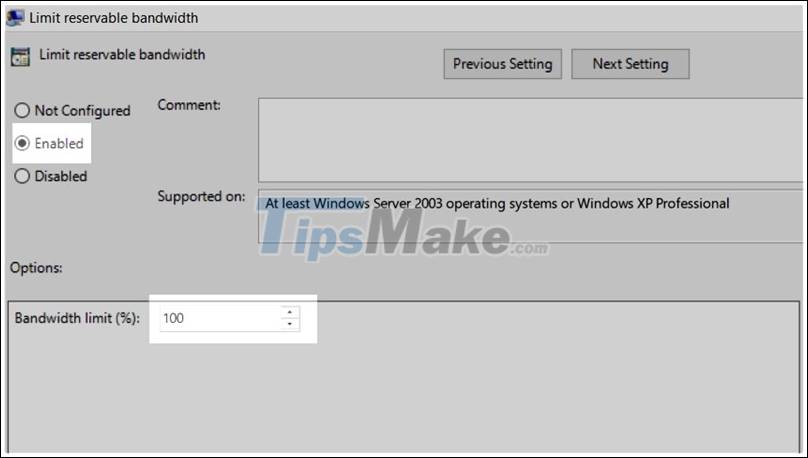
Step 5: Once done, choose Apply and Ok . Experiment to see how strong the network signal is.
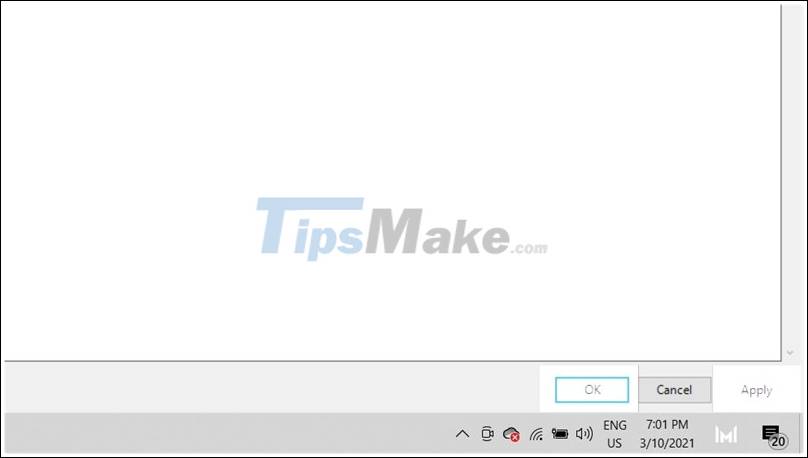
This article has given you a simple way to increase the network speed on your Windows computer significantly. Thank you very much for viewing the article.
You should read it
- Tell you 5 ways to increase network speed extremely fast and effective
- How to speed up Wifi network, increase WiFi signal
- 8 ways to speed up network through Regedit in Windows 10
- Speed up Internet connection by using CMD command on WindowsXP / 7/8 / 8.1
- Speed up Internet connection on Windows 10 computers
- Internet acceleration 20% faster in Windows
 How to pin files or folders to the 'taskbar' of your Chromebook
How to pin files or folders to the 'taskbar' of your Chromebook How to increase C drive capacity in Windows 10/8/7
How to increase C drive capacity in Windows 10/8/7 How to Defrag a hard drive with the Disk Defragmenter function
How to Defrag a hard drive with the Disk Defragmenter function How to Move the Windows Junk file folder to another drive
How to Move the Windows Junk file folder to another drive What is Svchost.exe? How to check if svchost.exe contains a virus?
What is Svchost.exe? How to check if svchost.exe contains a virus? How to start / stop Windows Event Log
How to start / stop Windows Event Log