How to recover password file word, excel
For some reason, you want to secure your files, so you've set a password to prevent others from viewing, editing and deleting your documents, but you forget your password. So how to recover, find that password?
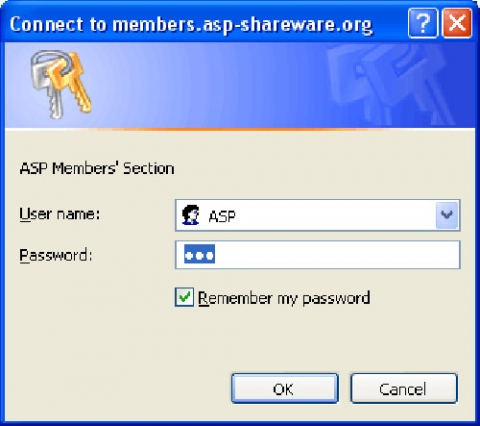
You do not want anyone to be able to view, read, edit and print your documents, so you have used your " Set password to protect your word, excel file " to prevent unwanted cases from happening. .
But accidentally you forgot your password, so how to be able to see the data, information that you have stored on that file. TipsMake will guide you how to ' Find password forgotten word, excel file '.
To find the password quickly, Free Word Excel Password Recovery Wizard is the most effective support tool for you, this tool is both free, simple and very easy to use.
To use this software, download, extract, and then activate the executable file to install the software on your computer.

When the installation is complete, a window will appear below, to find the password to protect the Word or Excel file, select Next -> select the Word or Excel file you want to find the password -> Browse-> Next on the side below

However, keep in mind: at least you have to remember that the passwords you have created are all in uppercase and lowercase letters, . If correctly identified, it will help find the password more accurately.

There are 2 options: Dictionary Attack and Brute Force Attack
- Dictionary Attack -> lower case (all uppercase alphabets, UPPER CASE (all uppercase letters), Title case (uppercase letters for the first letter) or plural (passwords in the form of numbers) many in English) then select Next -> Go and wait for the results to show.


If the search fails, switch to the Brute Force Attack option: you will be asked to select the characters, and the password length you want to recover.The success rate of a high or low password depends on the length and the combination of characters used as the password and then select Next.

Similarly, on the next door click on the Go button, if your password is not too long and complicated, the next time you use this option, the password you want to recover will be found.

Hopefully through this article, you will have more useful knowledge to gradually improve the computer skills you need.Thereby, you will have effective ways to handle work, Let's read useful information about office computer knowledge updated daily on the website: ketoanducminh.edu.vn .
 Excellent way in excel part 1
Excellent way in excel part 1 Excellent way in excel part 2
Excellent way in excel part 2 How to create crosswords with Powerpoint program
How to create crosswords with Powerpoint program How to remove background color from text when copying from the website
How to remove background color from text when copying from the website Some tips in office informatics
Some tips in office informatics Summary of ways to delete blank lines in Excel 2007, 2010, 2013
Summary of ways to delete blank lines in Excel 2007, 2010, 2013