How to Free Up Hard Disk Space on OS X with Squeeze
Part 1 of 2:
Getting Started
-
 Download and install the Squeeze program. Just go to www.clustersapp.com, and click on the green 'Download' button at the top of the page.
Download and install the Squeeze program. Just go to www.clustersapp.com, and click on the green 'Download' button at the top of the page.- Once you've downloaded and installed the program, you will quickly see that the Squeeze program is a preference panel, and not an application.
-
 Go to the 'System Preferences' section. The program will be in the 'Other' category.
Go to the 'System Preferences' section. The program will be in the 'Other' category. - View the available options at your disposal. Do so by going to the 'General' option. Below that, you will see an option that says 'Check for updates automatically.' Make sure it's checked.
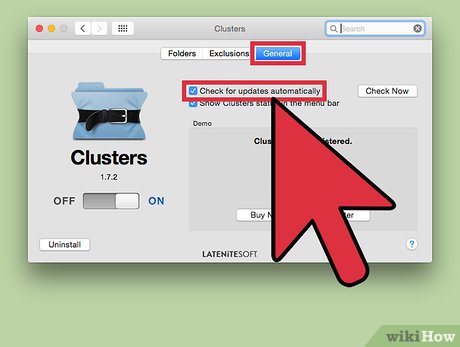
Part 2 of 2:
Using and Optimizing Squeeze
-
 Locate the folders eating up space. To free up space on your hard drive, identify these space-munching folders.
Locate the folders eating up space. To free up space on your hard drive, identify these space-munching folders. -
 Control which folders you don't want to be compressed. If you're concerned that Squeeze might somehow alter your important files, you need not worry. Nevertheless, just place folders you don't want compressed in the 'Exclusions' tab.
Control which folders you don't want to be compressed. If you're concerned that Squeeze might somehow alter your important files, you need not worry. Nevertheless, just place folders you don't want compressed in the 'Exclusions' tab.- You can also add specific folders or set up file extensions that you don't want Squeeze to compress.
- By default, your entire Library, System folder(s), and a number of other extensions are excluded from being compressed by the Squeeze program.
-
 Drag a folder to the Squeeze list. This list is under the 'Folders' tab in the Squeeze window. Under the 'Status' tab, that tiny circle is an indicator of the compression progress of a folder. Once compression is completed, the circle transforms into a check mark.
Drag a folder to the Squeeze list. This list is under the 'Folders' tab in the Squeeze window. Under the 'Status' tab, that tiny circle is an indicator of the compression progress of a folder. Once compression is completed, the circle transforms into a check mark.- The number displayed on the far right of the screen indicates how much hard drive space has been freed up.
- Squeeze will keep on updating the list of folders it has compressed over time as well as the total hard drive space it has recovered.
-
 Drag another folder and repeat the process. You can drag as many folders as needed. Alternately, you can actually drag your entire hard drive, and place it in the program. That's another level of convenience put in place for you!
Drag another folder and repeat the process. You can drag as many folders as needed. Alternately, you can actually drag your entire hard drive, and place it in the program. That's another level of convenience put in place for you!
5 ★ | 1 Vote
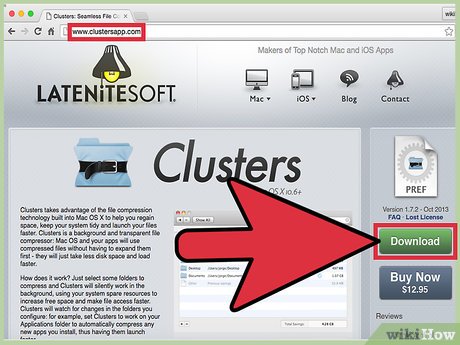
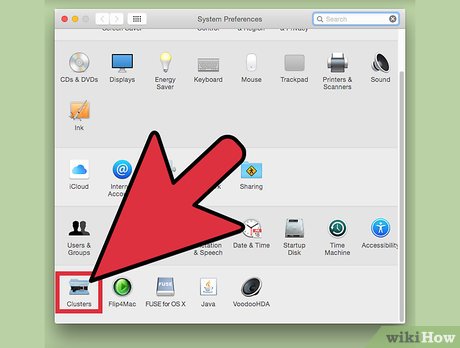



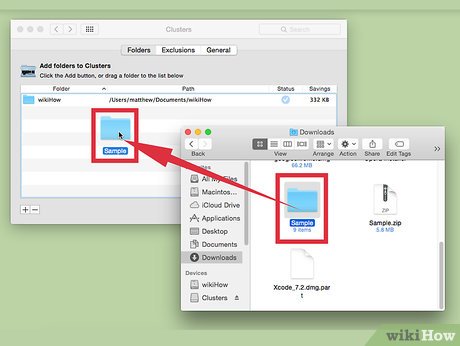
 How to Use Screen Sharing in OS X Leopard
How to Use Screen Sharing in OS X Leopard How to Make Phone Calls with Yosemite
How to Make Phone Calls with Yosemite How to Clear System Cache on PC or Mac
How to Clear System Cache on PC or Mac How to Avoid or Remove Mac Defender Malware from Mac OS X V10.6 or Earlier
How to Avoid or Remove Mac Defender Malware from Mac OS X V10.6 or Earlier How to Use SnapNDrag
How to Use SnapNDrag How to Use Spotlight to Search the Web
How to Use Spotlight to Search the Web