Wipe the winSxS folder to free up windows space
Windows uses a system directory called winSxS to store windows installation files as well as backup files or update files. However, these files occupy quite a lot of space on the system drive. So you should delete the folders, this file will go to free up your windows computer space.
1. Use Disk Cleanup to delete old updates from the SxS folder
1. First open the Disk Cleanup tool by entering the disk cleanup into the Search box on the Start Menu or on the Taskbar and pressing Enter. On the list of search results, click Disk Cleanup.
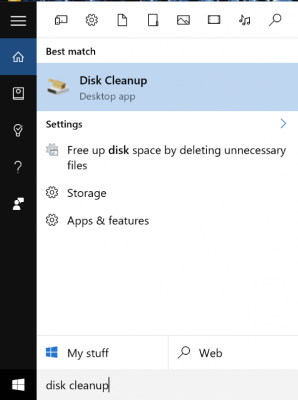
2. On the Disk Cleanup tool window, click the Cleanup system files button .

3. Check Windows Update Cleanup.

4. Finally, click OK to finish.
2. Use the Command Prompt to delete the SxS folder
If you want to see how much space the SxS folder takes, you can use the Command Prompt.
1. Open Command Prompt under Admin. To do this, enter cmd in the Search box on Start Menu or search in the Taskbar. On the search results list, right-click Command Prompt and select Run as administrator.
Alternatively, right-click on the Start button in the bottom left corner of the screen, select Command Prompt (Admin).
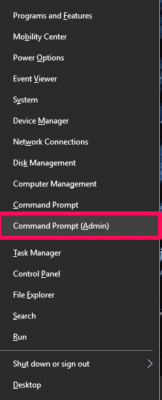
2. On the Command Prompt window, enter the command below and press Enter:
Dism.exe / online / Cleanup-Image / StartComponentCleanup
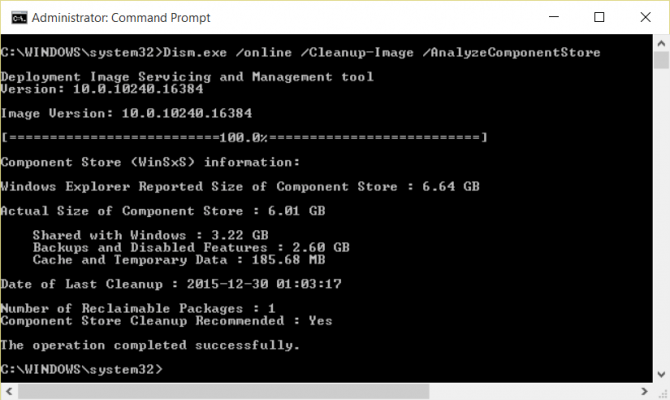
Wait a few minutes for DISM tool to analyze the directory. Once completed, you will see how much space the SxS folder will take.
3. To delete the SxS folder, enter the following command into the Command Propmt window:
Dism.exe / online / Cleanup-Image / StartComponentCleanup
You can also use other commands to uninstall Windows updates and service packages to free up free space. Use the following command:
Dism.exe / online / Cleanup-Image / StartComponentCleanup
The execution of the command depends on the system and the file size you delete.
Refer to some of the following articles:
- How to download Windows 10 Anniversary Update update?
- Here's how to uninstall Windows 10 to return to using Windows 7 or 8.1
- Summary of several ways to start Windows 10 in Safe Mode
Good luck!
 Why does the downloaded MP4 file have no sound?
Why does the downloaded MP4 file have no sound? Fix the spooler print service service not running on Windows 10, 8.1, 7
Fix the spooler print service service not running on Windows 10, 8.1, 7 Use Windows Firewall Log to track activities on the Internet
Use Windows Firewall Log to track activities on the Internet How to reset Admin password on Windows with Sticky Keys
How to reset Admin password on Windows with Sticky Keys Activate the 'Write Protection' mode of USB on Windows 10
Activate the 'Write Protection' mode of USB on Windows 10 To remove web ads - Social 2 Search Ads, read this article
To remove web ads - Social 2 Search Ads, read this article