How to Clear System Cache on PC or Mac
Method 1 of 2:
Windows
-
 Press ⊞ Win+R. This opens the Run dialog.
Press ⊞ Win+R. This opens the Run dialog. -
 Type temp and press ↵ Enter. A permissions warning will appear.
Type temp and press ↵ Enter. A permissions warning will appear. -
 Click Continue to grant permission. A list of cached files will appear.
Click Continue to grant permission. A list of cached files will appear. -
 Select all files in the right panel. To do this, click and drag the mouse across all of the files until they're all highlighted.
Select all files in the right panel. To do this, click and drag the mouse across all of the files until they're all highlighted. -
 Press Del. It's usually at the top-right corner of your computer's keyboard. This clears your system's temporary file cache.
Press Del. It's usually at the top-right corner of your computer's keyboard. This clears your system's temporary file cache.- You may have to enter your administrator password to delete the files.
Method 2 of 2:
macOS
-
 Close all open programs on your Mac. Although there is no safe way to delete the system cache while your Mac is running, rebooting the system will clear the it automatically.[1] This method will teach you how to restart the computer safely.
Close all open programs on your Mac. Although there is no safe way to delete the system cache while your Mac is running, rebooting the system will clear the it automatically.[1] This method will teach you how to restart the computer safely. -
 Click themenu. It's at the top-left corner of the screen.
Click themenu. It's at the top-left corner of the screen.
-
 Click Restart. Your Mac will now shut down and restart, deleting the system cache in the process.
Click Restart. Your Mac will now shut down and restart, deleting the system cache in the process.
5 ★ | 2 Vote
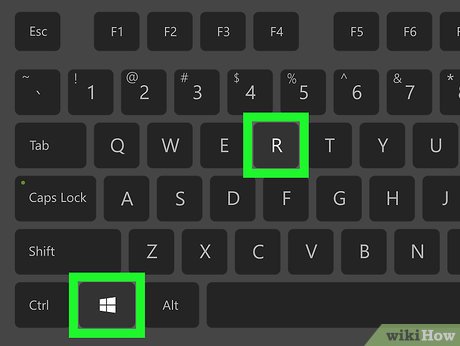
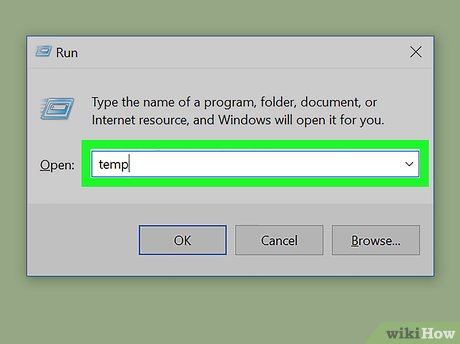
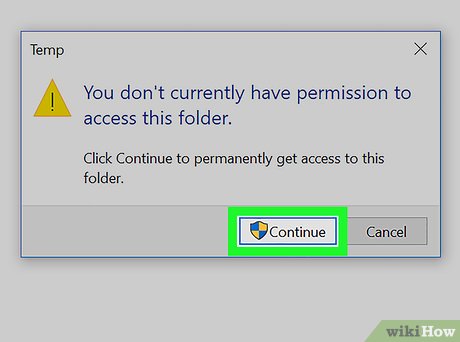
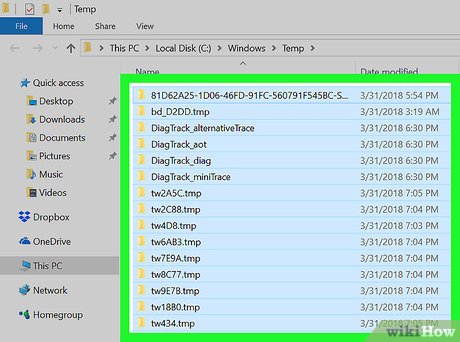




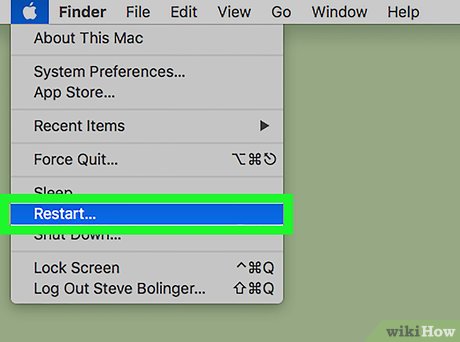
 How to Avoid or Remove Mac Defender Malware from Mac OS X V10.6 or Earlier
How to Avoid or Remove Mac Defender Malware from Mac OS X V10.6 or Earlier How to Use SnapNDrag
How to Use SnapNDrag How to Use Spotlight to Search the Web
How to Use Spotlight to Search the Web How to Transform Mac Into Windows PC
How to Transform Mac Into Windows PC How to Install Mac OS Tiger or Leopard on your PC
How to Install Mac OS Tiger or Leopard on your PC How to Copy Music from an iPhone to a Mac
How to Copy Music from an iPhone to a Mac