How to merge cells in Google Sheets
When working on Google Sheets or Excel, the operations performed with tables, with cells in tables are basic operations and necessary for fast processing of content. And in the process of performing cell merging is a frequently used operation, which makes it easier to present the content. For example, when you create the title of a worksheet, or the title of a column in a table, you need to merge cells to write a title, put the title in the middle of the new cell to ensure the layout and rules when working tables in Google Sheets.
Manipulating cells in a sheet is as simple as merging multiple cells into one cell in Excel. The following article will guide you how to combine cells in Google Sheets.
- How to link data between spreadsheets in Google Sheets
- How to color alternating lines in Google Sheets
- How to add or delete rows and columns in Google Sheets
- How to insert checkboxes in Google Sheets
Instructions to merge cells in Google Sheets
Video tutorial for merging cells in Google Sheets
Step 1:
We draw tables in Google Sheets as usual. Next, highlight the cells you want to merge, then click Format , then select Merge cells below.

Step 2:
This will display the option to merge cells depending on the cell that the user is processing.
- Merge all: Merge all cells into one cell by selection, horizontally and vertically.
- Merge horizontally: Merge selected cells into a row of cells.
- Merge vertically: Merge selected cells into a column of selected cells.
The list of options displayed depends on the location that we want to merge, for example if we want to merge cells horizontally, there is no option to Merge cells vertically.
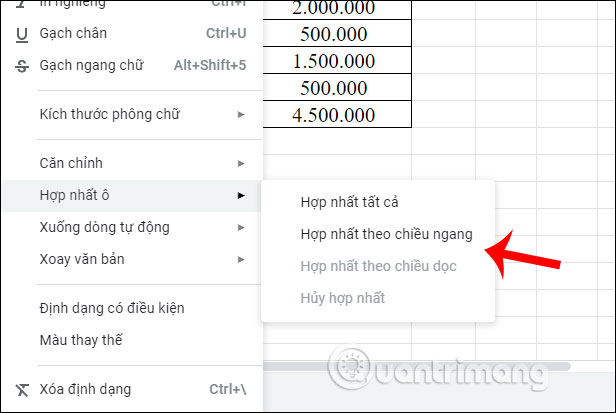
Step 3:
The selected cell result is merged into a single cell. Note that when combining cells, the text content in the leftmost cell is retained and the content of other cells will be deleted.

Step 4:
We now proceed to re-align the content in the merged cell, as the text is skewed to the left. Highlight the text in the merged cell, then click the horizontal icon in the toolbar and then click the center icon .

As a result, the text has been pushed to the center of the cell.
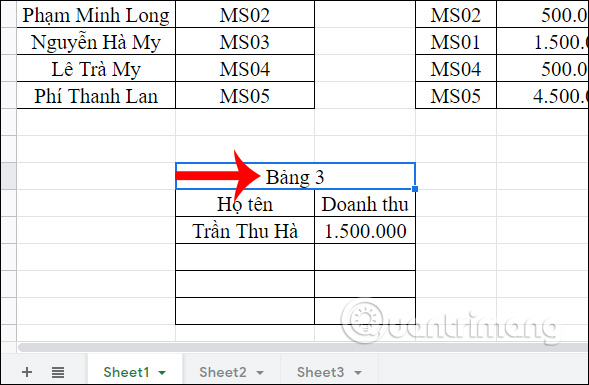
Step 5:
In case the user does not want to merge cells anymore , wants to separate cells as the original, it is also highlighted, click Format select Merge cells , then select Cancel merge .

The result of the cells has been split back as before.
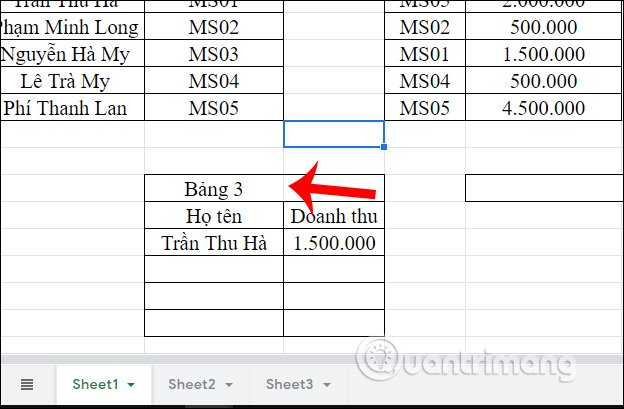
With just a few basic operations, the process of merging or splitting cells in Google Sheets has been done. When you finish merging, you need to align the text to the center to ensure the layout of the table.
I wish you successful implementation!
You should read it
- How to align spreadsheets before printing on Google Sheets
- How to create a phone number can be called on Google Sheets
- How to enter 0 in Google Sheets
- How to set up the right to edit spreadsheets on Google Sheets
- How to view editing history on Google Sheets
- 6 useful functions in Google Sheets you may not know yet
 SQRT function, how to use square root function in Excel
SQRT function, how to use square root function in Excel Ways to remove the Read only message in Word
Ways to remove the Read only message in Word How to compare texts online
How to compare texts online 7 best free alternatives to Microsoft Sharepoint
7 best free alternatives to Microsoft Sharepoint How to create custom templates in PowerPoint
How to create custom templates in PowerPoint How to add or delete rows and columns in Google Sheets
How to add or delete rows and columns in Google Sheets