How to fix the Bluetooth peripheral device driver not found error on Windows
Error Bluetooth peripheral device driver not found error is quite common, usually occurs when you first connect the computer to a Bluetooth device such as Bluetooth headsets , Bluetooth speakers . Follow the article below to find out the cause and how to fix this error!
1. What Causes Bluetooth Peripheral Device Driver Not Found Error
The main cause of the Bluetooth peripheral device driver not found error is that your operating system is not fully updated, lacks a connection driver or has a Bluetooth driver error.

To fix this error you need to reinstall or update the Bluetooth Driver for the operating system.
2. How to fix the Bluetooth peripheral device driver not found error
Step 1 : Press the Windows + R key combination to open the Run dialog box > Type devmgmt.msc > Enter .

After the Device Manager window opens, you will see a list of current drivers on your computer.

Step 2 : Click Other devices to expand the list> Right-click Bluetooth Peripheral Device > Select Update driver .

If you can't find Other devices or the Bluetooth Peripheral Device in the Other devices list , click View > Show hidden devices .

If you have more than one Bluetooth device driver, then you need to follow the steps below for all Bluetooth devices.
Step 3 : Select Search automatically for updated driver software .

Wait for Windows to search the Internet for the latest drivers, if it does, it will automatically download and install it on your computer.

Step 4 : If the above method cannot be used, go back to Step 2 , but instead of selecting Search automatically for updated driver software , choose Browse my computer for drivers computer .

Continue to select Let me pick from a list of available drivers on my computer .
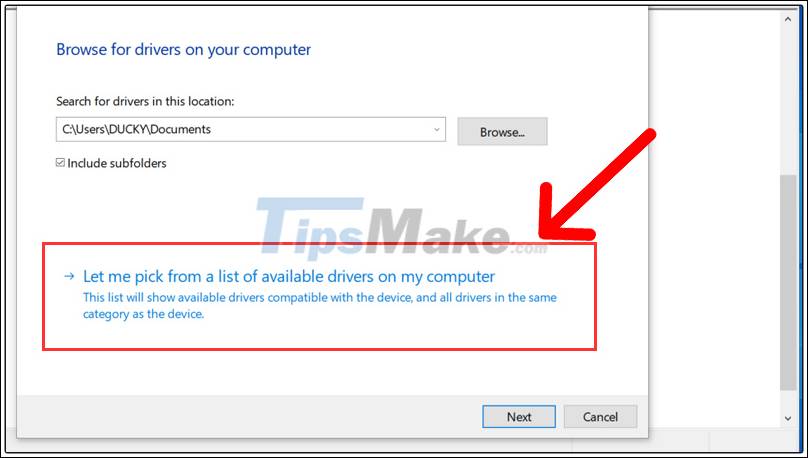
Step 5 : Select Ports (COM & LPT) > Next.

Step 6 : In the Manufacturer section , select Microsoft > Model Item, select Standard Serial over Bluetooth link > Click Next .
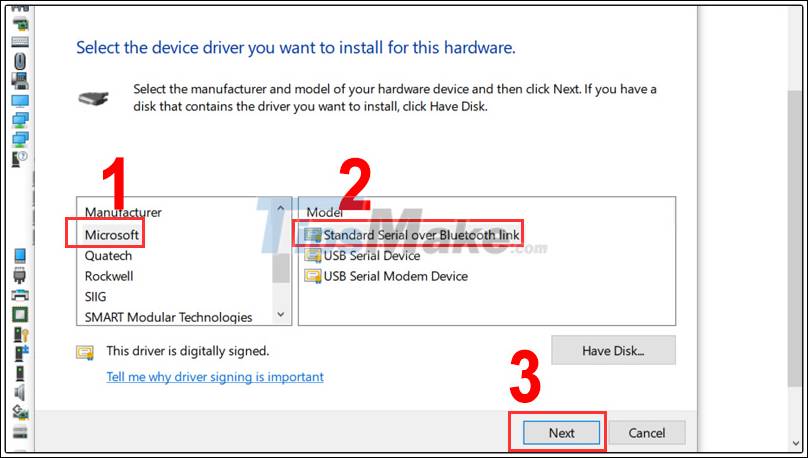
Continue to select Yes .

Step 7 : Wait until Windows has installed this driver, then restart your computer.

Above are instructions on how to fix the Bluetooth peripheral device driver not found error on Windows computer, hope this article helps you. Thanks for watching.
You should read it
- Quick fix of Bluetooth error does not work on iPhone 7 and iPhone 7 Plus
- Fix 'Bluetooth Not Available' error on Mac
- What to do when an iPhone, iPad phone does not connect to Bluetooth?
- Steps to fix Bluetooth error not in Device Manager
- Fix Bluetooth error does not work on Windows 7 or Windows 8
- Add Bluetooth devices in Windows 7
 2 ways to fix the error can not boot into Windows
2 ways to fix the error can not boot into Windows How to fix Windows computer automatically restarting when shutdown button is pressed
How to fix Windows computer automatically restarting when shutdown button is pressed Fix Windows cannot find, make sure you typed the name correctly
Fix Windows cannot find, make sure you typed the name correctly Fix The application was unable to start correctly on Windows
Fix The application was unable to start correctly on Windows How to fix the error ERR_CONNECTION_TIMED_OUT or ERR_TIMED_OUT
How to fix the error ERR_CONNECTION_TIMED_OUT or ERR_TIMED_OUT Your computer is slow - Cause and an effective, simple fix
Your computer is slow - Cause and an effective, simple fix