How to fix D3dx9_43.dll is Missing From Your Computer error while playing game
Problem D3dx9_43.dll Is Missing From Your Computer when playing games with gamers is definitely not the first time, especially when you install unorthodox games, pirated games will often have problems missing files dll. And we also have many different ways to handle the error D3dx9_43.dll Is Missing From Your Computer during game play.
To understand more about the D3dx9_43.dll Is Missing From Your Computer error, as well as the related error D3dx9_43.dll, you need to find out more about what DirectX is and what it has to do with the above problem.
Method 1: Download the latest DirectX version.
Download DirectX latest version is one of the fastest ways to help you fix D3dx9_43.dll Is Missing From Your Computer error while playing game. You must download the following versions of DirectX first, each version of DirectX contains separate dll files and not every latest version will have the entire DirectX of the old version.
- Link to download DirectX 9.0c for PC here.
- Link to download DirectX 11 for PC here.
- Link to download DirectX 12 for PC here.
Step 1: After downloading DirectX to your computer, we need to extract this software before installing.

Step 2: Then select a folder to extract , note that after the decompression is complete, we will have to go to this directory to continue installing DirectX.

Click OK to confirm DirectX extraction.
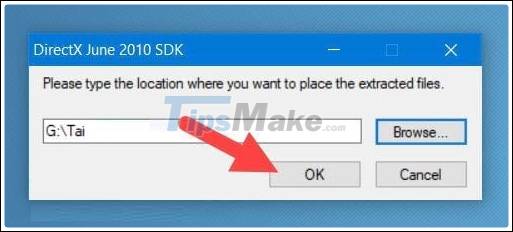
Step 3: Then go to the folder you just extracted, find the DXSETUP.exe file and click on it to install DirectX.
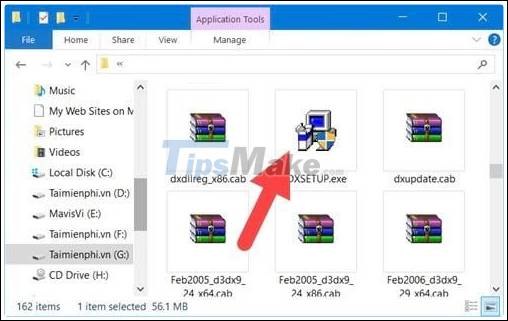
Step 4: A welcome screen appears with the conditions of DirectX, click Next to continue.

Step 5: Continue to click Next and after this step we will install DirectX to fix D3dx9_43.dll Is Missing From Your Computer error.
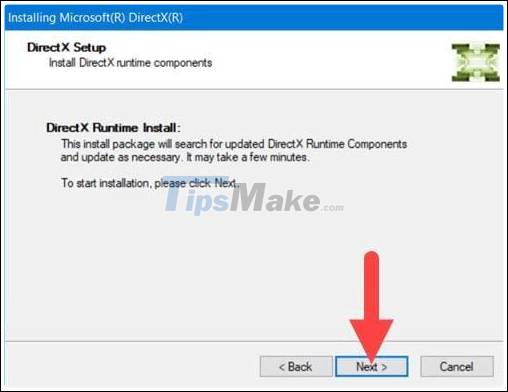
Step 6: Once the DirectX installation is complete you just need to click Finish and restart the computer . Then re-enter the game and error D3dx9_43.dll Is Missing From Your Computer see if the error is still there or not.
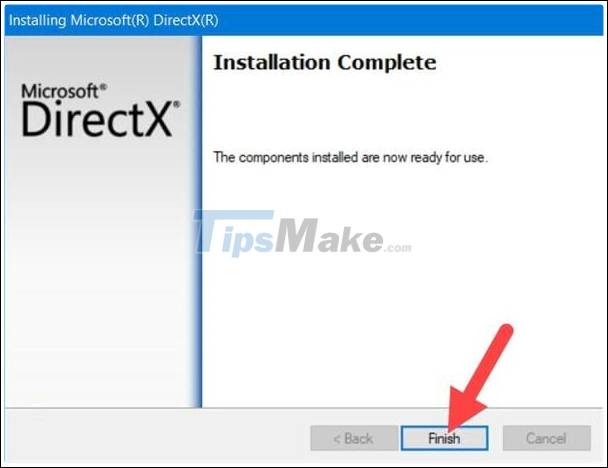
Method 2: Download the D3dx9_43.dll file directly to the computer
Instead of downloading DirectX, users have another option that is to download the file separately from D3dx9_43.dll, which can still help you error D3dx9_43.dll Is Missing From Your Computer while playing game.
Step 1: Depending on which version of your windows you are using, you download that version, after downloading, proceed to extract the D3dx9_43.dll file .
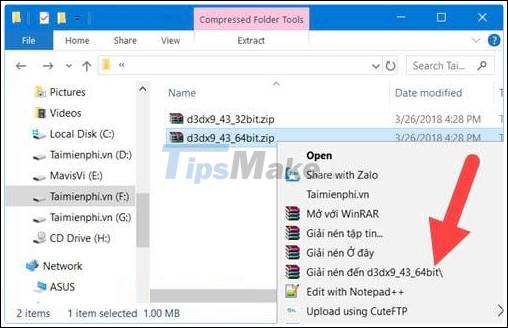
Step 2: Next, copy the D3dx9_43.dll file inside the extracted folder.
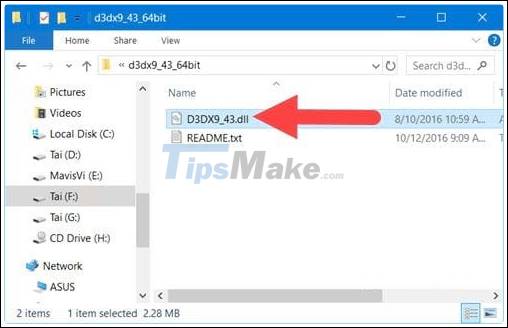
Step 3: Access the C drive > Go to Windows > go to System 32 and then paste the D3dx9_43.dll file here.
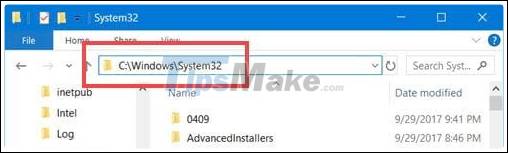
After this process you can go to try the game to check if the error D3dx9_43.dll Is Missing From Your Computer is still there or not. In case the error still persists, you should restart the computer for the system to receive the file.
Method 3: Reinstall DirectX
To reinstall DirectX, the solution is we are going to make some tweaks in the Registry, instead of using 3rd party software.
Follow the steps below:
Step 1: Press Windows + R to open the Run window and type Regedit and press Enter.
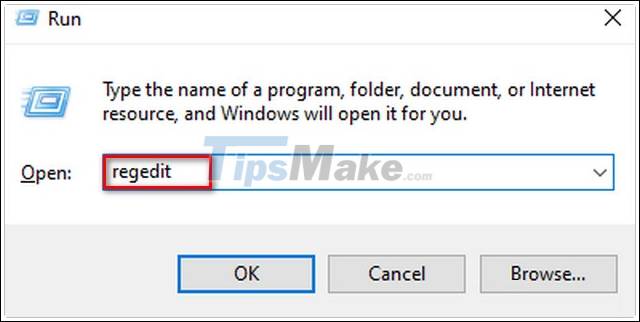
Step 2: On the window of Registry Editor, navigate to the following path:
HKEY_LOCAL_MACHINESOFTWAREMicrosoftDirectX
Step 3: Here, find and double-click on " Version ", change the value from 4.09.00.0904 to 4.08.00.0904 .
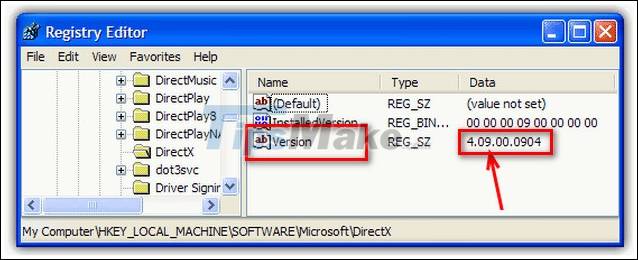
Step 4: Close the Registry Editor window.
Step 5: Finally, download the latest DirectX version to your computer and install. You can download it at the link above Method 1
Method 4: Scan for viruses and malware
According to some users sharing on forums, viruses and malware (malware) can also be the cause of d3dx9_43.dll error. So to fix this error, try running programs, virus scanning software and malware to see if the error is still there or not.
There are a lot of software on the Internet that are labeled as anti-virus and malware, but not all are very effective. If you do not know what software to use, readers can visit here to learn more.
In case of scanning and removing programs and malware from the system, error D3dx9_43.dll Is Missing From Your Computer still persists. Although rare, in some cases anti-virus software that you install on your computer can interfere with the system and cause the error. Try disabling and disabling these software to see if the error is still there.
To disable and disable the anti-virus software that you have installed, right-click the software icon, and select Disable (or similar options).
Method 5: Run SFC and DISM tools
Step 1: Press Windows + X , on the menu displayed on the screen, find and click Command Prompt (Admin) to open the Command Prompt window under Admin.
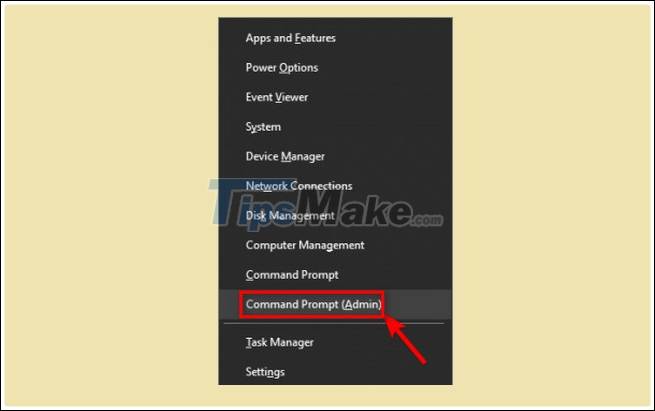
Step 2: Enter the following command in the Command Prompt window and press Enter :
sfc / scannow
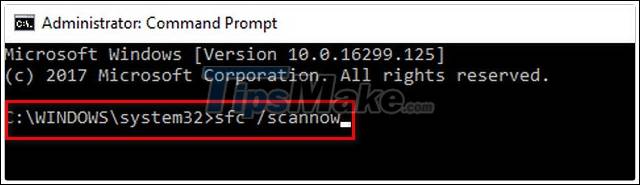
Step 3: Wait until the command is finished. This process takes about 15 minutes teheer.
The scan will now begin. Keep in mind that this can take around 15 minutes, so don't interfere with it.
After the process is finished, try to check if the error " D3dx9_43.dll Is Missing From Your Computer " error is still there when playing the game.
If the error persists, try running the DISM tool to fix it. Follow the steps below:
Step 1: Open Command Prompt under Admin by pressing Windows + X , on the menu displayed on the screen, find and click on Command Prompt (Admin) .
Step 2: On the Command Prompt window, enter the following command:
DISM / Online / Cleanup-Image / RestoreHealth
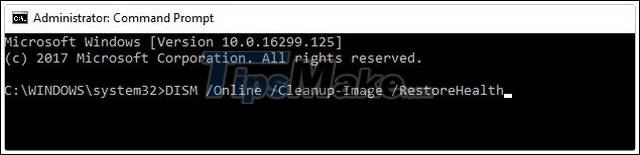
DISM starts running and system scan. This may take a while. Avoid doing anything else to avoid interrupting the process.
Step 3: Once the process completes, check to see if the error persists.
Above are 5 ways to help you fix D3dx9_43.dll Is Missing From Your Computer error and apply one of the 5 ways above to make sure you will no longer see the error D3dx9_43.dll Is Missing From Your Computer during the game opening process. .
The installation of D3dx9_43.dll as well as DirectX is also very important, it helps the computer speed up the game, avoid many errors related to images and with some games can not be played without it. So you should fully install as well as new versions of DirectX to be able to accelerate gaming for new gane as well as old games.
You should read it
- What is the error Msvcr110.dll missing? How to prepare?
- How to fix missing COMDLG32.OCX on Windows
- How to fix MSVCP140.dll error is missing
- How to fix missing or missing msvcp110.dll file on the computer
- How to fix 'The program can't start because api-ms-win-crt-runtime-l1-1-0.dll is missing from your computer'
- How to fix api-ms-win-core-libraryloader-l1-1-1.dll is missing
 How to fix the error You need permission to perform this action on Windows
How to fix the error You need permission to perform this action on Windows How to fix the Bluetooth peripheral device driver not found error on Windows
How to fix the Bluetooth peripheral device driver not found error on Windows 2 ways to fix the error can not boot into Windows
2 ways to fix the error can not boot into Windows How to fix Windows computer automatically restarting when shutdown button is pressed
How to fix Windows computer automatically restarting when shutdown button is pressed Fix The application was unable to start correctly on Windows
Fix The application was unable to start correctly on Windows