Function Address - The function returns the address of a cell in Excel (usage, examples, examples)
The following article Dexterity Software will introduce readers to the ADDRESS function one of the most popular reference and lookup functions in Excel.

Syntax and usage of ADDRESS function
Syntax: = ADDRESS (row_num, column_num, [abs_num], [a1], [sheet_text]) .
Inside:
- row_num: Number of rows to get the address, required parameters.
- column_num : The column number of the cell to get the address, required parameters.
- abs_num: Specifies the return reference type, which is an optional parameter with the following values:
+ 1 or ignore: Absolute address.
+ 2: Absolute products; relative column.
+ 3: Relative row; absolute column.
+ 4: Relative address.
- a1: The logical value specifying the reference type A1 or R1C1, which is an optional parameter. The following values are available:
+ TRUE or skip: Columns are numbered according to the alphabet, row by number. For example B2, C8….
+ FALSE: Both rows and columns are labeled in the form of R1C1. Example R1C2.
- sheet_text : The text value that specifies the sheet name to refer to, which is an optional parameter. If the Sheet argument is omitted, the formula will interpret the current sheet.
Usage: The Address function returns the position (address) of a cell in the worksheet with the given number of rows and columns. You consider some illustrative examples to be able to better understand the application of this function.
Illustration
You refer to some examples and description of formulas in the following table:
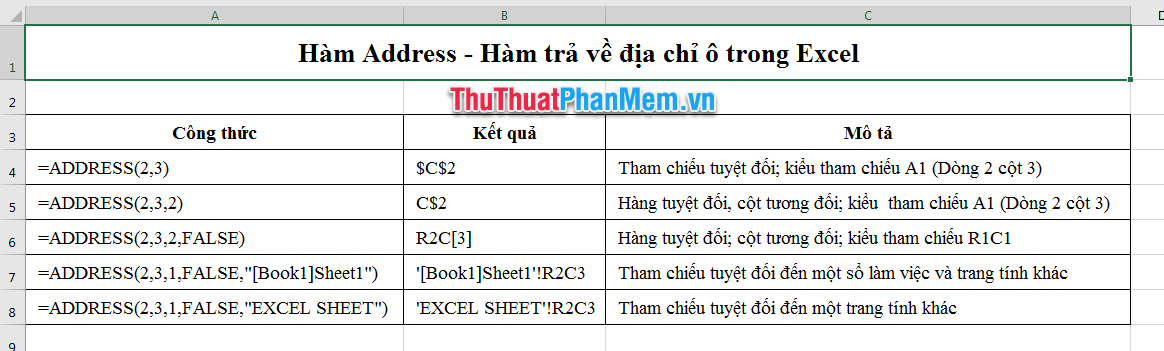
Note:
- A1 reference style (row 1 and column A): absolute reference is expressed by the dollar symbol preceding the column or row position.
- R1C1 reference style (row 1 and column 1): absolute reference is indicated by square brackets [] in the row or column number.
- If you want to reference a workbook, and other worksheets, put the name of the workbook in square brackets. For example "[Book2] Sheet3" means the working window is named Book2 and the worksheet in that window is Sheet3.
Hope this article will be helpful for readers. Good luck!
You should read it
- OR function in Excel, how to use the OR function, and examples
- Offset function in Excel - Usage and examples
- INDIRECT function in Excel - How to use INDIRECT function and examples using INDIRECT function
- Multiple if function - Usage and examples
- Excel date function - Usage and examples
- Match function in Excel - Usage and illustrative examples
 Alignments in Word 2007 standard and fastest
Alignments in Word 2007 standard and fastest How to fix There was a problem sending a command to the program when opening Excel files
How to fix There was a problem sending a command to the program when opening Excel files IRR function in Excel - Usage and examples
IRR function in Excel - Usage and examples How to create a template for PowerPoint presentation slides
How to create a template for PowerPoint presentation slides How to recover unsaved, unsaved Word files when the power goes out suddenly
How to recover unsaved, unsaved Word files when the power goes out suddenly Synthesis of the most beautiful Vietnamese font for graphic design or text decoration
Synthesis of the most beautiful Vietnamese font for graphic design or text decoration