How to fix There was a problem sending a command to the program when opening Excel files
Excel is a very useful and extremely popular software at the office. With Excel, it helps users easily manage their data quickly. But in the process of using Excel often encounter different errors. One of the errors we often encounter when opening Excel File is There was a problem sending a command to the program. In this article, the Software Tips will guide on how to fix "There was a problem sending a command to the program" when opening Excel files.

1. Check for errors
When you start any Excel file, you receive the following error:
- There was a problem sending the command to the program.
- Windows cannot find the file, Make sure you typed the name correctly, and then try again.
- Cannot find the file (or one of its components). Make sure the path and filename are correct and that all required libraries are available.
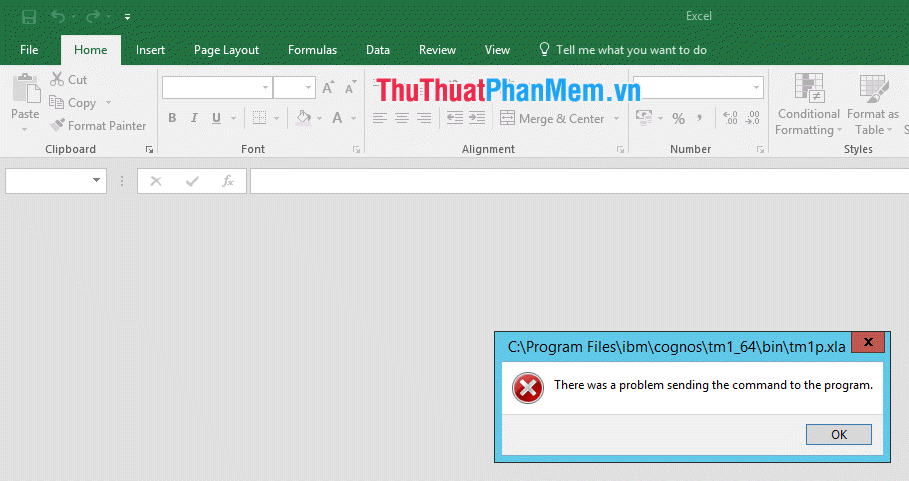
When you get errors like these there are many cases that will happen. But the two most common cases we see are.
- Error message 01 time. The next boot was as usual, without any problems.
- Error message repeatedly when you open that Excel File.
2. How to overcome
Method 1. Install in Excel
Step 1: You proceed to start your Excel software and select the File section .
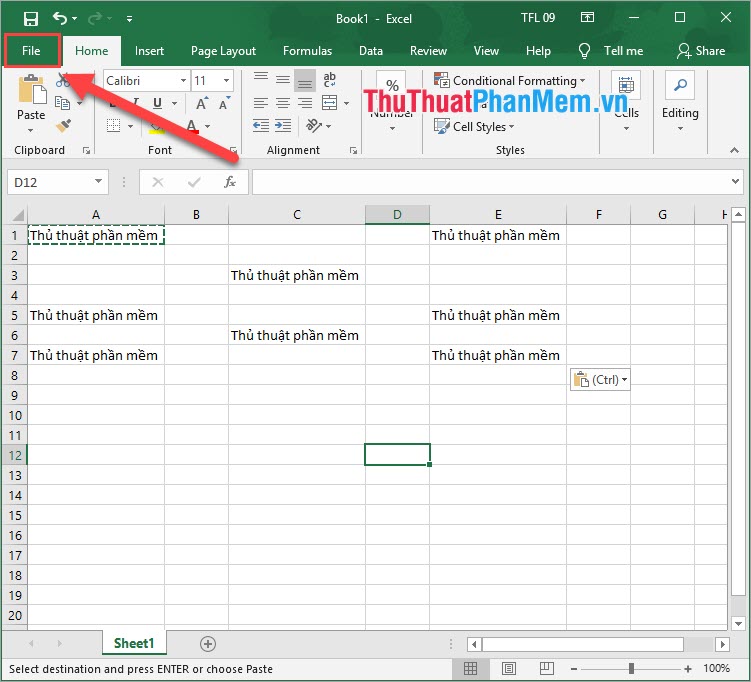
Step 2: Then you select Options to open the options window.
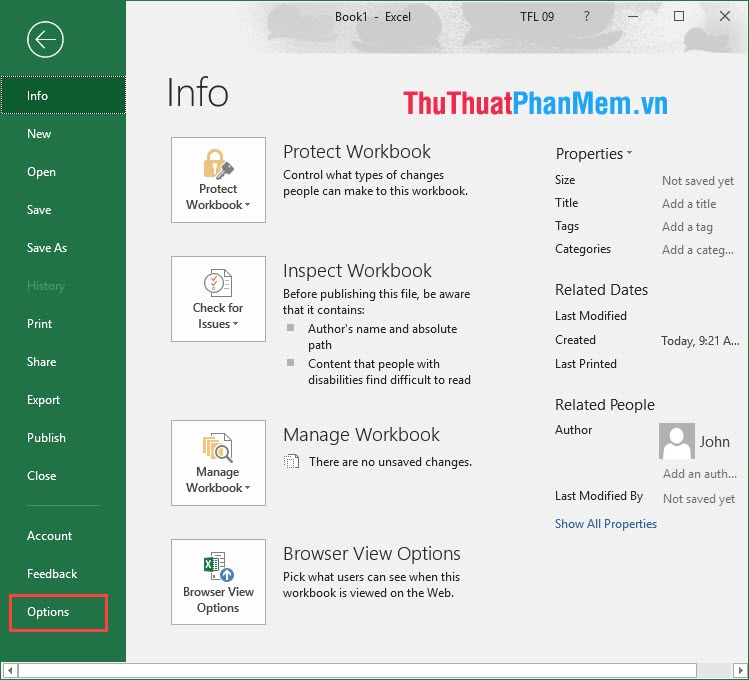
Step 3: In the Options window, select the Advanced tab and scroll down to the General tab and uncheck "Ignore other applications that use Dynamic Data Exchange (DDE)" . Then you proceed to click OK and restart your Excel.
Note: If this feature of your Excel does not turn on then you proceed to turn it on and then turn it off.

Method 2. Relink the Excel file with the software
Step 1: You right-click on the Excel File you want to open and select Open With .
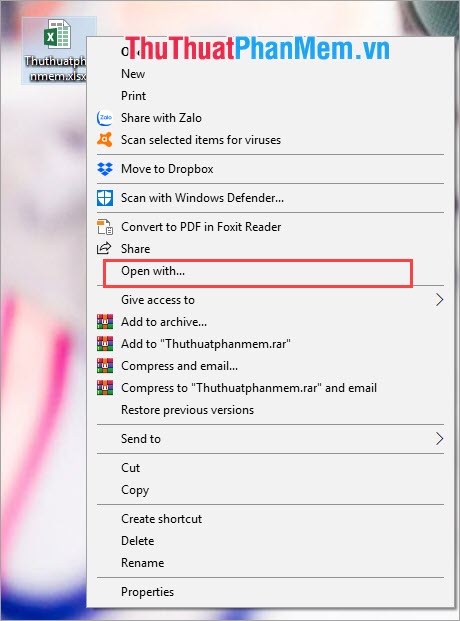
Step 2: Then choose Look for another app on this PC .
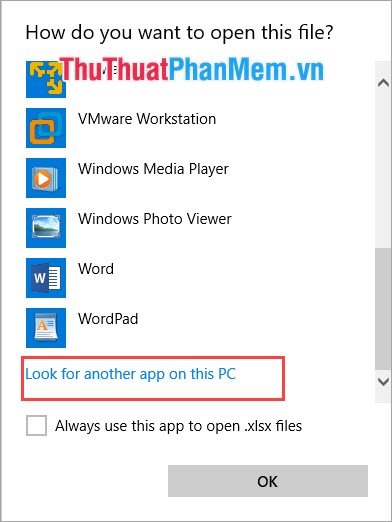
Step 3: Here you find the running Excel file, with Excel 2016, you find the following path:
This PC / Local Disk (C:) / Program File / Microsoft Office / root / Office 16 and select XUCONS.Exe and click Open to boot.

Method 3. Grant administrative rights to Excel
Step 1: Right-click on the Excel application and select Properties .
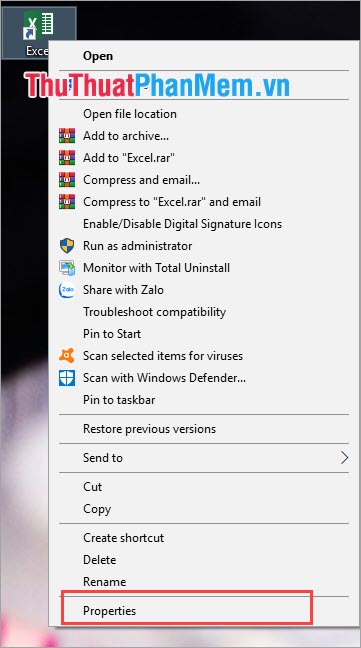
Step 2: Then you select the Compatibility tab and select Run this program as an administrator and click Apply to apply.

In this article, Software Tips introduced to you how to fix "There was a problem sending a command to the program" when opening Excel file most effectively. Good luck!
 IRR function in Excel - Usage and examples
IRR function in Excel - Usage and examples How to create a template for PowerPoint presentation slides
How to create a template for PowerPoint presentation slides How to recover unsaved, unsaved Word files when the power goes out suddenly
How to recover unsaved, unsaved Word files when the power goes out suddenly Synthesis of the most beautiful Vietnamese font for graphic design or text decoration
Synthesis of the most beautiful Vietnamese font for graphic design or text decoration Software for converting images to the most standard Word
Software for converting images to the most standard Word How to round whole numbers in Excel
How to round whole numbers in Excel