How to fix missing notes on iPhone after accepting new iCloud terms
Many iPhone users have recently experienced a temporary loss of all notes in the Notes app after accepting Apple's new iCloud terms and conditions. Apple has now indirectly acknowledged the issue in a new support document, guiding users on what to do if their iCloud notes aren't appearing on their iPhone, iPad, or Vision Pro.
Instructions for handling lost notes from iCloud
If you regularly sync notes that can be re-synced from iCloud, then the way to fix this error is quite simple, you just need to follow the instructions below.
- Step 1: Open the Settings app and tap on your iCloud name.
- Step 2: Tap iCloud, then select Notes.
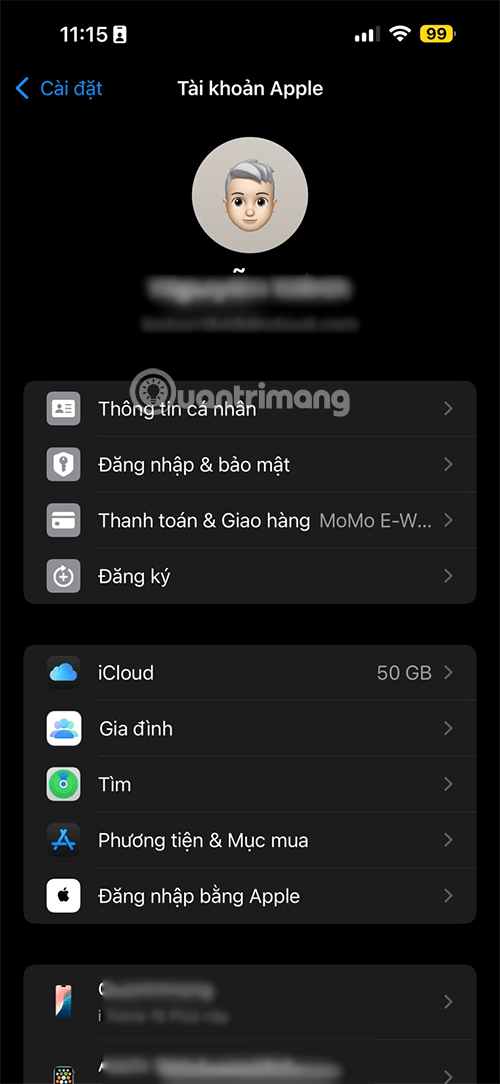
Step 3: Make sure the Sync this device option is turned on, then check the Notes app again.
Step 4: If the notes still don't appear, restart your iPhone, iPad, or Vision Pro. After restarting, check the settings again.
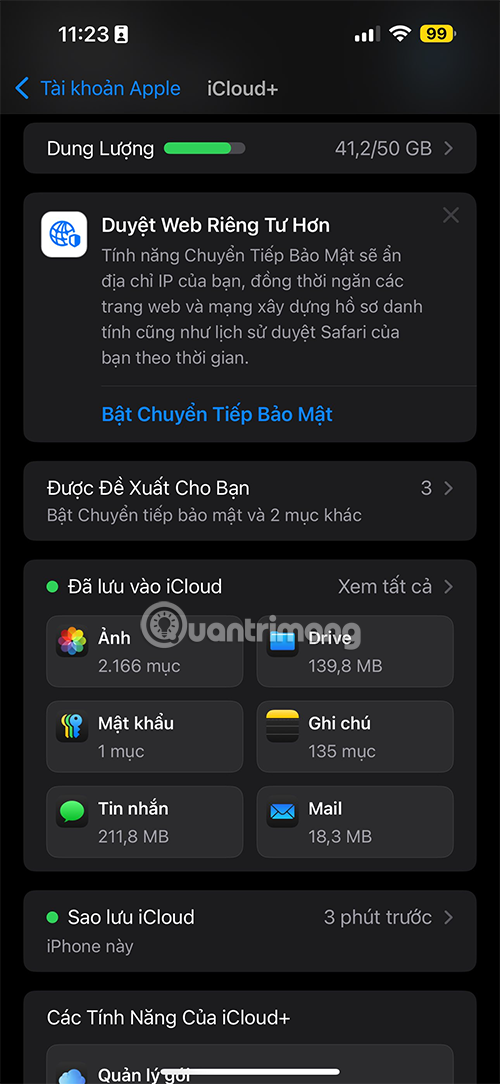
Once you complete these steps, your iCloud notes will appear and begin syncing again across your devices signed in to your Apple account. Once the sync is complete, all of the content previously saved to iCloud will be visible.
Cause and effect
Apple updated its iCloud terms and conditions with some minor changes in September, and recently sent out notifications asking users to accept the new terms. According to social media posts, the disappearing notes issue has persisted since Apple updated the terms.
That's not the only issue, though. In another support document, Apple said iPhone, iPad, and Vision Pro users may see a "Cannot Complete Action" error message when trying to accept iCloud terms. Apple recommends updating your device to the latest version of iOS, iPadOS, or visionOS, then trying again.
While the issue is easily fixable, it is still a negative for Apple as it disrupts the user experience. Hopefully, Apple will improve the iCloud service update process in the future to avoid similar issues. You should always make sure your device is updated to the latest software version to minimize the risk of errors.
 How to view image size (resolution) on iPhone
How to view image size (resolution) on iPhone The best photography apps on iOS and Android
The best photography apps on iOS and Android How to copy contacts from iPhone to sim successfully using iTools
How to copy contacts from iPhone to sim successfully using iTools How to set up personal safety information on Android
How to set up personal safety information on Android What is Facetime? How to use Facetime on iPhone/iPad
What is Facetime? How to use Facetime on iPhone/iPad How to Fix RCS Not Working on iOS 18
How to Fix RCS Not Working on iOS 18