How to copy contacts from iPhone to sim successfully using iTools
Copying contacts from iPhone to sim using iTools is the fastest solution when you want to back up contacts or transfer to another device without having to sync with iCloud account. Below is Taimienphi's guide on how to do it.
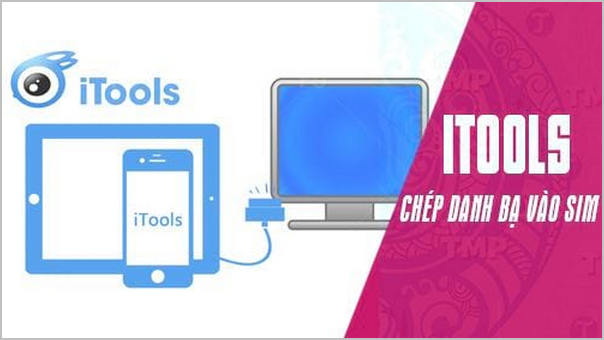 How to copy contacts from phone to sim
How to copy contacts from phone to sim
How to copy contacts from iPhone to sim using iTools
1. Preparation
- Users need to download iTools here, download iTools.
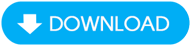
- For iTools to work, your computer needs to have iTunes, download iTunes here.

2. How to do it
Step 1: Before copying contacts from iPhone to SIM using iTools, you must turn off iCloud contact backup mode. First, click on settings > select profile at the top > select iCloud .

Step 2: Here you just need to turn off the contacts section and click save on my iPhone and you're done.
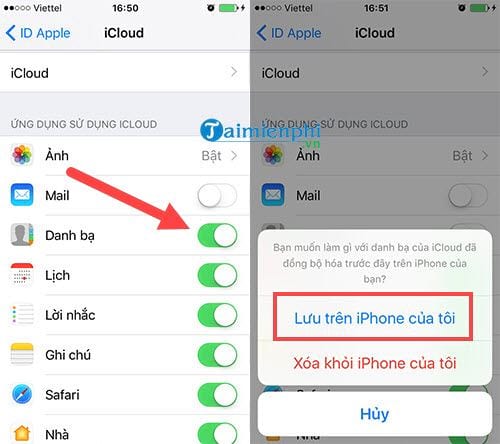
Step 3: Download and install iTools like normal software, connect iPhone to computer then open iTools and select info .
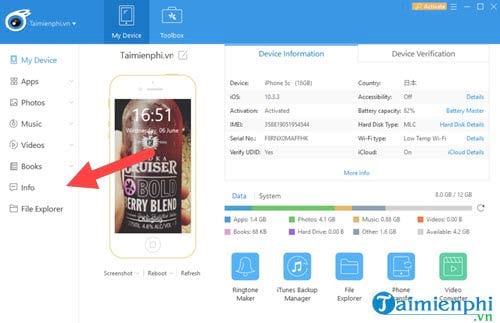
Step 4: Then you click on Contact , because you have removed the backup of contacts on iCloud, so you just need to click on Disabled here and you're done.
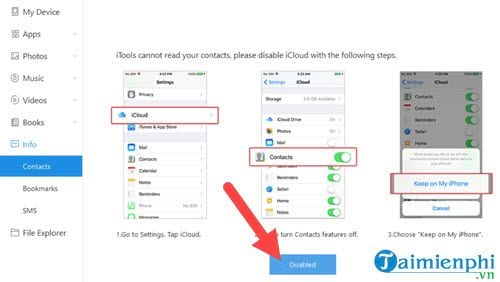
Step 5: Go to the contacts section, copy all contacts > select Export > Export as Vcard File to export the contact file in the device.
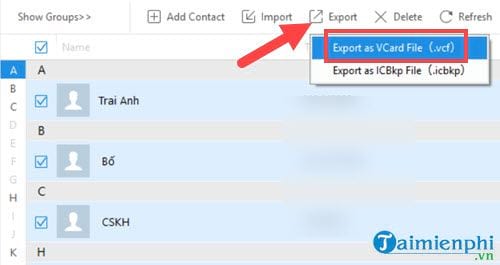
Select the folder containing the vCard files .
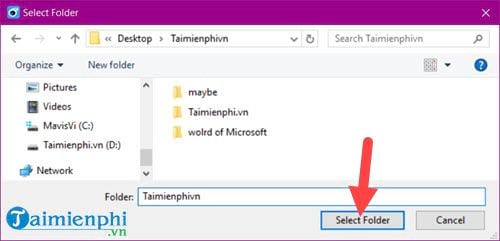
Step 6: Now go to the folder you just specified and copy all the vCard files in it.
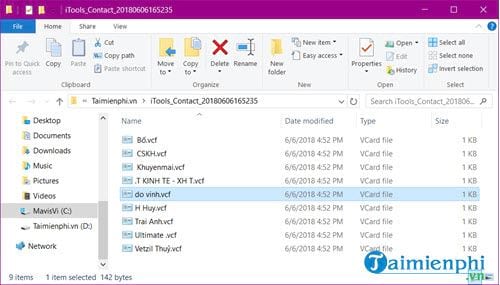
Connect an Android device there, remember to insert the SIM card you want to transfer contacts to, then transfer all the vCards above to the Android device.
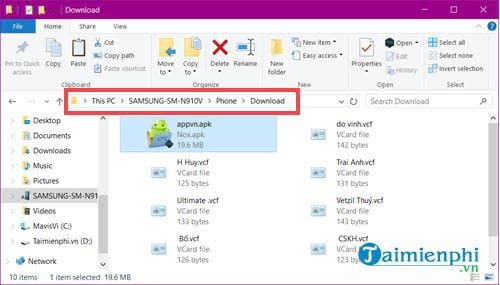
Step 7: After copying, open the device, go to the contacts section, select contact management in the menu on the right corner of the screen, then click import / export contacts.
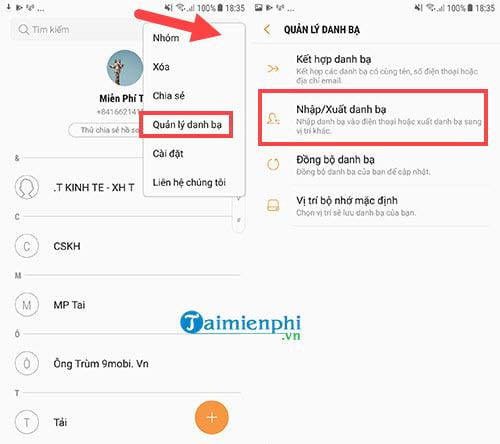
Step 8: Here you choose to import the vCard file and then import it from your phone. The system will automatically search and list the vCard files for you and then import them into the device.
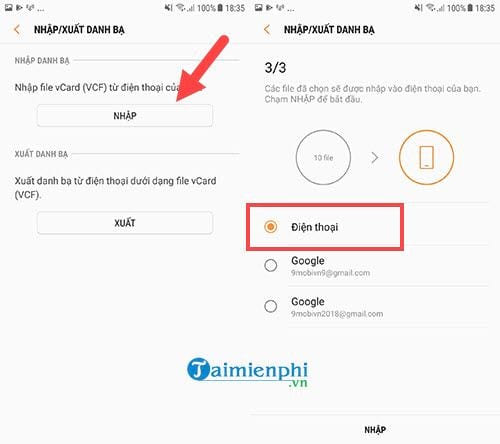
Step 9: After the above operation, you go back to this section again, but here we choose to export contacts and select SIM .
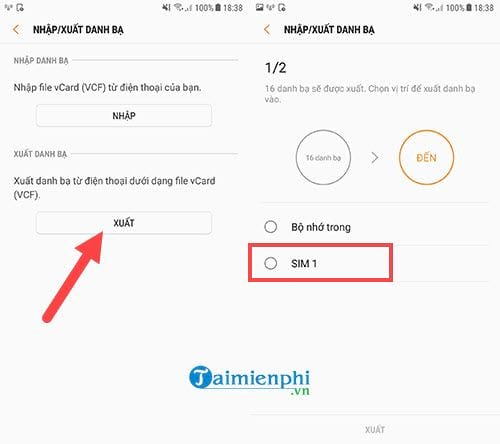
Select all the contacts you want to export and click export below, copying contacts from iPhone to SIM is complete.
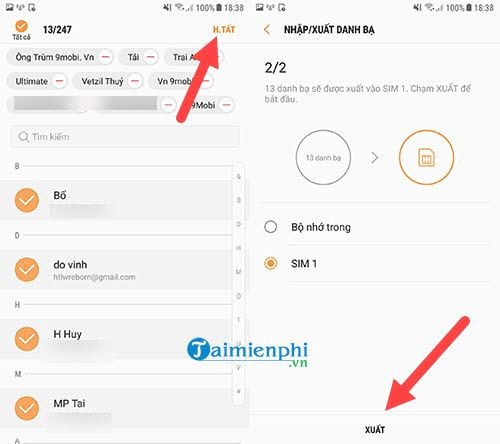
Above Taimienphi has completed copying contacts from iPhone to sim using iTools, although transferring contacts still requires an Android device, but because of the iOS mechanism, we can't do anything else but jailbreak it. Of course, jailbreaking brings many dangers to your device and especially in new operating systems, jailbreaking is not yet possible.
But through here you can see that backing up phone contacts on Android is much simpler, perhaps iOS developers do not want users to easily abandon this operating system, so its mechanism is more complicated than backing up Android phone contacts. However, copying contacts from iPhone to SIM using iTools is also a method that does not take too much of your time.
 How to set up personal safety information on Android
How to set up personal safety information on Android What is Facetime? How to use Facetime on iPhone/iPad
What is Facetime? How to use Facetime on iPhone/iPad How to Fix RCS Not Working on iOS 18
How to Fix RCS Not Working on iOS 18 Here are all the new features coming to Apple CarPlay on iOS 18
Here are all the new features coming to Apple CarPlay on iOS 18 7 best barcode scanning apps on phones
7 best barcode scanning apps on phones The most accurate way to check iPhone IMEI today
The most accurate way to check iPhone IMEI today