How to fix error 0X800F080C when installing NET Framework on Windows 10
1. Fix error 0X800F080C of NET Framework in Control Panel
On Windows 10, NET Framework is also pre-registered and you just need to activate it to be able to use it. When the system encounters an error, you activate the available resources to make them work stably and ignore the error.
Step 1: Open MenuStart and enter Control Panel to open.
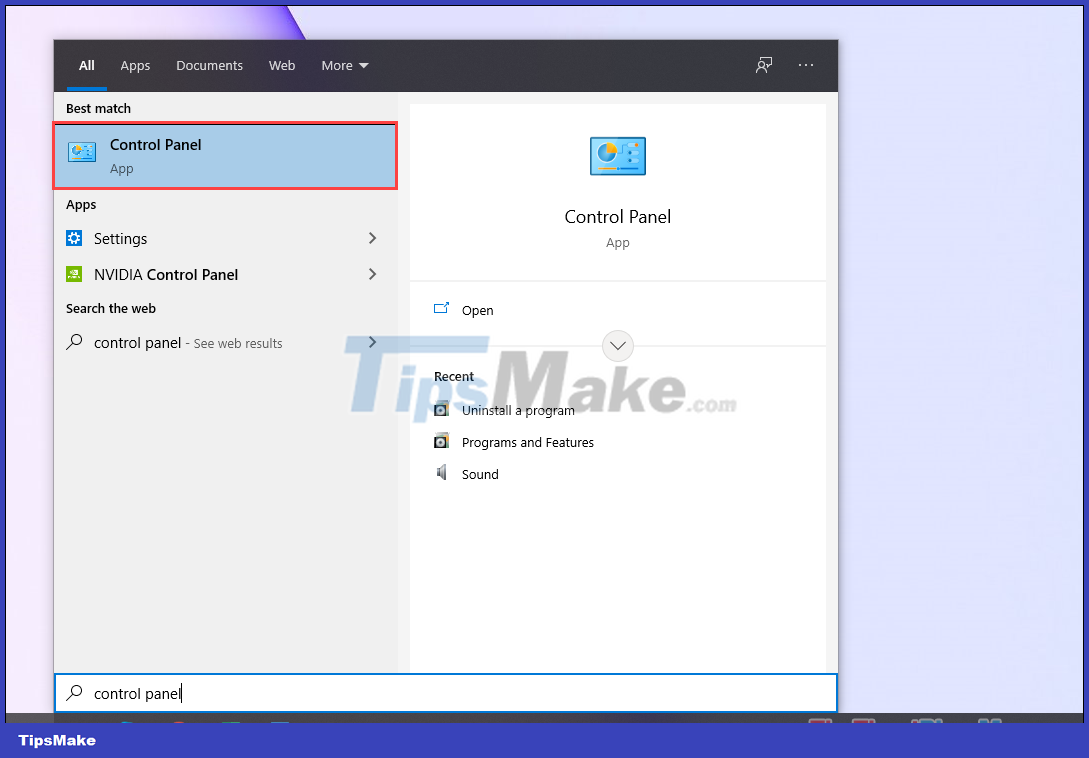
Step 2: Then, select Programs to set up the application on your computer.
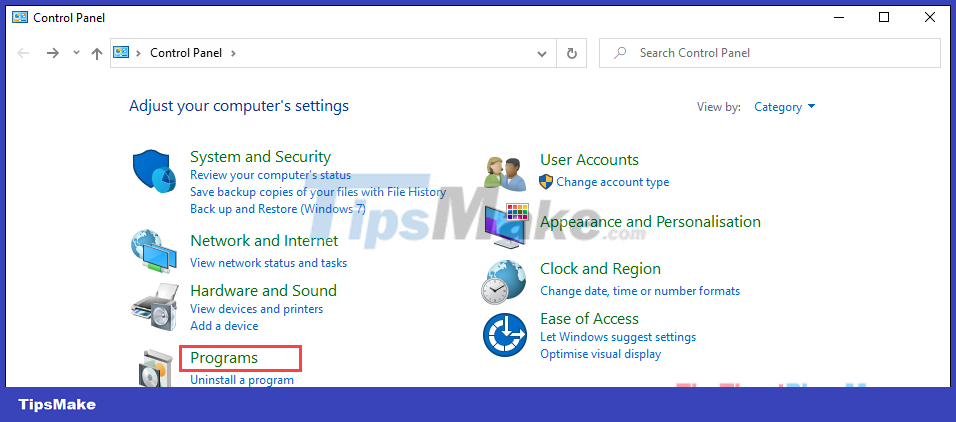
Step 3: To turn on the NET Framework set available on the Control Panel, you must select the Turn Windows Features on or off item.
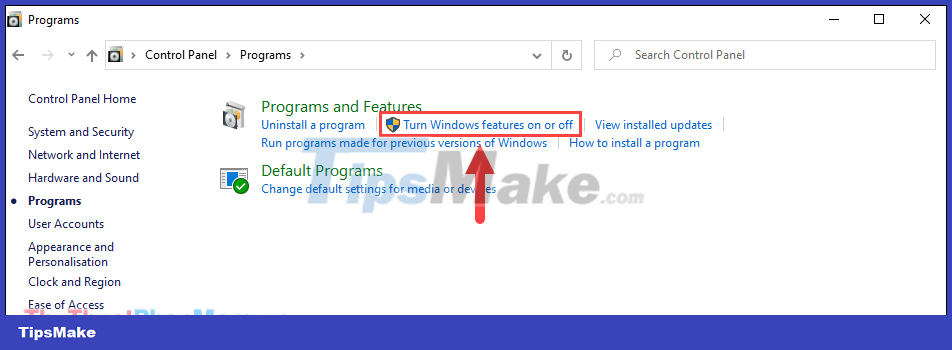
Step 4: In the Windows Features window you must check the '.NET Framework 3.5 (includes .NET 2.0 and 3.0)' and the two Windows extensions (1).
When done, simply select OK (2) and test again by restarting the NET Framework.
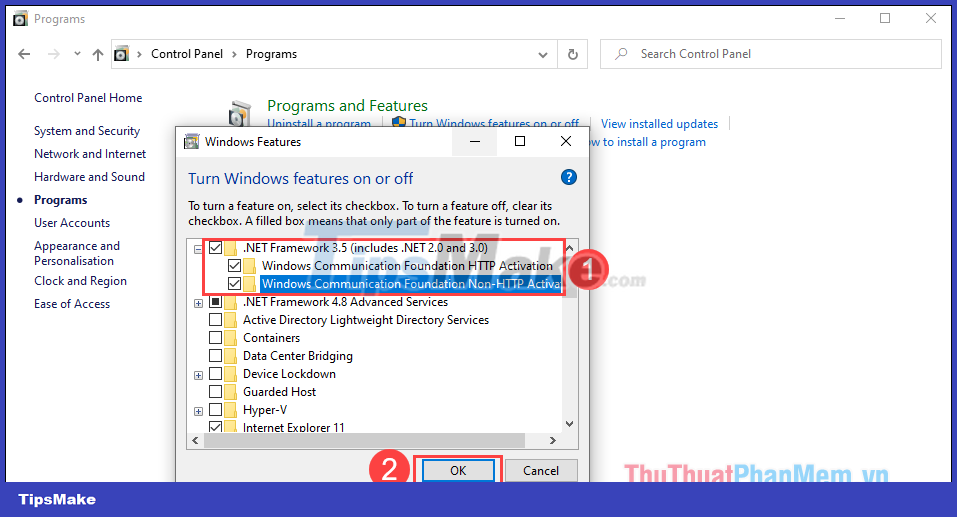
2. Fix error 0X800F080C of NET Framework with SFC scan command
To fix error 0X800F080C you can also use Command Prompt and scan the SFC (file) on your computer to find errors and automatically fix them. Proceed as follows:
Step 1: Open the Start Menu, enter CMD and select Run as administrator to open it with Admin rights.

Step 2: Then, enter the following command into the system and press Enter to run.
| Sfc /scannow |

Step 3: Now, wait for the system to run the scan to complete and restart the machine to check. At this point, your NET Framework will no longer give an error.
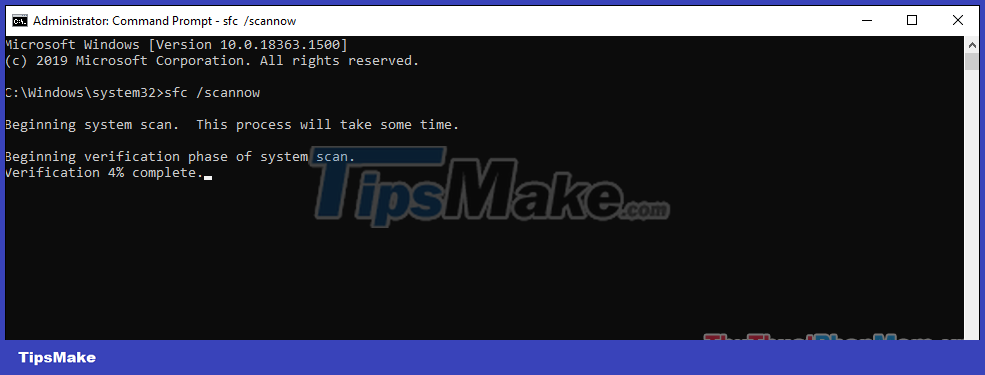
3. Fix error 0X800F080C of NET Framework with Microsoft fixer
In order to help users fix errors quickly and efficiently, Microsoft also provides a separate NET Framework fixer on the system's home page.
Step 1: Go to the home page of NET Framework and click on Microsoft NET Framework Repair Tool to download.
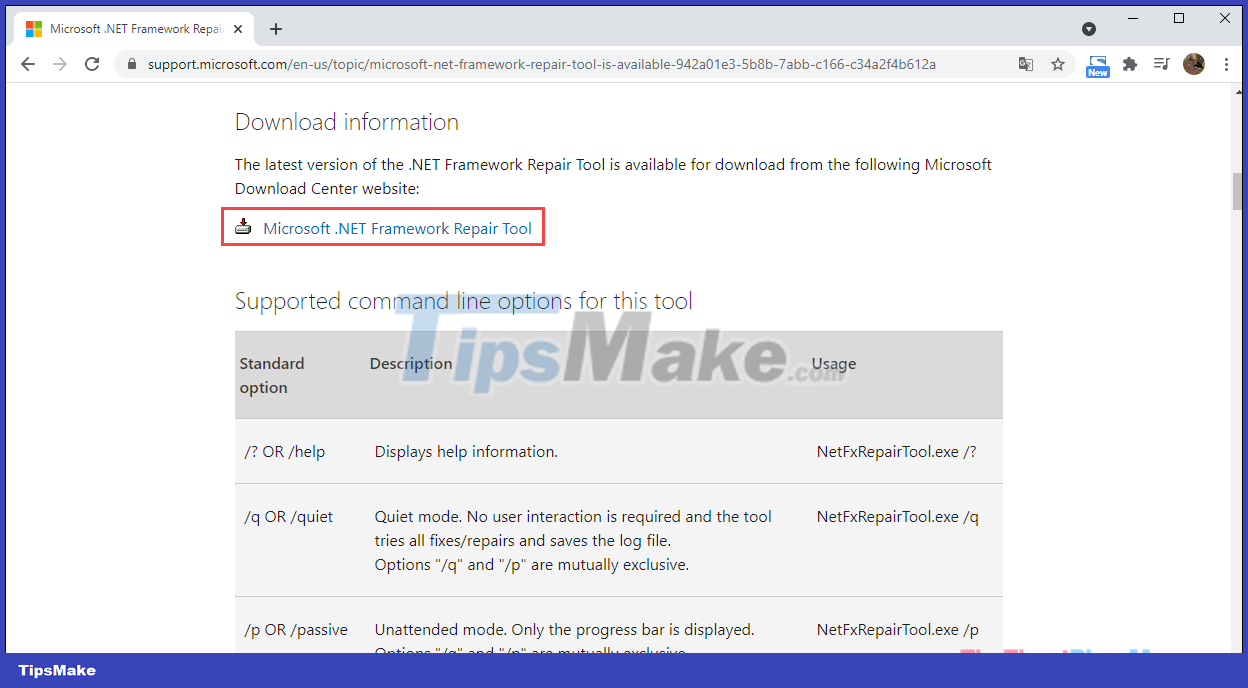
Step 2: Once the software is downloaded to your computer, you just need to open the software and install it like any other software.
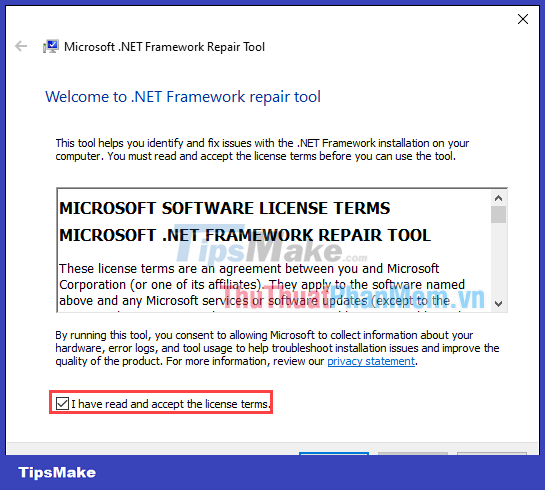
Step 3: The debugging feature will run automatically when the software is installed. The error correction process will be completed in about 1-2 minutes and you just need to select Finish to finish.
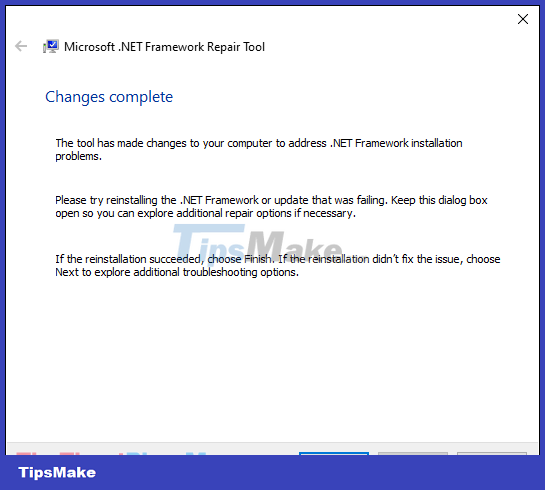
Now, please restart the computer and the NET Framework error 0X800F080C has disappeared.
4. Fix error 0X800F080C of NET Framework with Command Prompt
In case all methods do not work, try running DISM again on your computer for best results. To fix the error by running DISM you will have to do the following:
Step 1: Open the Start Menu, enter CMD and select Run as administrator to open it.
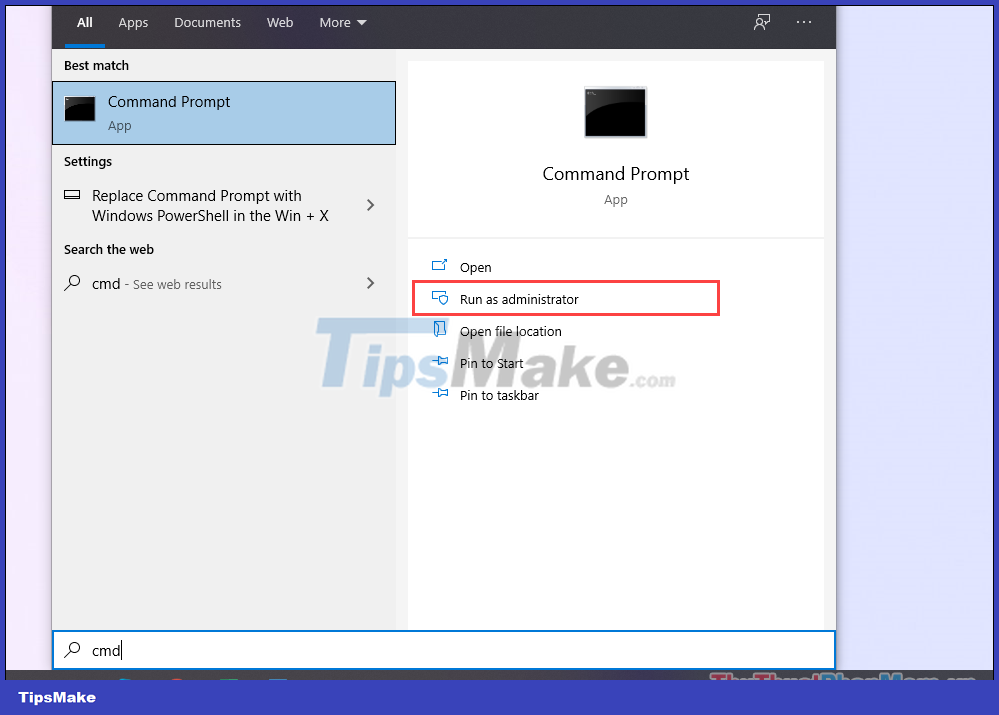
Step 2: Then, enter the command below and press Enter to run.
| DISM /Online /Enable-Feature /FeatureName:NetFx3 /All |

Step 3: After the command runs complete, restart your computer and check the NET Framework again.
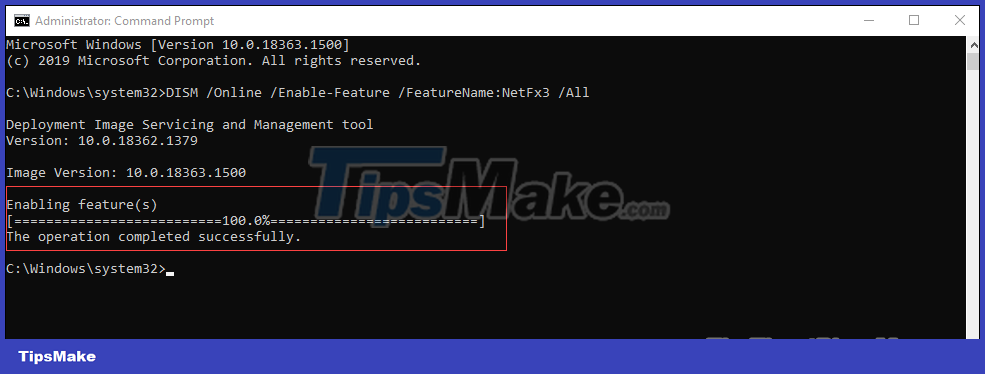
In this article, Tipsmake showed how to fix error 0X800F080C when installing NET Framework on Windows 10. Good luck!
You should read it
- How to create 3D characters with ZEPETO
- How to rotate the video upside down, tilted by Videorotate online
- Turn every iPhone interface into iOS 6 without jailbreak
- 3D laptop for Asus gamers costs nearly 2,000 USD
- Why does NVIDIA store GB of installation files on your hard drive?
- Activate Standard User to run the program under Admin without a password
 How to install Hot Corners for Windows 10
How to install Hot Corners for Windows 10 Improve productivity with these 7 built-in Windows 10 features!
Improve productivity with these 7 built-in Windows 10 features! Microsoft Defender is causing a series of problems with Windows 10 version 20H2
Microsoft Defender is causing a series of problems with Windows 10 version 20H2 How to change the location to save screenshots on Windows
How to change the location to save screenshots on Windows How to enable Virtualization (VT) on Windows 10 for BlueStacks 5
How to enable Virtualization (VT) on Windows 10 for BlueStacks 5 6 ways Windows 10 wastes your Internet bandwidth
6 ways Windows 10 wastes your Internet bandwidth