How to fix error 0xc0000017 on a Windows 10 computer
For computer users, laptops , the update of germ and Windows is no longer unfamiliar. However, the update may not be smooth as you will likely encounter a few errors, and 0xc0000017 is a common example. So let's find out what it is and how to effectively fix error 0xc0000017 on Windows 10 .
What is error 0xc0000017?
Error code 0xc0000017 stands for STATUS_NO_MEMORY - There is no storage space on the computer device. You will face this error when Windows 10 (or Windows 8.1 ) is restarting after installing the update. This is a problem caused much trouble to the user by the computer memory can you still flow, but it still shows that ' There is not enough memory available to create a device ramdisk ' (Not enough memory on ramdisk device).
Error code 0xc0000017 is often attributed to a built-in Windows tool - Boot Configuration Data blocking the use of RAM memory as a temporary data store.

Error code 0xc0000017
Step 1: Open Command Prompt
Because at this point you won't be able to start the computer as always, so first press F8 to enter Startup . Then, select ' Enable Safe Mode with Command Promp '. It will put you in Safe Mode, use BCDEdit to clear bad memory - the memory on RAM marked by Boot Configuration.
Open Command Prompt > Type bcdedit / enum all > Press Enter .
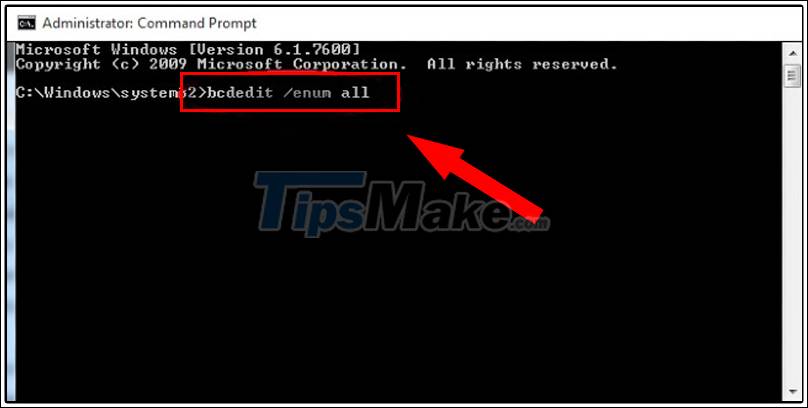
Step 2: Delete bad memory
The computer will display a list containing the locations of bad memory. All you need to do is delete these bad memories. Enter bcdedit / deletevalue {badmemory} badmemorylist > Press Enter .

Step 3: Restart the computer
After performing the above steps, exit and restart your computer . Windows update process is complete.
Failure to update is something no one wants. Hope this article will help you when you encounter this error. Thank you for watching the article.
You should read it
- Summary of some common errors that occurred during iOS 10 update and how to fix errors (Part 1)
- Common errors after iOS 11.3 update
- Errors after upgrading iOS 12 and how to fix it
- How to fix VPN error 619
- How to fix error 0x8007045A ERROR_DLL_INIT_FAILED when using Windows Update
- Error 0x80245006 during Windows 7, 8 and 10 update, this is how to fix the problem
 How to install an app from the Microsoft Store on Windows 10
How to install an app from the Microsoft Store on Windows 10 How to set up swipe screen to turn off computer on Windows 10
How to set up swipe screen to turn off computer on Windows 10 3 great apps for customizing the Windows 10 screen
3 great apps for customizing the Windows 10 screen How to create a Bat file to quickly open multiple websites on Windows 10
How to create a Bat file to quickly open multiple websites on Windows 10 How to disable the Caps Lock key in Windows 10
How to disable the Caps Lock key in Windows 10 Top 5 hidden features available on Windows 10 that you do not know
Top 5 hidden features available on Windows 10 that you do not know