What is Safe Mode? When to use Safe Mode
1. What is Safe Mode?
Safe Mode is an English term when translated into Vietnamese Safe Mode, this is a mode available on phones, computers, smart technology products, not just on Windows.
Safe Mode was built by developers with the main purpose of fixing errors and solving unintended problems on their operating systems. Safe Mode is programmed with very basic and default settings of the system such as: Only the necessary drivers are active, the installed applications will be exited, only the default application on the system.
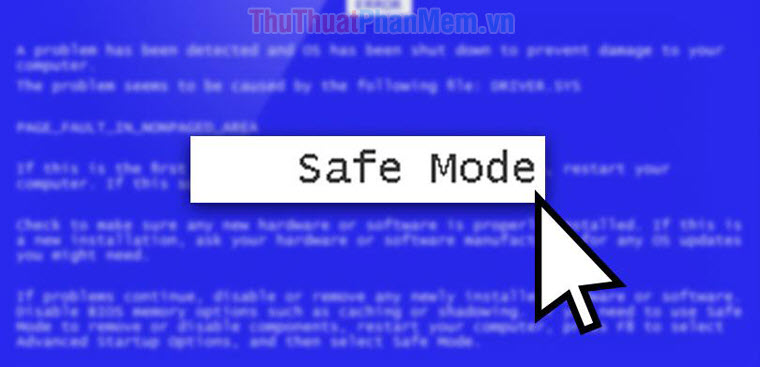
When you access Safe Mode, the system will not use all the available drivers, it only uses the VGA display card mode available (16 colors, low resolution 800x600 pixels). The purpose of Safe Mode is to minimize as much as possible so that users can quickly find the causes of errors and fix them as quickly as possible.
Eliminating third-party software will reduce errors when entering Safe Mode and eliminate the causes of user error. Because of that, when you enter Safe Mode you will see the interface, the feature couldn't be simpler.
Safe Mode has many different ways of working, it can automatically open when it feels that the Windows operating system you are using is something of an instability such as: Virus, software error, Driver error or other related errors.
regarding the operating system. When Safe Mode is open, you can look up the causes and fix them to be able to return to Windows normally and stably. In addition, users can also actively open Safe Mode when they feel necessary, such as: need to fix errors, delete applications.
2. Why is Safe Mode often used to fix errors?
As explained above in the Software Wizard, Safe Mode is a minimal mode possible from the original operating system version. Because of that, malicious code, operating system errors, drive failures will not be able to cause errors in Safe Mode. Safe Mode will be the savior whenever your computer has software problems.
3. When do I need to use Safe Mode?
Malware / Virus / Malware Scan: When in Safe Mode, unnecessary things have been removed so Virus / malware will not be able to run in the background in Windows, so anti-virus software will easily scan them. and delete them. On Windows, the virus / malware runs in the background, making it impossible for us to delete or do anything because it will constantly report an error.
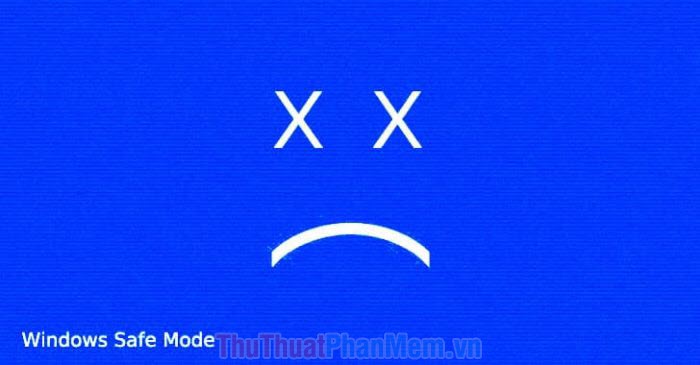
Run System Restore: For some reason that you do not know makes your Windows operating system no longer stable, you can use System Restore in Safe Mode.
System Restore will use previous System Data Backups that it has automatically backed up to bring your computer to the most recent state (based on the Backups it recorded). Running System Restore on Safe Mode is more effective because this is a clean operating system platform without the intervention of 3rd party software.

Remove the software thoroughly: On Windows operating systems, the software will remain active until you remove them, which makes it still not thorough and clean. In Safe Mode, you remove the software in Control Panel will be much cleaner and more thorough.
Typical example: If anyone has ever installed Avast Free Antivirus, it would be very frustrating to uninstall the application. To remove Avast, force you to Safe Mode and you can uninstall it!
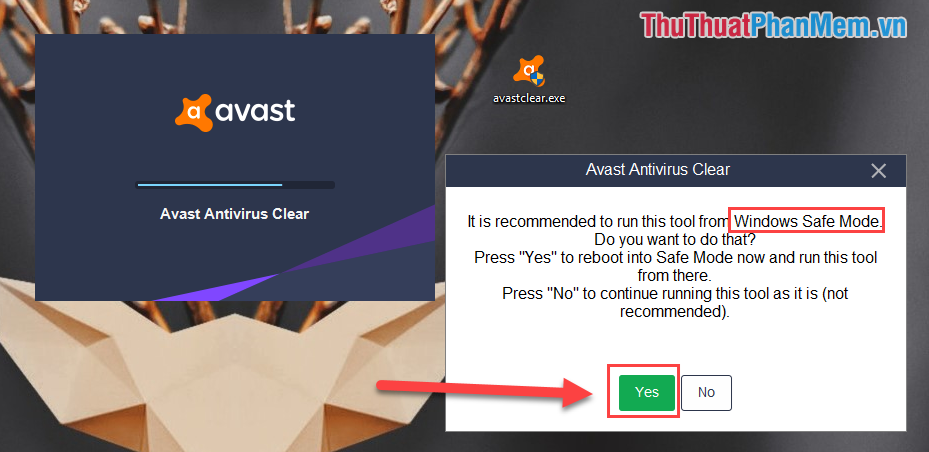
Uninstalling the Error Driver: The drivers on the faulty computer will prevent you from accessing Windows and your job is now in Safe Mode to find the defective driver. Removing driver errors or updating them will be the best solution in this regard.
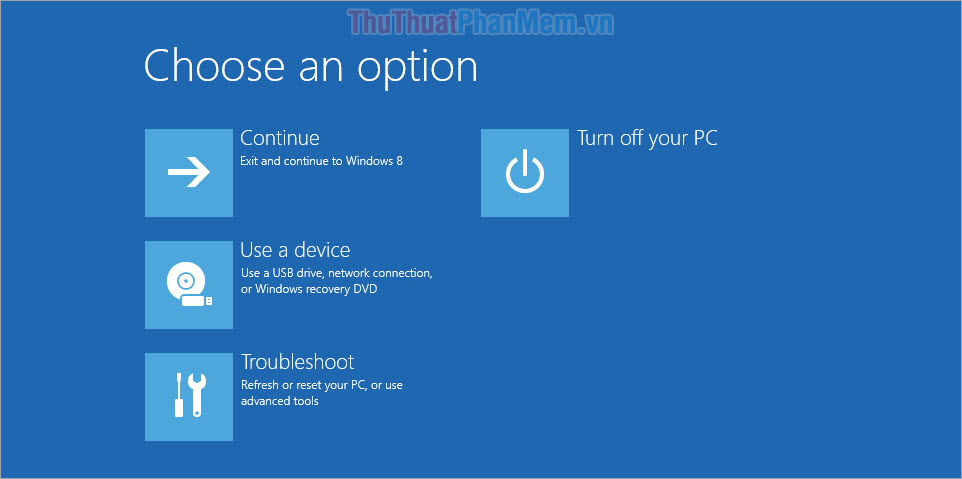
However, to make the most of SafeMode, it requires users to have basic skills on Windows computers. If you have had too many hours in "Safe Mode" to solve the problem, perhaps you should reinstall Windows faster and more efficiently.
 How to measure network speed on laptop, if the speed is slow, what to do?
How to measure network speed on laptop, if the speed is slow, what to do? Instructions to change the Remote Desktop port
Instructions to change the Remote Desktop port Summary of basic cmd commands and how to open Administrator rights
Summary of basic cmd commands and how to open Administrator rights Instructions on how to delete video backdrops and GIFs online
Instructions on how to delete video backdrops and GIFs online How to store photos online with Google Photos and OneDrive
How to store photos online with Google Photos and OneDrive