How to fix d3dx9_43.dll error when playing Game
If we have installed good games on our own computer, we sometimes encounter errors such as 'd3dx9_43.dll is missing', 'msvcr100.dll is missing' . At that time, we must be very difficult. suffered and bored by the effort of sitting down to download my favorite game for hours, but when reinstalling, there was no known error how to handle it? Let Thuthuatphanmem.vn find ways to solve this problem of you!
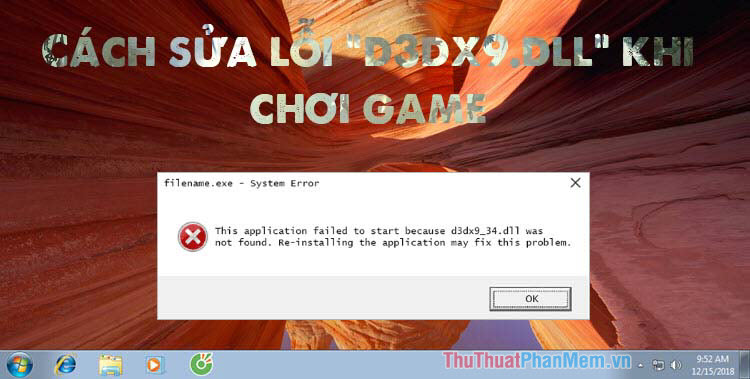
An error of the form 'd3dx9_xx' is mainly caused by a computer that has not installed DirectX 9.0c. Here, I will present 2 common ways to fix this.
Method 1: Download the DirectX 9.0c installer and install it
Step 1: Download the DirectX 9.0c installer at the following address:
http://download.microsoft.com/download/8/4/A/84A35BF1-DAFE-4AE8-82AF-AD2AE20B6B14/directx_Jun2010_redist.exe
Step 2: After downloading, there will be a file ' directx_Jun2010_redist '. Remember to create a new folder to extract that DirectX installer.

Step 3: After running the file ' directx_Jun2010_redist ' to the file extraction step, you select the path to the newly created empty folder.

Step 4: Go to the extracted folder , there will be DXSETUP file , you run it to install DirectX 9.0c.

Step 5 : After running the DXSETUP file, we will install as normal.
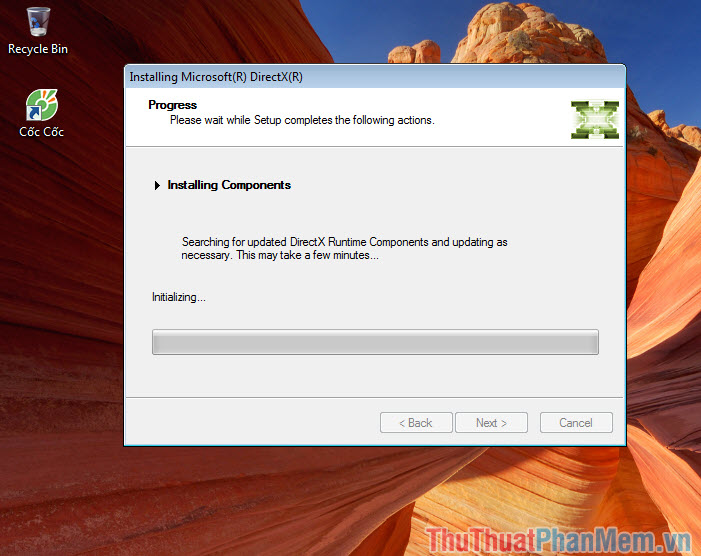
Method 2: Download the d3dx9_43.dll file from the dll-files.com website
Step 1: Visit the website at the following address
https://www.dll-files.com/d3dx9_43.dll.html
You choose the 32bit or 64bit version suitable for your Windows and then click Download .
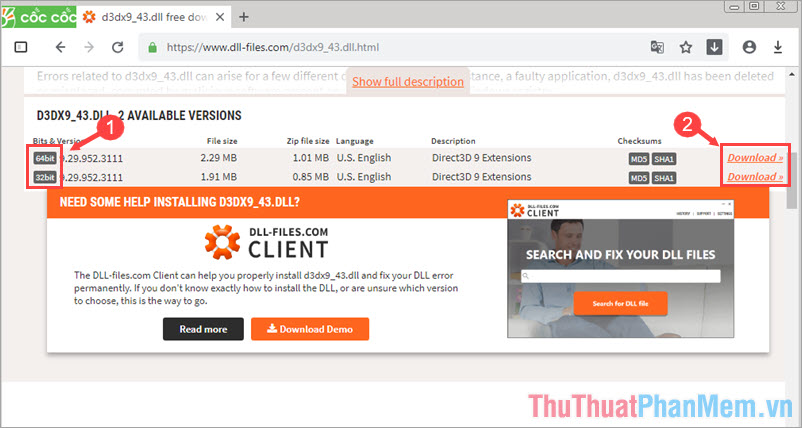
Step 2: After downloading, we will extract the file will be ' D3DX9_43.dll '
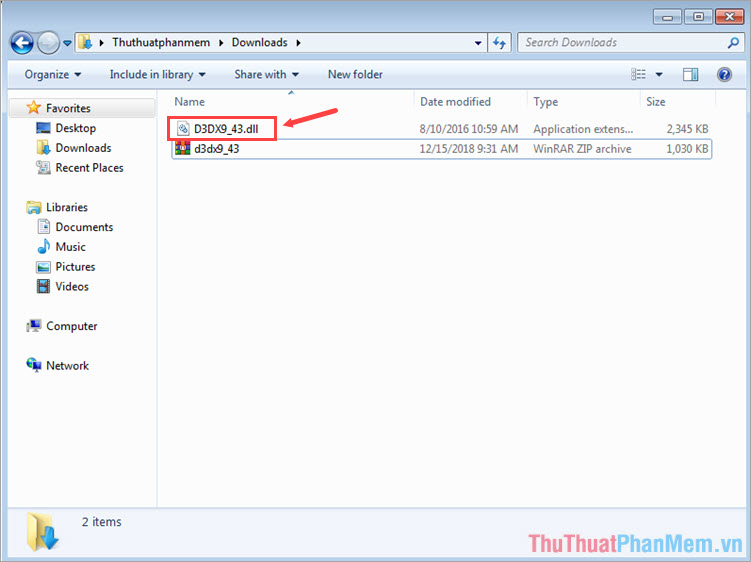
Step 3: In this step, you proceed to move the file ' D3DX9_43.dll ' as follows:
For 32bit Windows version: C: WindowsSystem32
For Windows 64bit version: C: WindowsSysWOW64
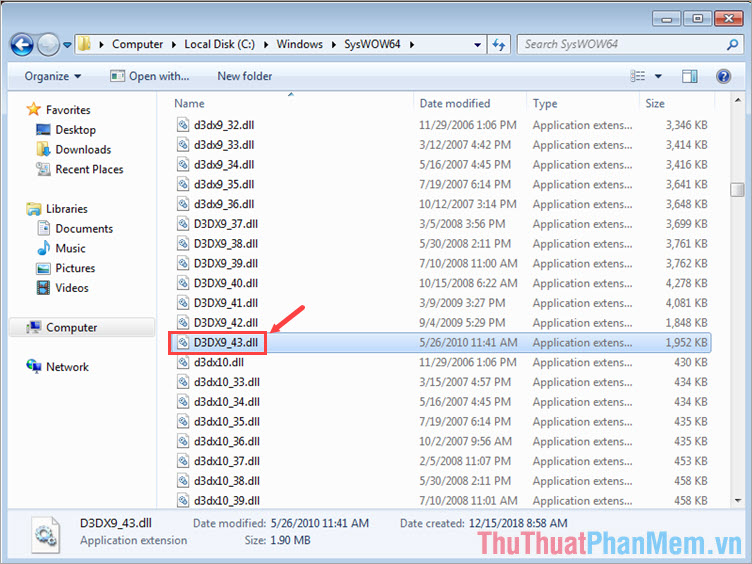
With the 2 instructions that Thuthuatphanmem.vn presented above, hope readers can fix the DirectX error themselves when installing the game by following each step presented in the article. Good luck!
You should read it
- How to fix the game playing error is escaping on Android
- How to fix dxgi.dll error when playing PUBG game
- Top 5 best offline role-playing games on phones
- How to fix the black screen of the Raid game
- How to reduce shock, lag when playing mobile games with UU Game Booster
- PUBG Mobile errors and how to fix them
 How to fix msvcr100.dll error when running the software on Windows
How to fix msvcr100.dll error when running the software on Windows How to open the virtual keyboard on Windows 10
How to open the virtual keyboard on Windows 10 How to make the computer run as fast as new
How to make the computer run as fast as new Fix blue screen error on Windows 10 effectively
Fix blue screen error on Windows 10 effectively How to fix Display driver stopped responding and has recovered
How to fix Display driver stopped responding and has recovered How to fix The program can't start because MSVCR110.dll
How to fix The program can't start because MSVCR110.dll