Share how to fix computer self-resetting error when playing games with simple tricks
Hello guys! If gamers are having a headache with the computer resetting itself while playing games, then quickly apply the measures shared by TipsMake in the article. These tips will help you overcome this unfortunate situation.
When playing games, no gamer wants the computer to suddenly 'go bad' and affect the game they are experiencing. But playing games doesn't always go smoothly. Some PC conditions make you 'crazy' when forced to quit the game in the middle of the game. In particular, the error of the computer resetting itself when playing games is also a familiar situation to many gamers. Don't get frustrated, TipsMake has computer tips to help you solve the problem.

Instructions on how to fix computer self-resetting errors when playing games
There are many reasons why computers automatically reboot when playing games. In general, the problem can be due to the PSU not providing the necessary power, the device is overheating, missing drivers, the game is freezing. Whatever the cause, say 'goodbye' to the 'restart' situation. obnoxious' using the following tricks.
Check out some basics
- First, you need to make sure that your PC meets the game's requirements. Each different game will have different configuration requirements, with 'heavy' games the requirements are much more stringent. Therefore, if your computer cannot respond. There is a high possibility that the device will overheat, lag or cause the device to start automatically while playing games.
- Besides, users should check if the cable running from the PSU is plugged in properly? Because the PSU, also known as the computer power unit, can be the reason why the computer keeps resetting in the middle of a game.
- In case you have not updated your device's operating system for a long time, the current version that is having problems and is outdated is also the 'culprit'. Please check and update your computer's OS to the latest version if an update is available.
- Your computer overheating is also the reason why it suddenly stops while playing games. Let the computer properly 'rest', especially if you have used it continuously for a long time with high intensity.

Update your computer's graphics card driver
Missing or faulty drivers are also the reason why the computer crashes and causes automatic reset problems while playing games. So you need to do the steps below:
- Step 1 : Right-click the Start icon on the device > Select Device Manager .
- Step 2 : Double click on Display adapters to expand this section.
- Step 3 : Right-click on the graphics card shown below > Select Update driver > Select Search automatically for drivers > Wait for the system to automatically find and install the driver.
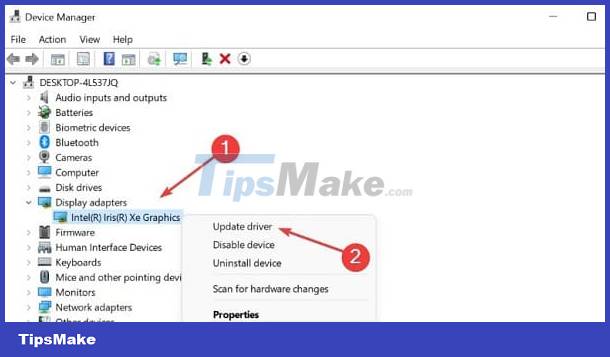
Note: In case this method does not work, you can remove the Driver and reinstall it manually.
Turn off the computer's automatic restart mode
- Step 1 : The user presses the key combination Windows + S > Type the keyword View advanced system settings and open it.
- Step 2 : Find the Startup and Recovery section , click on Settings .
- Step 3 : In the System failure section , uncheck the Automatically restart line > Click OK to complete this process.
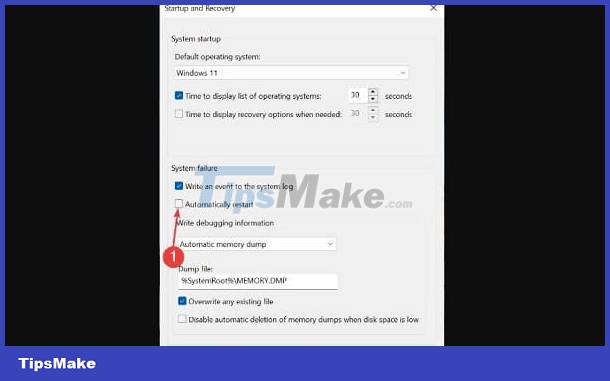
Eliminate computer overclocking
Many gamers often overclock to increase computer performance when playing games. But sometimes this trick will cause the computer to malfunction because the computer is 'forced' to a level it is not designed to run. Therefore, the situation of the device automatically restarting while playing a game or doing something also occurs. So, users should eliminate overclocking to fix the problem.
Check the game being played
Do not rule out the possibility that the game you are experiencing is having some problems. Especially when the game has just been updated so it doesn't work stably yet. The simplest way is to see if you have installed the game correctly, are there any files missing? Check and update the game to the latest version if available. Because games often have patches to help fix existing errors. Or gamers can 'hide' on the home page or group to see if any of you have a similar situation.
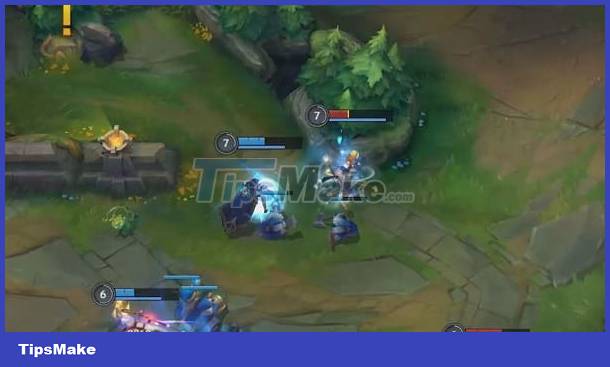
Check and remove computer viruses
In addition to the above reasons, computer infection with malicious viruses is also one of the common 'culprits'. Therefore, gamers should install reputable anti-virus software and scan and remove viruses on their computers if any.
Wishing gamers success in overcoming the problem of computers resetting themselves while playing games!
You should read it
- How to reduce shock, lag when playing mobile games with UU Game Booster
- How to fix the game playing error is escaping on Android
- Why does the computer fan make noise when playing games? Do gamers know?
- Software display parameters and monitor PC hardware when playing games
- Instructions for filming and taking game screen shots in Windows 10
- Top 5 best offline role-playing games on phones
![[Fixed] Hard drive not showing up in my computer](https://tipsmake.com/data6/thumbs_80x80/[fixed]-hard-drive-not-showing-up-in-my-computer_thumbs_80x80_WxfISLJ1V.jpg) [Fixed] Hard drive not showing up in my computer
[Fixed] Hard drive not showing up in my computer 5 Ways to fix a laptop that can't dial numbers quickly
5 Ways to fix a laptop that can't dial numbers quickly Computer stuck on shift button, power button, ctrl - Quick fix in 7 ways
Computer stuck on shift button, power button, ctrl - Quick fix in 7 ways![[FIX] Computer error Has stopped working quickly and easily](https://tipsmake.com/data6/thumbs_80x80/[fix]-computer-error-has-stopped-working-quickly-and-easily_thumbs_80x80_5cMPKljzl.jpg) [FIX] Computer error Has stopped working quickly and easily
[FIX] Computer error Has stopped working quickly and easily Reasons why your computer keeps jumping letters and how to quickly fix it
Reasons why your computer keeps jumping letters and how to quickly fix it OneDrive error cannot connect and solutions to fix it on the computer
OneDrive error cannot connect and solutions to fix it on the computer