How to fix missing Windows 11 update files error
Some Windows 11 update errors like missing files will interrupt important system updates, causing installation errors and preventing your device from receiving all the new features when updated. This Windows 11 update missing files error often appears with error codes like 0x80073712 or 0x8007000d. Here are some ways to fix the Windows 11 update missing files error.
Restore Windows 11 update settings
This method will reinstall Windows 11 on your computer's current setup, fixing system files and updating components without losing personal files or applications.
Open Settings then click on System and select Recovery in the interface next to it.

In the new interface at Fix problems using Windows Update , click Reinstall now and follow the instructions to fix the error Some update files are missing or have problems. We'll try to download the update again later.

Using Windows Update Troubleshooter
Also in the Settings interface, click on System and select Troubleshoot .

Now you need to click on Other troubleshooters to see other errors on Windows.
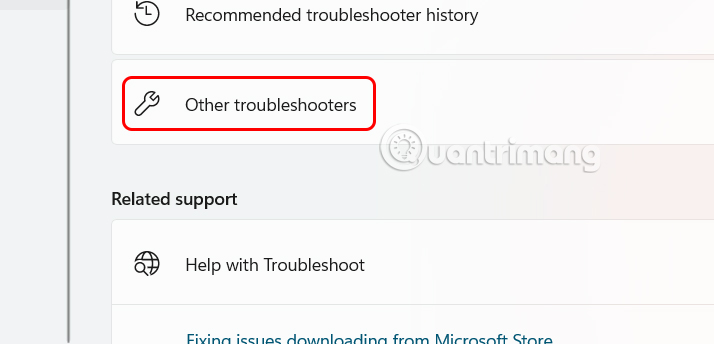
Here we will see Windows Update and click the Run button to proceed with the error correction.
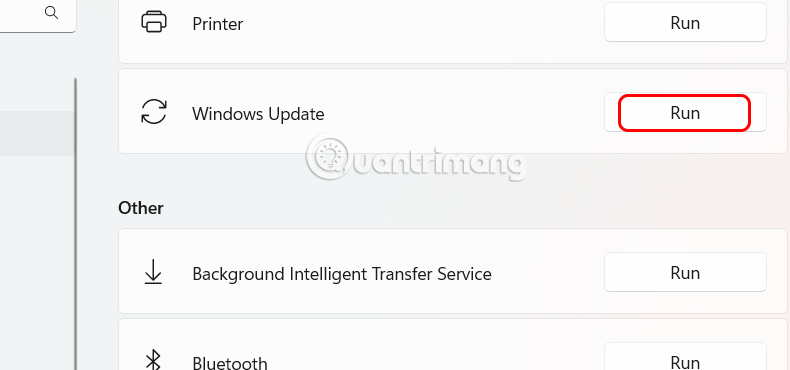
Reset Windows Update components
When resetting Windows Update components it will detect problematic files and restart the services needed to continue updating.
Step 1:
You open the Run dialog box , type services.msc and press OK to access.
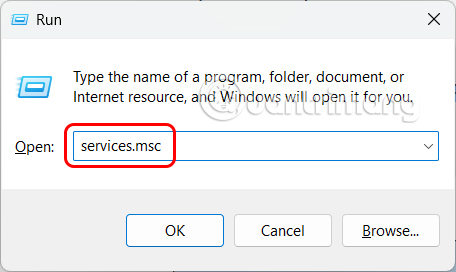
Step 2:
In the new interface, users will need to stop all Windows Update, Background Intelligent Transfer Service (BITS), Cryptographic Services, Windows Installer services .
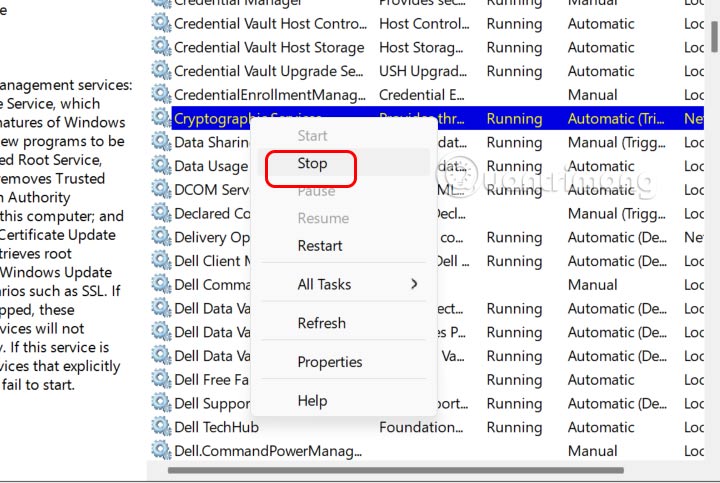
Step 3:
Next in the Run dialog box type C:WindowsSoftwareDistributio n and press OK.
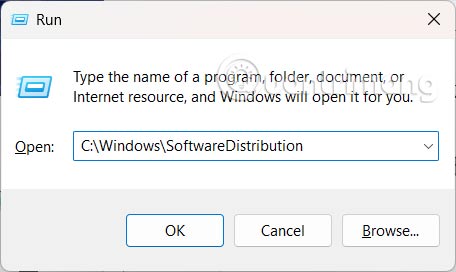
In the folder, select all the files there and delete them . These files will be automatically recreated by Windows Update.
Step 4:
Go back to the Services interface and find all the services you stopped before and click Start to restart .
Repair system files with SFC and DISM
Missing or corrupted system files can block updates or cause update files to become corrupted. The System File Checker (SFC) and Deployment Image Servicing and Management (DISM) tools will scan and repair these files.
Step 1:
You type cmd in the search bar and open it with Run as administrator .
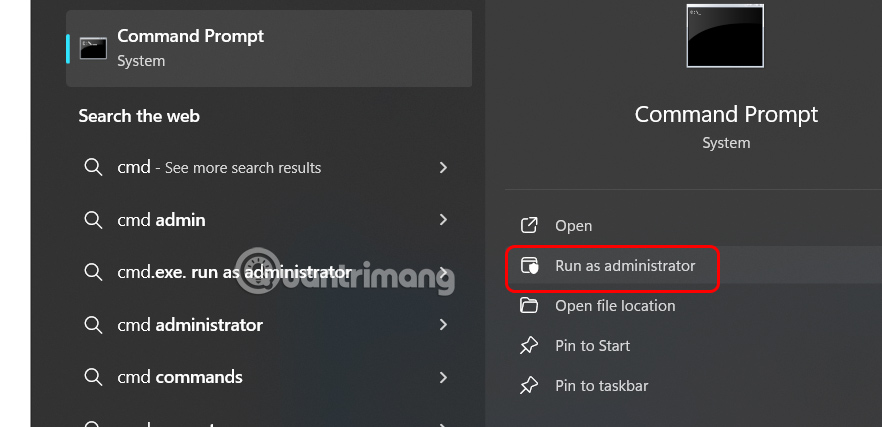
Step 2:
We will run the command below to proceed with the fix.
DISM /Online /Cleanup-Image /RestoreHealthOnce DISM is complete, run SFC with the command below.
sfc /scannowWait for both tools to finish finding and fixing problems on your computer. When finished, restart your computer.
Temporarily disable antivirus or security software
Third-party antivirus programs or firewalls may block Windows Update downloads or interfere with system files. Temporarily disabling these security tools may allow the update to install successfully.
- Turn off Windows Defender (Windows Security) on Windows 10, Windows 11
You should read it
- How to fix MSVCP140.dll is missing error on Windows 10/11
- What is the error Msvcr110.dll missing? How to prepare?
- How to fix 'NTLDR is Missing' error in Windows XP
- Fix the problem of missing the VCRUNTIME140.DLL file in Windows
- How to fix missing or missing msvcp110.dll file on the computer
- How to fix the error did not find or missing the file Xinput1_3.dll
 Why You Shouldn't Use AI Chatbots on WhatsApp
Why You Shouldn't Use AI Chatbots on WhatsApp How to Safely Backup Your Password Manager
How to Safely Backup Your Password Manager 9 Free Windows Tools You Can't Live Without
9 Free Windows Tools You Can't Live Without Instructions for registering for automatic bill payment on ZaloPay
Instructions for registering for automatic bill payment on ZaloPay Latest Blue Archive Code and how to redeem code
Latest Blue Archive Code and how to redeem code How to download videos in Facebook comments to your computer or phone
How to download videos in Facebook comments to your computer or phone