How to enable USB Debugging mode on Android
Android has many hidden features in the Developer Options menu for developers who build Android applications. One of the most well known features is USB debugging. You may have heard this term but don't know the feature and how to activate it. Therefore, this article will explain the USB Debugging mode and how to enable it.
- How to become an Android application developer?
- These programming languages for the best mobile application development
- 5 free application building platforms do not need code
What is USB Debugging mode?
When developing an application, you must install the Android Software Developer Kit (SDK) on your computer. This SDK provides the tools needed to create applications from a specific platform.
Usually, you usually install it with Android Studio, a development environment for Android applications. It provides a set of tools for developers such as debugging to fix problems and an image editor.
- 15 best photo editing apps for Android
Library (Library) is also an important component of the SDK. It allows developers to perform common functions without re-encoding them. For example, Android has an integrated printing function, so when writing applications, you don't need to find new methods to print, just use the method available in the Library.
You can do a lot of work on the device, but developers still need more options. It's hard to transfer files between devices, run commands and perform other manual tasks. Therefore, enabling USB Debugging mode allows Android devices to communicate with computers to perform these tasks quickly.
How to turn on USB Debugging mode on Android.
On a modern Android device, you can find USB Debugging in the Developer Options menu hidden by default. To find this option, go to Settings and scroll down to find About phone . Scroll down to the bottom to find the Build number , touch it a few times, and you'll see a message that you are now a developer.

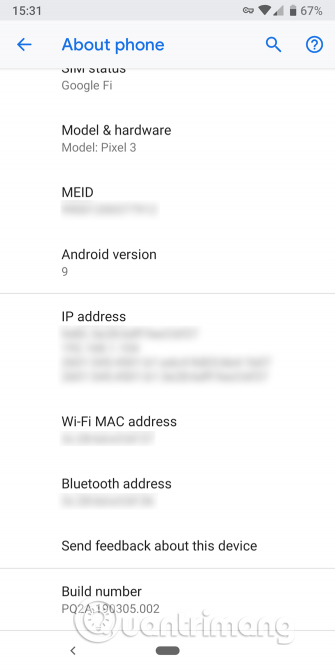
Now go back to Settings and access the About phone section. On Android Pie and above, you need to open the System section and expand the Advanced section to find Developer Options . On older Android versions, you will see Developer Options next to About phone .
In Developer Options, find USB Debugging in Debugging section. Touch it to activate and confirm Android's alerts.
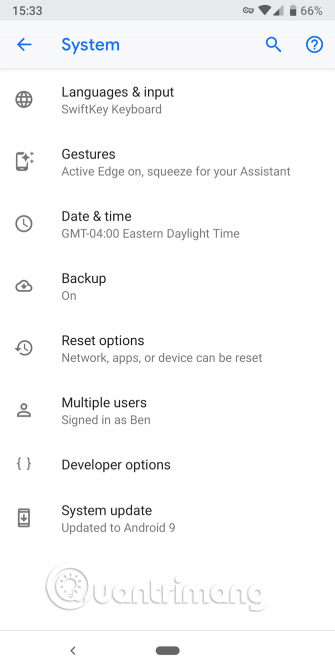
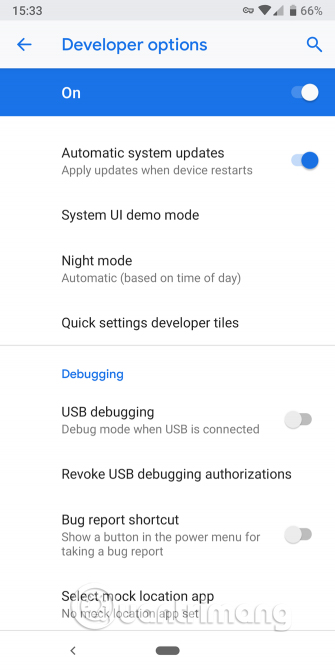

Now that USB Debugging mode is activated, to use it, you just need to plug the phone into the computer using a USB cable. When plugged into a computer, you will see a message on the phone screen asking for permission for a specific computer. This security feature will protect the device from attacks.
If you accidentally accept the message without reading the content carefully, select Revoke USB debugging authorizations to reset all trusted computers.
What can you do with USB Debugging mode?
If you do not use this mode, you cannot send advanced commands to the phone via a USB cable. Therefore, developers need to enable USB Debugging mode to push the application to the device, then check and interact with it.
When creating a new application on Android Studio and want to test you just need to push it to a connected device with a few simple mouse clicks. Once created, it will run and open on the device shortly after, this way is much faster when having to sideload APK file manually.
Ordinary users often enable this mode to root the phone, install custom ROMs. You can also use this mode to use the Android Debug Bridge (ADB) command.
- 4 common problems when installing custom ROMs on Android
Is USB Debugging mode safe?
In theory, plugging the phone into public charging ports can cause problems. If someone can access this portal, they will steal phone information, infect malware, etc. That's why you need to confirm Android notifications when connecting to a computer. .
Also, when you turn on this mode, your device is more vulnerable to losing your phone. Someone can connect your device to their computer and execute commands through ADB without knowing the PIN. Therefore you should set up Android Device Manager to be able to locate and delete data remotely. You should only turn on USB Debugging mode when necessary, avoiding frequent.
I wish you all success!
 10 useful ways to customize Samsung phones
10 useful ways to customize Samsung phones Summary of 10 useful tips for using Oppo F11 Pro
Summary of 10 useful tips for using Oppo F11 Pro Tips to increase touch screen sensitivity on Galaxy S9
Tips to increase touch screen sensitivity on Galaxy S9 How to accelerate Galaxy S9 extremely simple
How to accelerate Galaxy S9 extremely simple Summarize interesting tips on Galaxy S9 users should not ignore
Summarize interesting tips on Galaxy S9 users should not ignore Instructions for finding the Android phone model (line) you own
Instructions for finding the Android phone model (line) you own