Summary of 10 useful tips for using Oppo F11 Pro
Oppo F11 Pro works on ColorOS 6.0 interface and is customized on Android 9.0 platform. So this will be a product with lots of cool features that you may not have explored yet.
These features will help your smartphone operate more conveniently and stably, with extremely simple gestures and operations. Below Quantrimang will send you the tips for using Oppo F11 Pro.
- 20+ useful Apple Watch tips you should know
- How to turn off the feature Press the Home button to unlock it on iPhone
- How to use iPhone Xs, Xs Max for newbies
Tips to use F11 Pro that everyone should know
Take a screenshot with 3 fingers
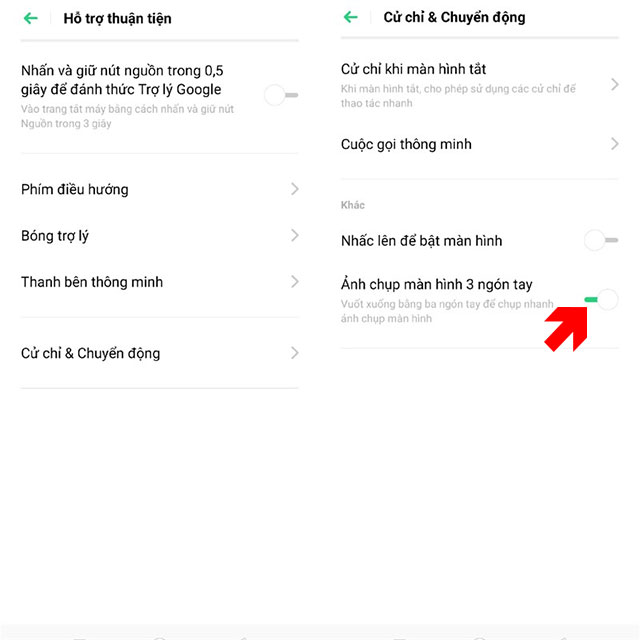
Smart gestures are the features that Oppo F11 and F11 Pro own a lot. One of the simplest and fastest gestures is taking screen shots with 3 fingers. But to take a screenshot with 3 fingers, you must first enable this feature by going to settings> select Convenient support> Gestures & Motion> Snapshot .
Then if you want to take a quick snapshot of the screen, you just need to grab three fingers from the top down.
Hide navigation key
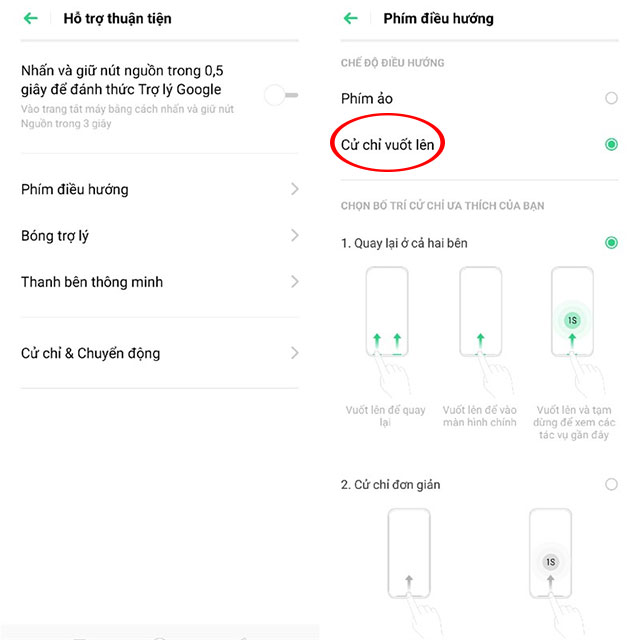
The majority of smartphone screen overflow current border with smart and convenient swipe gestures. Oppo F11 Pro is the same, instead of using 3 basic navigation keys like Android smartphones, you can manipulate with smart and convenient swipe gestures. Just go to Settings > Convenient support > select Navigation key and select the swipe up gesture .
These swipe gestures can be multitasking, turning off applications . in the directions that users will swipe on their phone screen.
Gesture when in lock screen
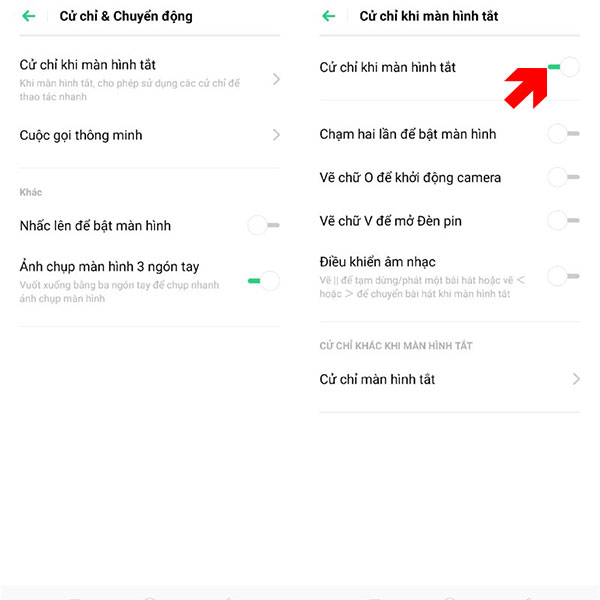
This feature is similar to screen capture gestures, but more specifically you will use when the lock screen. With this feature, you can open the camera, pause the song, turn on the flashlight .
To do so, simply go to Settings> Gestures & Motion> Gestures when the screen turns off> Full activation . You can then leave the lock screen, double tap to open the screen, draw the letter O to open the camera, draw the letter M to call, the V to open the flashlight . will be much faster than the screen must be unlocked and then manipulated at the application.
Smart application bar
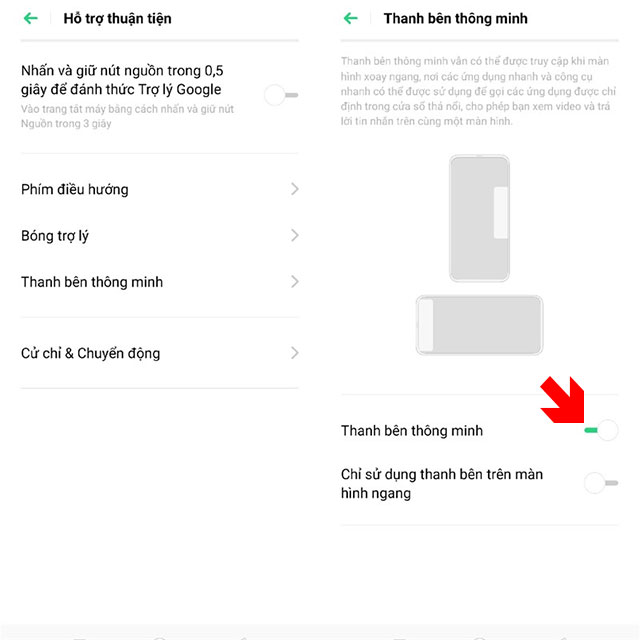
This slider will be more convenient to quickly open an application or switch between different apps. Oppo has a slider on the edge of the screen and users can open the applications here while operating in any work window.
To turn on the slider next to the screen, click Settings> Convenient support> Gestures & Motion> Smart Party bar operation.
Register to unlock the face
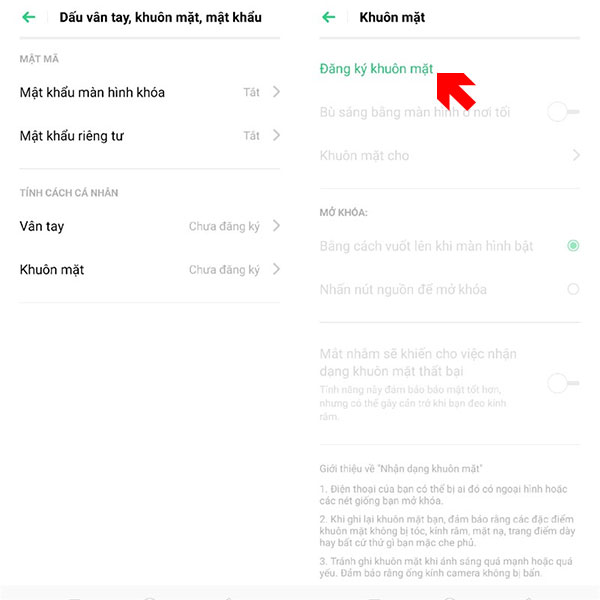
This is a feature that has appeared in many smartphones on the market today. You can use face unlock next to one-touch fingerprint unlock on F11 Pro. It is quite convenient to use in many different situations.
To activate face unlock, simply go to Settings> Fingerprint, face, password> Face and follow the instructions of the machine.
Display network speed and battery percentage
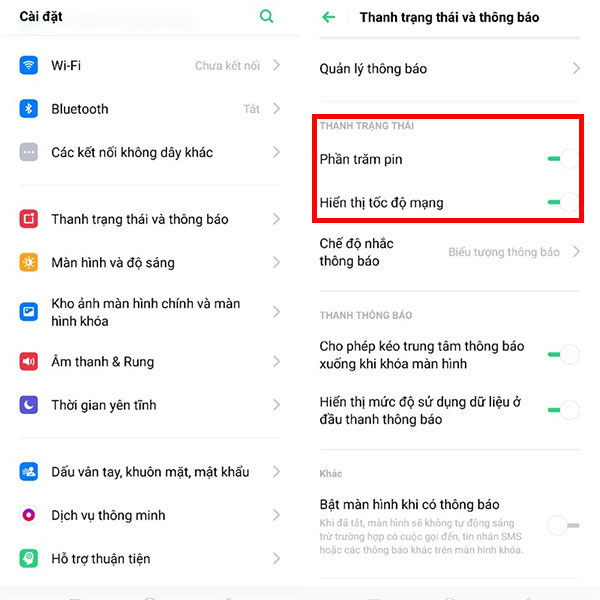
The battery and network status of the device will simply be updated in the status bar when you have this feature. Just go to Settings> Status bar and notifications> Turn on Battery percentage and Display network speed .
Ball assistant
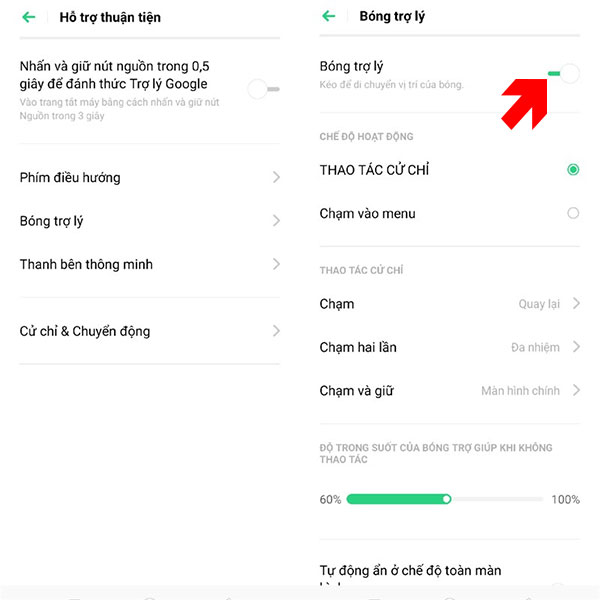
The assistant ball sounds strange but this is a pretty familiar tool for those who use iPhone / iPad. That is Assistive Touch assistant tool, F11 Pro also has this assistant and only "wake up" when you activate in Settings> Convenient support> Gestures & Motion> Assistant ball .
Increase
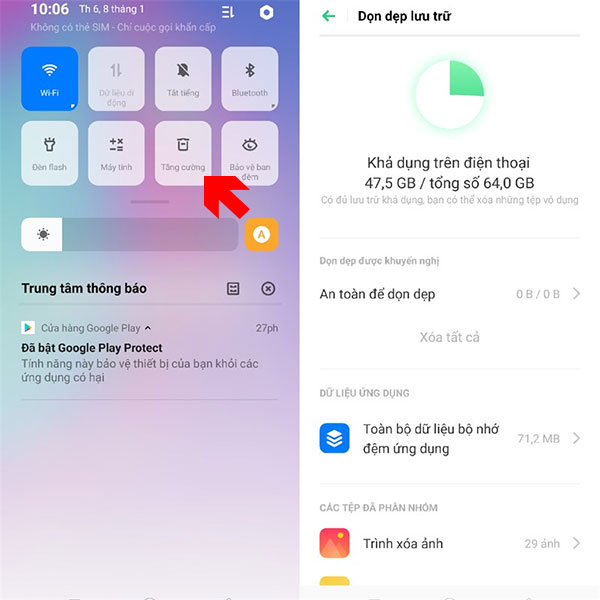
If you often have to clean up your smartphone, it is always in the best condition, and you often have to use the system garbage cleaner application. While those applications are not too complicated to clean the system, Oppo can help you do that without having to resort to a garbage cleaner application.
Just swipe down from the screen, select Enhance , now the system will automatically clean RAM, delete junk files .
Night guard
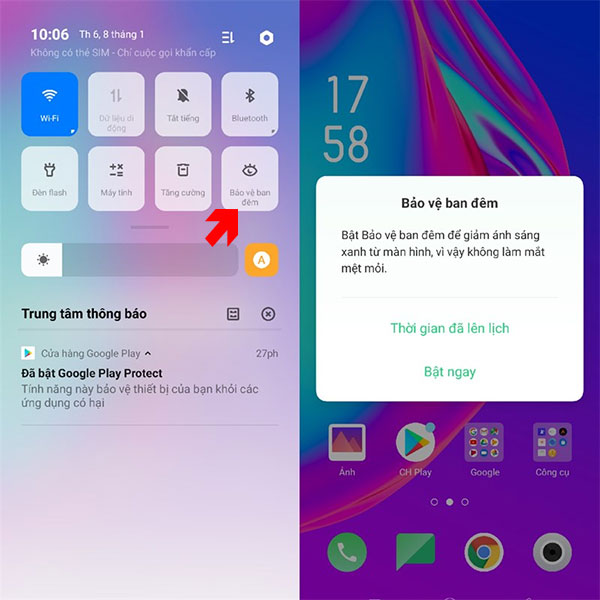
There are times when you will have to use your phone at night in low light. And the blue light from the phone screen will be very harmful when you use the phone in the dark too much.
To protect your eyes, activate Blue light filter by swiping down from the top of the status bar, click Night protection .
Battery management
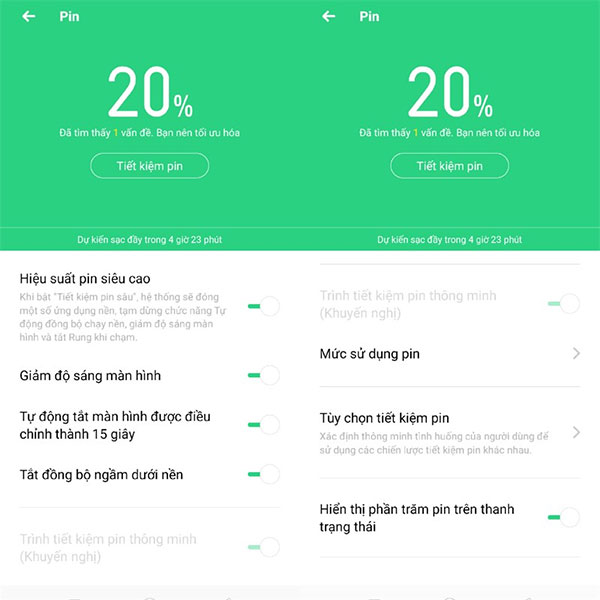
Battery Management is here to control the features that use a lot of battery power, and there are simple settings that will save you battery. These features will focus on a menu so you can manage your battery capacity more easily.
To customize the settings or features to help you save battery power, simply go to Settings> find Battery and customize it to your liking.
With tips on using Oppo F11 Pro on this article, your smartphone will be optimized for features, settings and help you better at work or study.
You should read it
- Oppo Watch, what's new about Oppo smart watches?
- Oppo plans LG G2 'brainwashing'
- Close-up of Oppo Reno 2, 4 main cameras, 20x zoom, video stabilization
- Oppo officially confirmed N3 will use rare metal shell frames
- Oppo F3 Plus will be the first phone to own two previous cameras
- OPPO Find X2 Lite: Snapdragon 765G, waterdrop screen
 Tips to increase touch screen sensitivity on Galaxy S9
Tips to increase touch screen sensitivity on Galaxy S9 How to accelerate Galaxy S9 extremely simple
How to accelerate Galaxy S9 extremely simple Summarize interesting tips on Galaxy S9 users should not ignore
Summarize interesting tips on Galaxy S9 users should not ignore Instructions for finding the Android phone model (line) you own
Instructions for finding the Android phone model (line) you own What is Android Studio?
What is Android Studio? How to speed up Galaxy J7 Pro, J7 Plus
How to speed up Galaxy J7 Pro, J7 Plus