How to add IP address to blacklist or whitelist for Gmail
Did you receive multiple emails on Gmail from a single source, despite unsubscribing from their mailing list? One of the best ways to block spam from unwanted senders is to put their IP address on the blacklist. Similarly, you can put an IP address into the whitelist (whitelist) so that it will not be blacklisted. This is useful if some of your important email sources are regularly in the Spam folder .
Follow the methods below to put a certain IP address into the whitelist or blacklist for Gmail. While the blacklist shown here is specific to Gmail, one of the techniques for whitelist has a more universal application. It will remove an IP address from many services in the blacklist.
Determine the IP address in Gmail
Whether you want to send a sender to a blacklist or a whitelist, the first step is to determine the IP address of the mail server. In Gmail, you can find this by opening any email and clicking Show Original.
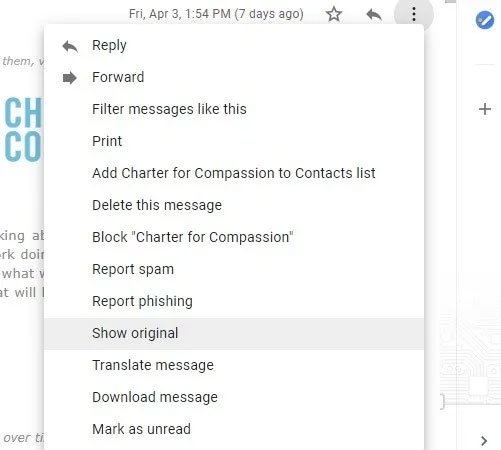 Click Show Original
Click Show Original See the Received section where you can clearly see the sender's IP.
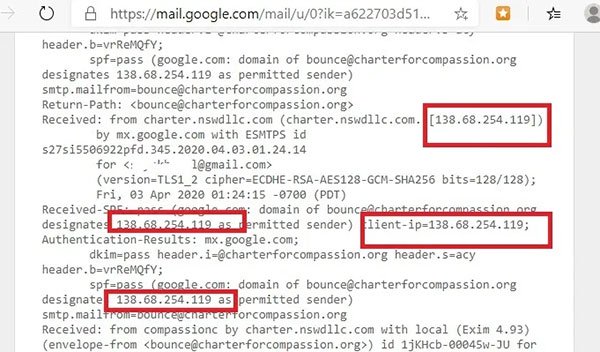 See Received section
See Received section How to add IP address to blacklist for Gmail
Because you are not authorized to access your mail servers, Gmail has no mechanism to block incoming emails based on IP address. To do this, you will need a third party service, such as Block Sender . It is available as an extension for Chrome / Edge or Firefox.
After the extension has been added to the browser, log in to Block Sender with your Gmail account.
Click New Block on the Block Sender dashboard.
In the next step, you will see an option to block email senders based on IP address. You can decide whether future emails from this source will be delivered to Trash or deleted directly. This special service (blocking email sources by IP address) is only available with paid Plus or Pro packages.
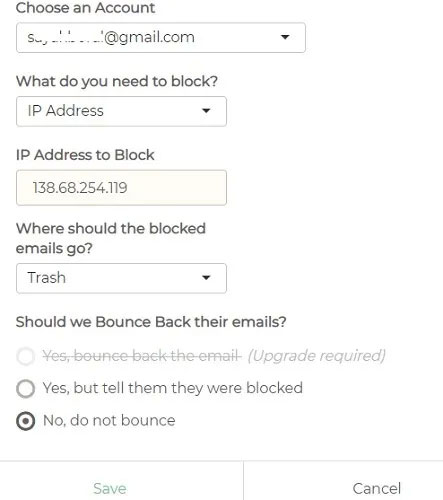 You will see an option to block email senders based on IP address
You will see an option to block email senders based on IP address Some spam sources do not maintain a permanent IP, but instead attack from new IPs, designated over a range. To block them, Mailstrom is a useful service. It lists all emails from one source and when you click Block , the tool determines the range of IP addresses, among many other things, and ensures that any email from this range in the future will do not show up in your inbox anymore.
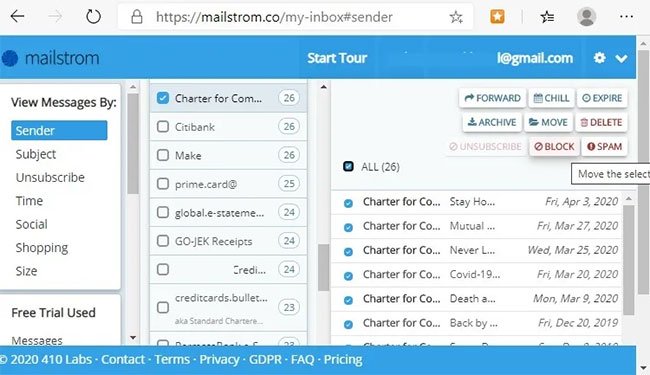 Mailstrom
Mailstrom How to add IP addresses to whitelist for Gmail
Adding IP addresses to the whitelist takes more time than the blacklist process, because there are many email filtering services associated with webmail accounts. In case your email is classified as spam by Gmail servers, you will get error 550. Google has a specific sender form to help you ensure the ability to send mail to Gmail users. Reference at:
https://support.google.com/mail/contact/bulk_send_new?rd=1 If you have a G Suite account, you can easily list whitelists for multiple IP addresses in Gmail from the administrator control panel, at Settings for Gmail> Advanced Settings> General Settings> Spam> Email Whitelist .
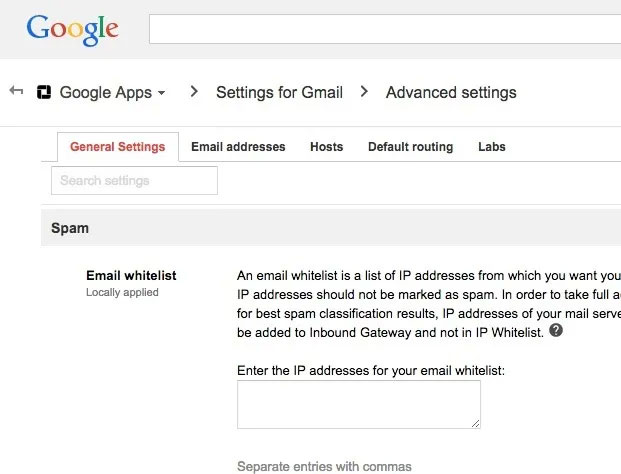 If you have a G Suite account, you can easily list whitelists for multiple IP addresses
If you have a G Suite account, you can easily list whitelists for multiple IP addresses However, in most common examples, the challenge is because the IP email server falls into one of the important blacklists. There are two common web services to check if you are faced with this problem. These are MultiRBL (http://multirbl.valli.org/) and MxToolbox (https://mxtoolbox.com/blacklists.aspx). The second tool puts the IP address used in the previous section into the whitelist as shown below. The service put the IP address on the correct blacklist specified. Click Detail to get more details about the service.
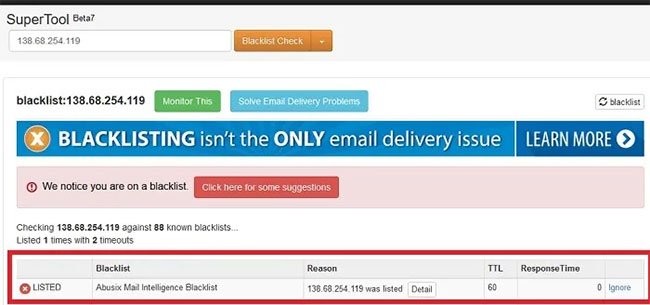 Click Detail to get more details about the service
Click Detail to get more details about the service Most services that put IP addresses on blacklist for emails have a contact form, chat service or a simple button to request cancellation, such as this specific example.
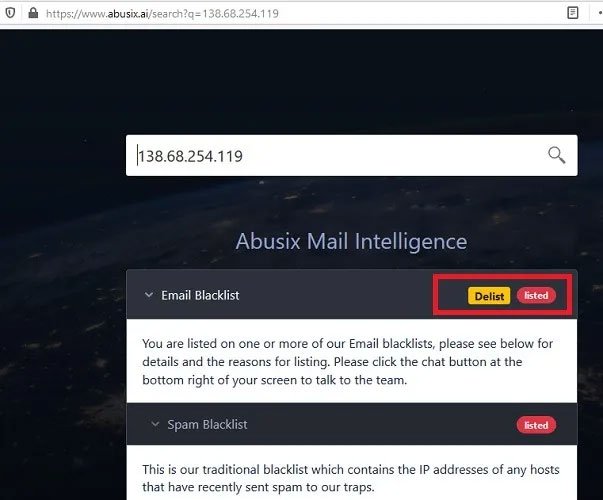 Most services that put IP addresses on blacklist for emails have a contact form, chat service or a simple button to request cancellation.
Most services that put IP addresses on blacklist for emails have a contact form, chat service or a simple button to request cancellation. To submit a cancellation request, you usually have to create an account with the related service.
After you create your account, send a request to include a specific IP address into the whitelist. It does not take long to submit this request.
Additional requests to the whitelist will be displayed on the control panel. It usually takes a few minutes for this request to be processed.
As shown here, the IP address has been removed from the Abusix blacklist creation service.
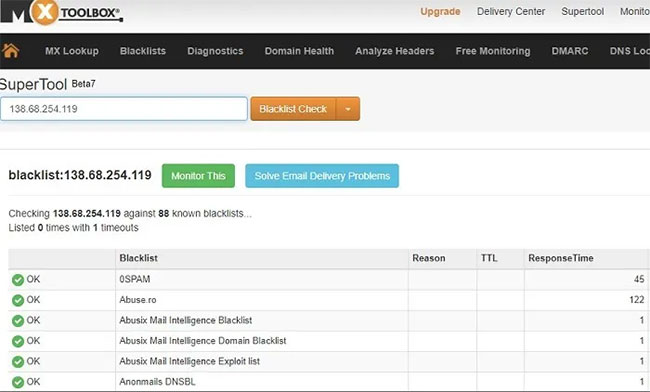 The IP address has been removed from Abusix blacklist creation service
The IP address has been removed from Abusix blacklist creation service The best way to add IP addresses to the whitelist or blacklist for email servers is to have your own domain and can control the root file. You can learn how to set up your own email server on a Windows PC.
 How to change the default font size and style in Gmail
How to change the default font size and style in Gmail Learn about POP email errors
Learn about POP email errors How to use Search Chips to find emails faster in Gmail
How to use Search Chips to find emails faster in Gmail How to enable Dark Mode for Gmail
How to enable Dark Mode for Gmail How to create unlimited virtual emails with LastMX
How to create unlimited virtual emails with LastMX How to create a virtual email on Nada Temp Mail
How to create a virtual email on Nada Temp Mail