How to use Search Chips to find emails faster in Gmail
Google is making it easier to find the email you need, thanks to Gmail search filters. These search filters, called Search Chips , allow you to reduce search results, making email search faster and easier.
Search for difficult emails in the inbox
Inbox Zero suggests that you should try to leave your email inbox empty. However most of us have nowhere to achieve it. Whether it's because there's no motivation or the ability to manage email, most inboxes are full.
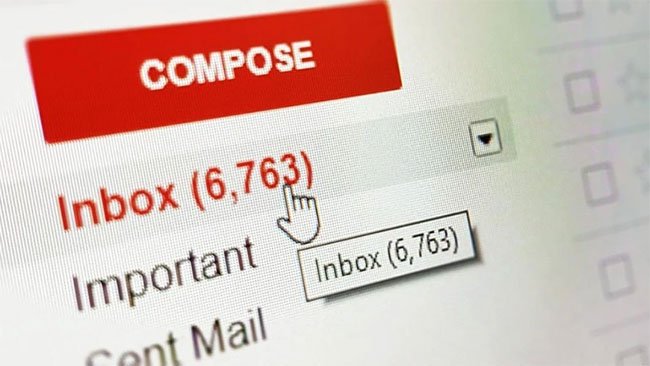
The problem is that a mailbox is always full, making it difficult to identify emails when needed. This is especially true in Gmail, a product created by an expert in search technology. However, Google is currently looking to change that.
How to use Google Search Chips in Gmail
As detailed in a post on the G Suite Updates Blog, Google will introduce a feature called Search Chips for Gmail. According to Google, these Search Chips provide an easier way to sort and filter search results, in order to find the exact emails you want faster.
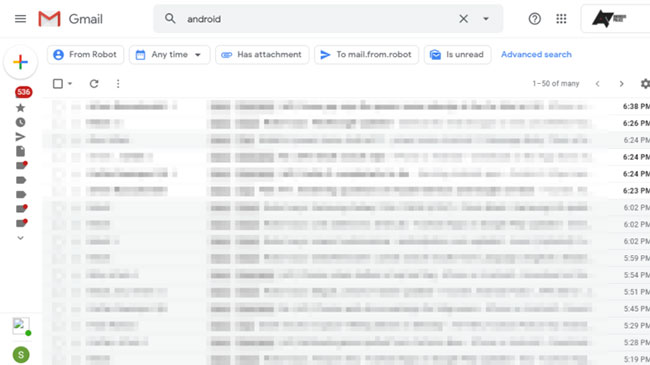
Search Chips are filters that will appear when you search for emails in Gmail. Just tick the filters you want to apply and Gmail will reduce results to make it easier to find the email you need.
These new Search Chips allow you to specify whether an email has an attachment, what kind of attachment it is, when it is sent, etc. You can also exclude things like invitations and chats to further narrowing search results.
Google will introduce Search Chips to G Suite customers before rolling out to all Gmail users. And if you're still struggling with this, here are the Gmail search tips that everyone should know.
 How to enable Dark Mode for Gmail
How to enable Dark Mode for Gmail How to create unlimited virtual emails with LastMX
How to create unlimited virtual emails with LastMX How to create a virtual email on Nada Temp Mail
How to create a virtual email on Nada Temp Mail How to create temporary email addresses quickly with YOPmail
How to create temporary email addresses quickly with YOPmail How to customize a Gmail address
How to customize a Gmail address How to automatically delete Gmail emails from any sender
How to automatically delete Gmail emails from any sender