How to report phishing emails in Outlook.com
Phishing email is a seemingly legitimate email, but it was created to steal personal information, such as account numbers, usernames, PINs or passwords. If you provide this information, hackers may have access to a bank account, credit card or information stored on a website.
When you see one of these threats, don't click on anything in the email. In Outlook.com, report the phishing email and ask the Outlook.com team to take action to protect you and other users.
Note : The instructions in this article apply to Outlook.com and Outlook Online.
Report phishing emails in Outlook.com
To report to Microsoft that you have received an email in Outlook.com trying to trick readers into disclosing personal information, usernames, passwords, and other sensitive information:
1. Select the phishing email you want to report.
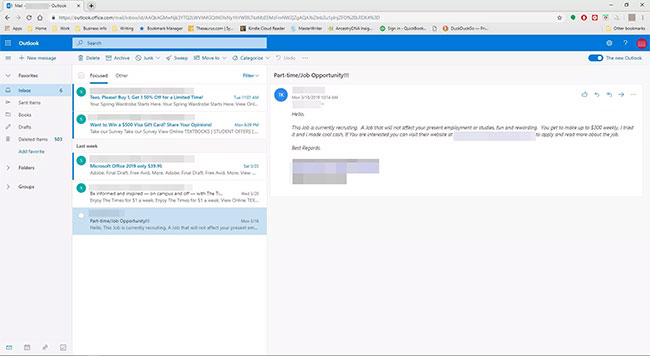 Select the phishing email you want to report
Select the phishing email you want to report 2. Go to the Outlook toolbar and select the Junk drop-down arrow .
3. Select Phishing.
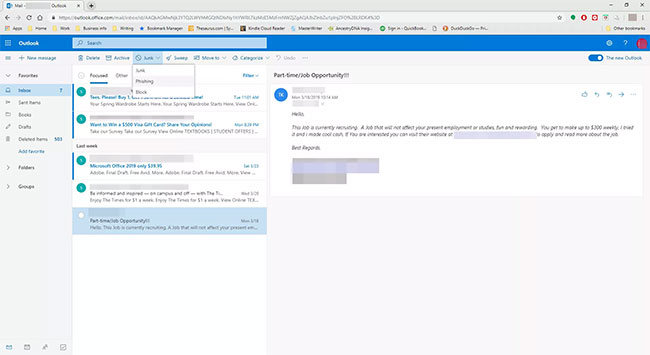 Select Phishing
Select Phishing 4. You will receive a confirmation message. Select Report to send Microsoft a phishing email notification. Or select Don't report if you do not want to notify Microsoft.
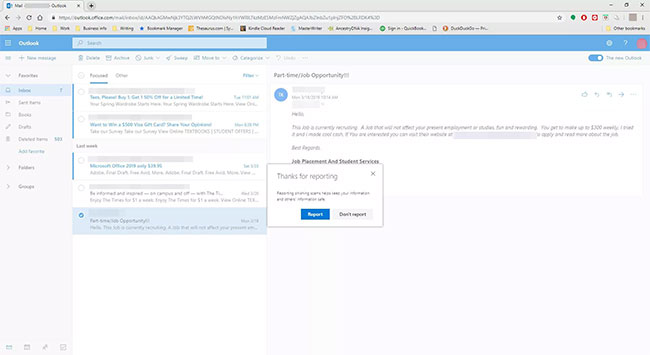 Select Report or Don't report
Select Report or Don't report 5. Email is moved to Junk Email folder .
Note : Marking a message as phishing does not prevent other emails from that sender. To prevent future emails from this unwanted sender, add the sender to the blocked senders list.
How to protect yourself from phishing
Businesses, banks, reputable websites and other organizations will not ask you to submit personal information online. If you receive such a request and are unsure whether it is legal or not, contact the sender by phone to see if the company sends emails.
Some phishing emails are 'amateur', filled with grammar and spelling errors, so they are easy to spot. However, some emails contain identical copies of familiar websites (like your bank), leaving you unsuspecting and responsive to requests for information.
The usual safety steps include:
- Do not respond to emails asking for personal information.
- Do not open or download attachments in suspicious emails.
- Do not click on any links that appear in emails.
- Search the web for email subject lines. If it was a hoax, others may have reported it.
Especially suspicious emails with subject lines and content include:
- Request verification of your account immediately or the sender will close it.
- Request a large sum of money in exchange for account information.
- Notice that you are a lottery winner that you do not remember participating.
- Get emergency financial help from a friend on vacation.
- Threatening to be unlucky if you don't answer.
- Notice that your credit card has been hacked.
- Email forwarding required to receive $ 500.
You should read it
- [Infographic] 4 types of Phishing are easy to trap users
- [Infographic] How to recognize and prevent Phishing attacks
- Microsoft warns of phishing campaigns targeting Outlook Web App and Office 365 users
- 5 signs to identify phishing websites
- 25% of 'over-the-counter' phishing emails are the default security of Office 365
- What is Spear Phishing?
 How to add IP address to blacklist or whitelist for Gmail
How to add IP address to blacklist or whitelist for Gmail How to change the default font size and style in Gmail
How to change the default font size and style in Gmail Learn about POP email errors
Learn about POP email errors How to use Search Chips to find emails faster in Gmail
How to use Search Chips to find emails faster in Gmail How to enable Dark Mode for Gmail
How to enable Dark Mode for Gmail How to create unlimited virtual emails with LastMX
How to create unlimited virtual emails with LastMX