How to enable dark mode on Zalo computer, phone
In addition, Zalo PC also has the option to change the interface according to the system interface on the computer, automatically changing the interface according to the user's wishes. Below are instructions for turning on dark mode on Zalo computer and phone.
Instructions to enable dark mode on Zalo computer
Note , you need to update Zalo computer to the latest version. We click on the gear icon and select Version information .
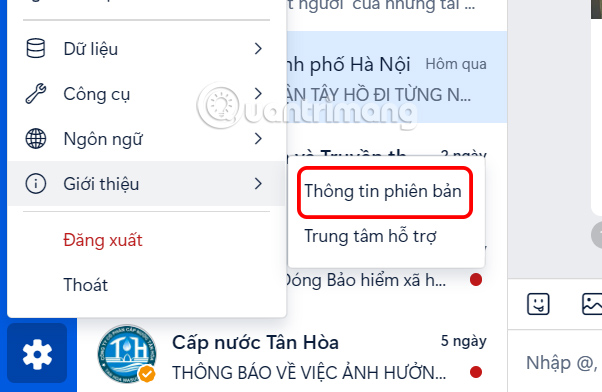
If in version 24.12.1, the dark background Zalo feature is already available , or you need to update.
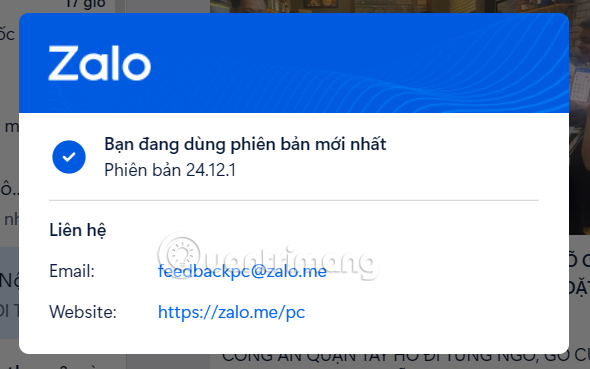
Step 1:
We click on the gear icon on the Zalo computer interface.
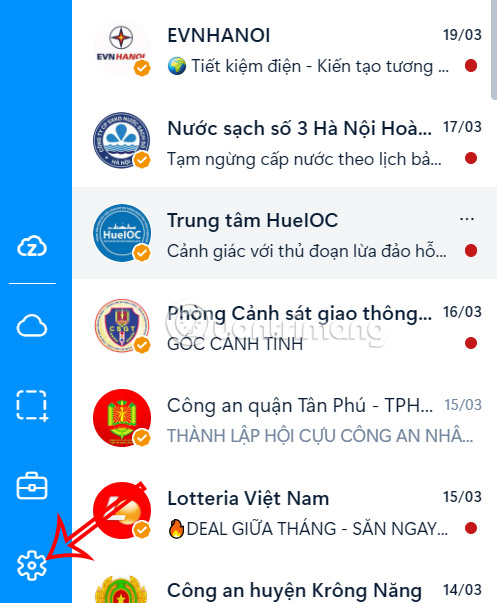
Next, click Settings to adjust.
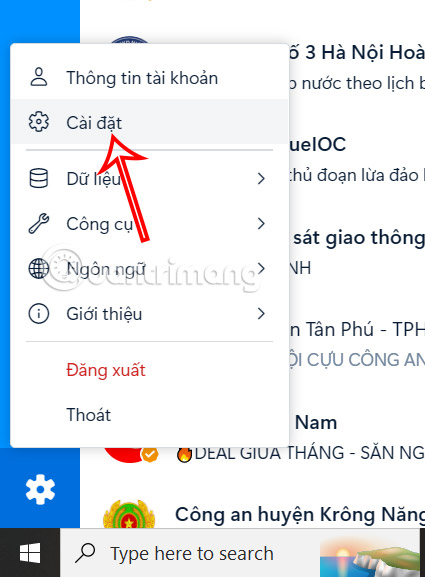
Step 2:
Go to the settings interface for Zalo on your computer, click on the Interface section to adjust.
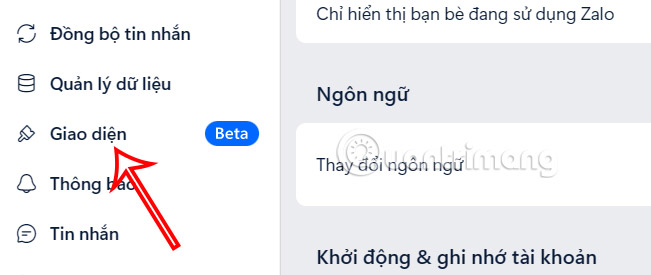
Then the user will see options for the Zalo interface, click on Dark i to install the Zalo computer dark background interface.
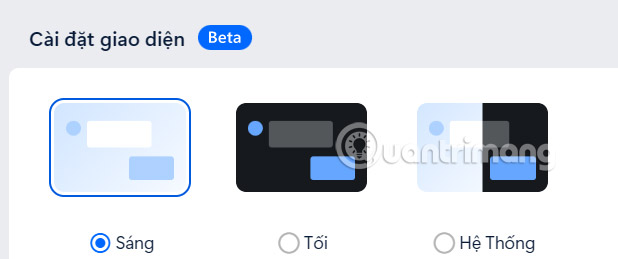
Immediately after that, users will see that the Zalo interface has been switched to a dark background.
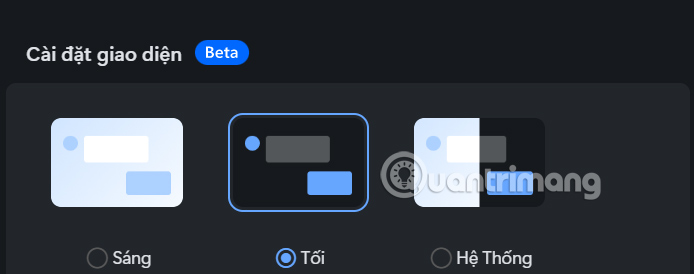
Zalo's interface is switched to a dark background in all sections, with a black background and white text so we can see and manipulate the content more easily.
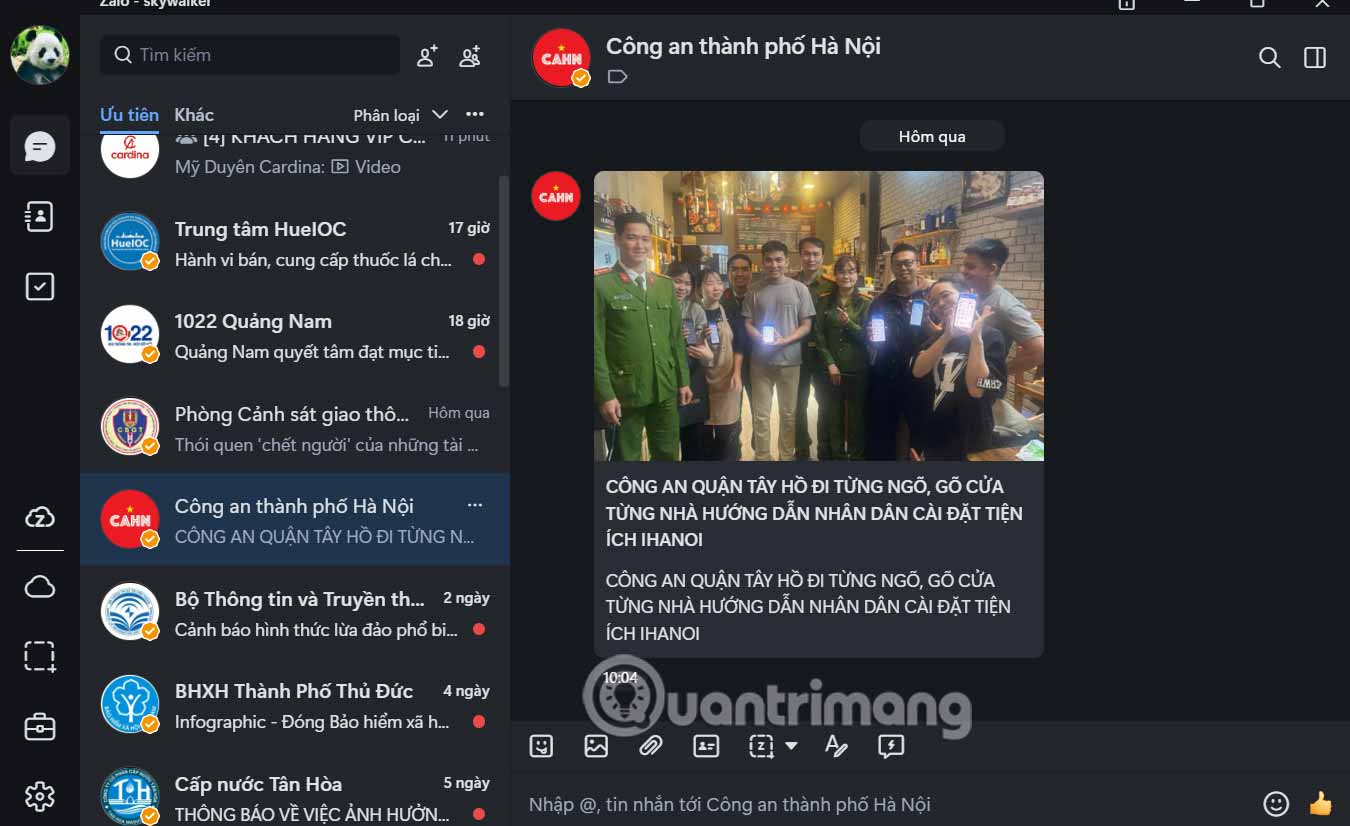
If you don't like the black background of Zalo anymore, you can switch it to light or switch to System to automatically change the Zalo background according to the interface on the computer.
2. How to enable Zalo dark background on phone
Step 1: Update the latest Zalo application on your iPhone, then go to Zalo application > select More > select Settings icon > select Interface and Language .
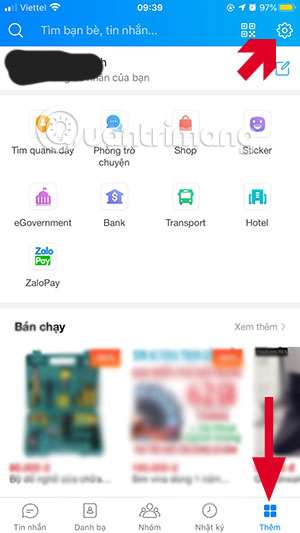
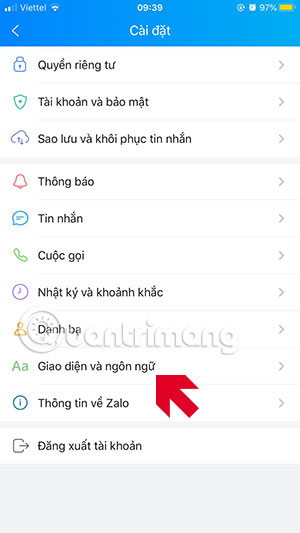
Step 2: In Interface and language, select Dark , Zalo interface will immediately be changed to dark. Now go out and view items such as personal page, chat, contacts.
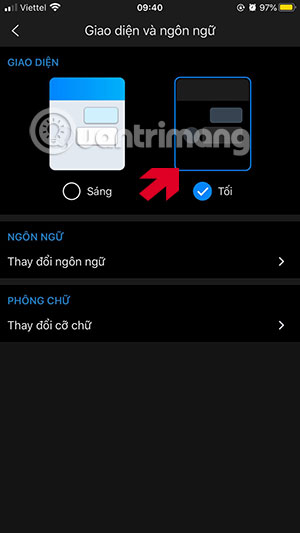
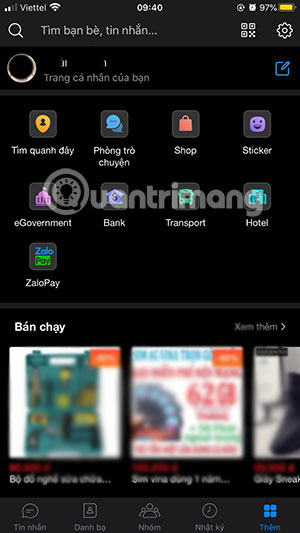
Step 3: In the chat interface, if it is a group chat, the name of each member in the group will be changed to a different color. In addition, some icons will also change color.
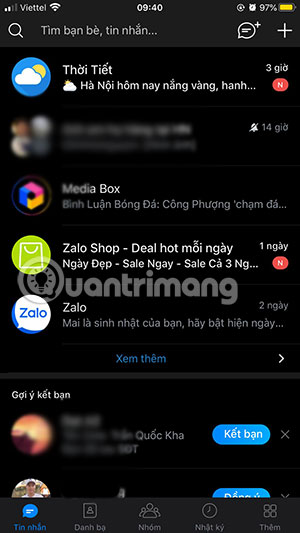
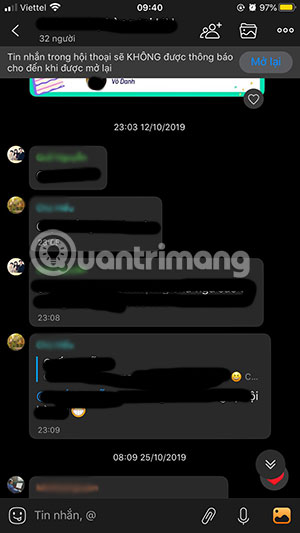
So you can turn on the dark mode interface on Zalo, with the dark background interface on Zalo. You can use it with the dark interface of Instagram, the dark mode interface of Facebook Messenger or dark mode on Youtube.
In addition, if you want to quickly enable dark mode on iOS 13, you can refer to the instructions in the article How to quickly enable dark mode on iPhone using Control Center.
You should read it
- How to use Zalo Web without installing software
- How to insert stickers into videos, images on Zalo
- How to read newspapers on mobile using Zalo Channel
- Experience with 4 exciting new features on Zalo
- How to pin a conversation to the top of the Zalo PC
- How to lock Zalo, set a password for Zalo to secure the message
 What to do if you can't leave a group conversation on iPhone?
What to do if you can't leave a group conversation on iPhone? How to translate Messenger calls directly
How to translate Messenger calls directly Chat and have fun with 6 fun iMessage games
Chat and have fun with 6 fun iMessage games How to unblock Facebook, remove Facebook block on phone and computer
How to unblock Facebook, remove Facebook block on phone and computer How to temporarily disable Facebook on computer and phone
How to temporarily disable Facebook on computer and phone How to pin comments on Facebook while Livestreaming
How to pin comments on Facebook while Livestreaming