How to temporarily disable Facebook on computer and phone
When you deactivate Facebook , you're effectively putting a virtual wall around your personal information. All previous messages and activity will still be kept, however, you will appear as an anonymous Facebook user in the system.
How to disable Facebook account on computer
Step 1: Visit the Facebook Account Center page HERE => Log in to your account if required.
Step 2: Select Personal information => Go to Account ownership and control .
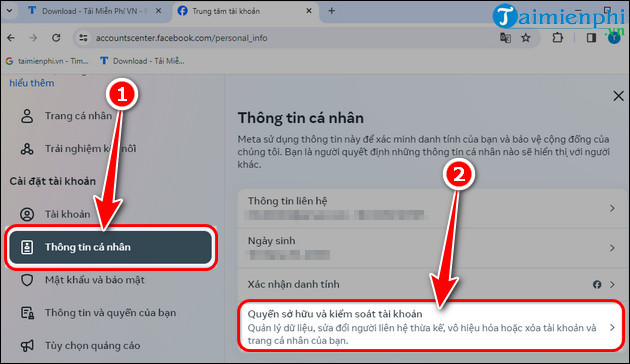
Step 3: Select Disable or delete.
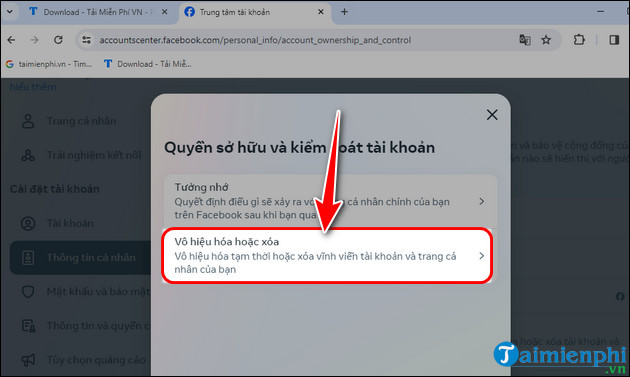
Step 4: Select the Facebook account you want to disable.

Step 5: Select Deactivate Facebook account => Click Continue.

Step 6: Enter your Facebook login password => Click Continue.

Step 7: Select the reason you want to disable Facebook => Click Continue.

Step 8: Customize the date to reactivate your FB account => Click Continue.
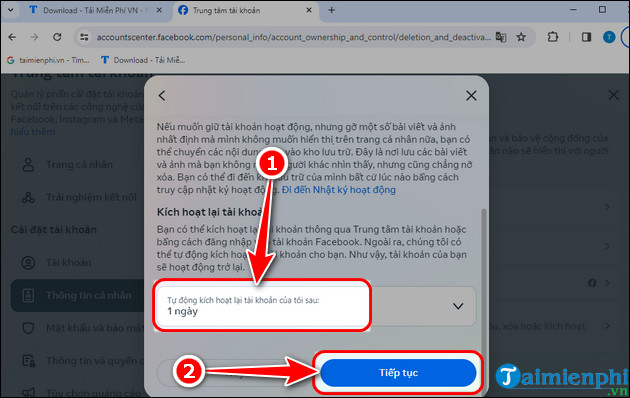
Step 9: Option to continue using Messenger if you want => Click Deactivate my account to complete locking Facebook on your PC.

Instructions for disabling Facebook on Android and iPhone
Step 1: Update the Facebook app to the latest version on your device according to the link below.
- Link to download Android version: Facebook for Android
- Link to download iOS version: Facebook for iPhone
Step 2: Open Facebook, log in to the Facebook account you want to disable.
Step 3: Click the three horizontal bars icon => Select Settings and privacy => Go to Settings => Select Personal information.
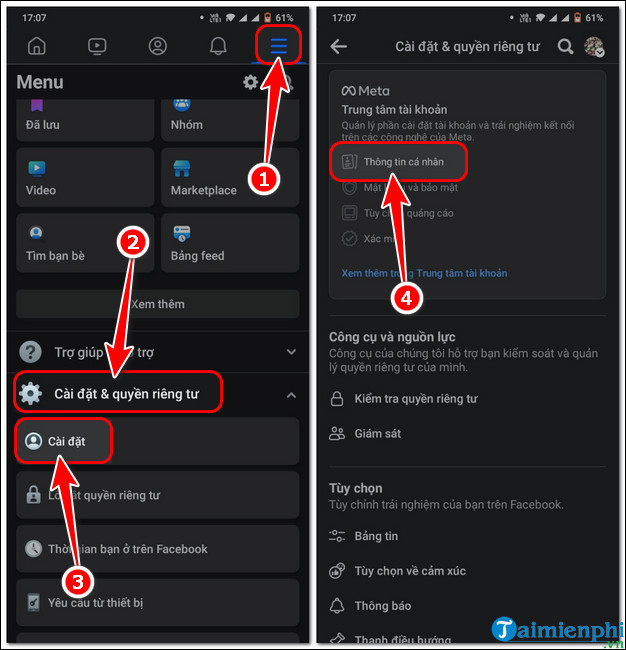
Step 4 : Select Personal information => Go to Account ownership and control .

Step 5 : Click Disable or delete => Select the FB account you want to disable.

Step 6: Select Deactivate account => Click Continue => Enter password => Click Continue.

Step 7: Select the reason you want to disable your Facebook account => Click Continue.
Step 8: Customize account reactivation date => Click Continue.

Step 9: Select to continue using Messenger if you want => Click Deactivate my account to complete.
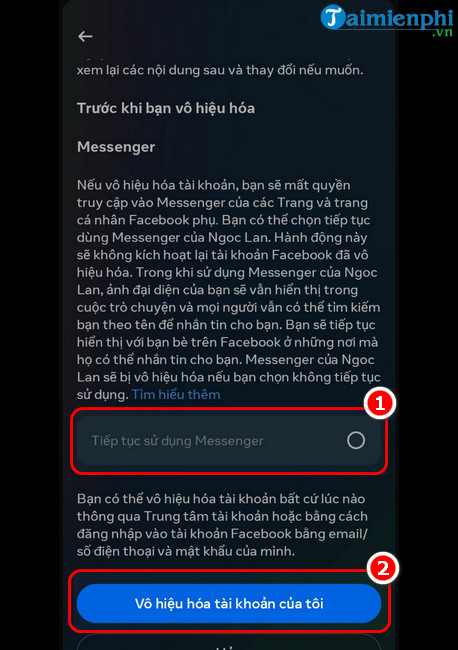
Distinguish between deleting an account and disabling Facebook
Many people often mistakenly believe that deactivating and deleting a Facebook account are similar, but in fact this is not true. Specifically:
*Disable Facebook account
Deactivating a Facebook account is essentially just a way to temporarily stop using Facebook for a certain period of time.
- No one can view your personal page and the FB Fanpage linked to your personal Facebook.
- Users can reactivate their account at any time.
- Messages you sent to friends may still be visible.
- Cannot use FB account to access Oculus information.
- Your posts and comments with the same name will still be displayed in the FB group.
*Delete Facebook account
Deleting a Facebook account here is understood to mean deleting all user information including account settings, personal information, photos,.
- Cannot access or log in to Facebook after deleting the account.
- All posts, videos, and images will also be deleted when Facebook deletes the account.
- You can cancel your account deletion request within 30 days from the date of request to delete your FB account.
- Friends can still see messages you sent previously.
- User log records will still be stored in Facebook's database, but you will not be able to search or retrieve this information unless you contact Facebook for support.
Hopefully with the sharing on how to disable personal Facebook and FB Fanpage, readers will know another useful feature of FB. Don't forget to refer to some other interesting features of FB on the website such as how to change Facebook name by 1 word or tips for blocking tags, tagging posts,. to use FB most effectively.
 How to pin comments on Facebook while Livestreaming
How to pin comments on Facebook while Livestreaming How to create a QQ 2024 account, register for QQ, set up a QQ chat account
How to create a QQ 2024 account, register for QQ, set up a QQ chat account Messenger launches a series of new features, helping to connect and share more effectively
Messenger launches a series of new features, helping to connect and share more effectively Messenger can send files up to 100MB
Messenger can send files up to 100MB How to delete WhatsApp account - Want to focus time on other things
How to delete WhatsApp account - Want to focus time on other things How to delete My AI on Snapchat
How to delete My AI on Snapchat