How to find the font through the image most accurately
You are having a headache finding fonts for your presentation, advertising design, .? Then you suddenly find an image that uses a beautiful font. So how do we know what the font is called and where to download it? The following article will reveal you how to find fonts through the most accurate image .
Typically, you will be introduced to specialized software that helps find fonts through images. The downside of this is that you will have to install the software on your computer so it takes up more hard drive space. In addition, when accidentally installing unknown software, your computer will be in danger of being infected with viruses, malicious code . To eliminate such risks, Thuthuatphanmem.vn will guide you to find fonts through images. directly on the web browser safely and accurately.
Step 1: Prepare the image containing the font you want to find, save it available on your computer.

Step 2: On the web browser, visit the address HERE . This is a website that allows you to search for fonts with verified and trusted images.

Step 3: In the main interface of the website, pay attention to the " Drag & Drop your image here to identify your font " section. Here you can perform image dragging and dropping into this frame.

Or more simply, you just need to click on the words " browse by clicking here " to add photos.

Step 4: After the image is uploaded, we go to the text section. Here you randomly select a word in the text. You should choose words with different letters, such as "GOD". Click Next Step to continue.
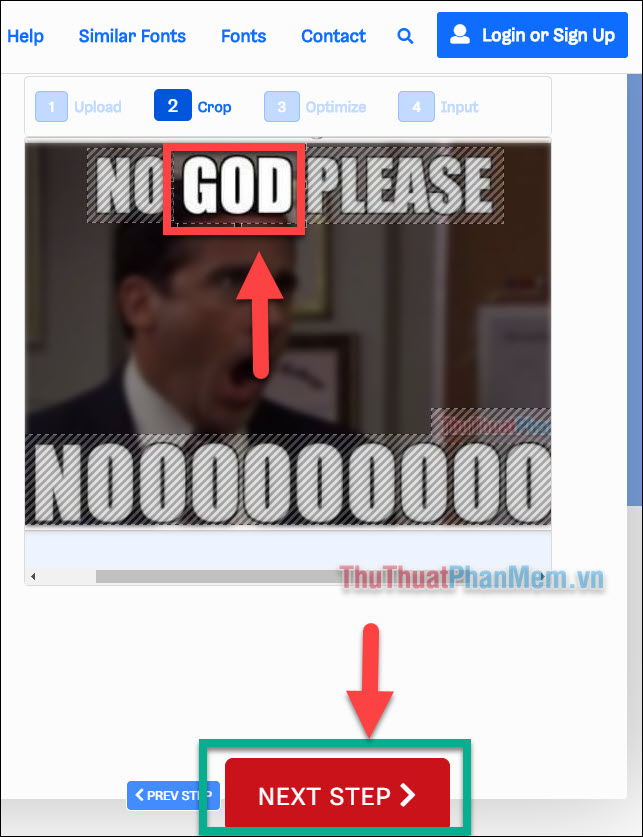
At this step you should choose the recommended font color (recommend) to display the text most clearly.
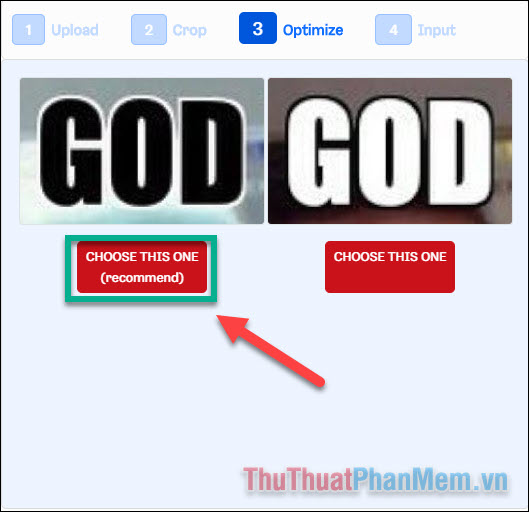
Step 5: Fill the corresponding characters in the cells you can see. When you're done, click Next Step .
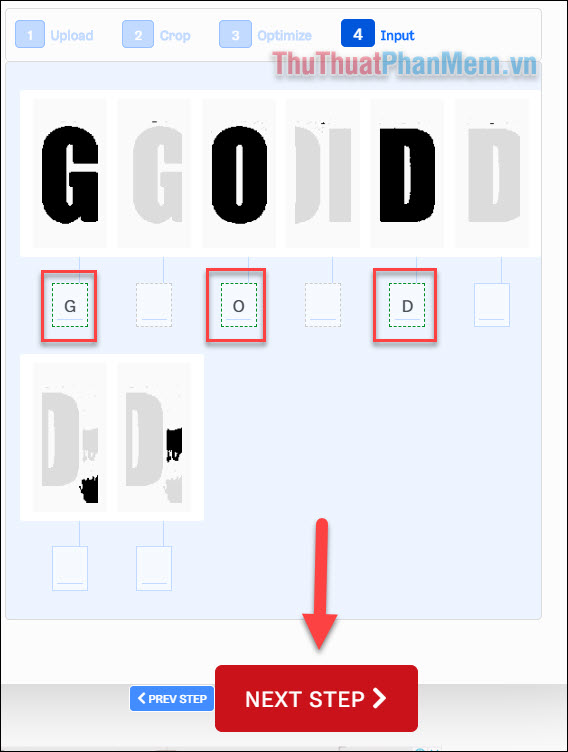
In the results panel, you will see the fonts that have the most similar format to the original. You just need to click Download next to each font to download. Note that the font that comes with the words "$ Commercial " is free and you will have to pay to use the font.
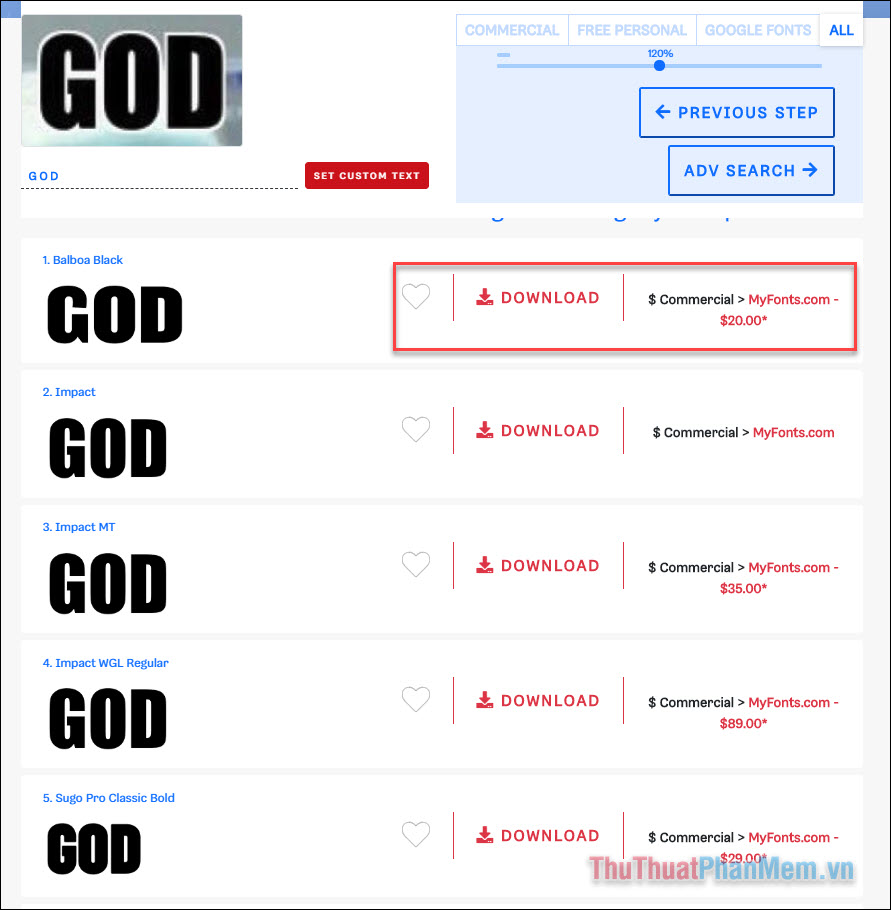
Left, " $ Free " means free, can download freely.
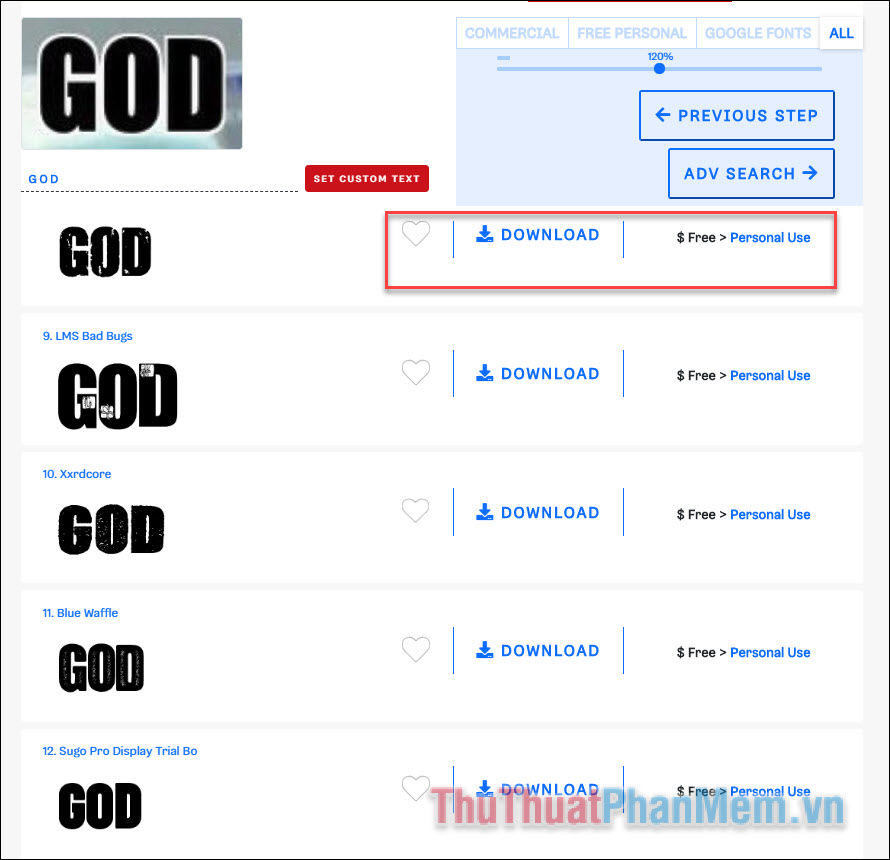
So, you know how to find and download fonts using images on Whatfontis.com website. In addition, Thuthuatphanmem.vn introduces you to a website with similar features: Myfonts.com. Operation on this website is not much different from Whatfontis.com so you can quickly get used and used.
This article is over, wish you success in practice!
 100+ most beautiful Background
100+ most beautiful Background How to show indented lines in Word
How to show indented lines in Word How to insert animation into PowerPoint
How to insert animation into PowerPoint How to use Arctan in Excel?
How to use Arctan in Excel? How to fix errors that cannot be copied in Excel
How to fix errors that cannot be copied in Excel How to uninstall Microsoft 365 Office on Windows 10
How to uninstall Microsoft 365 Office on Windows 10