How to delete search history on computer
To protect yourself from the risk of data leakage, protect yourself by clearing the search history on the computer below.
1. Clear search history on computers in the Search section (Applicable with Windows 8/8/1/10)
Step 1: Click on the search box (1) and Search menu (2) .
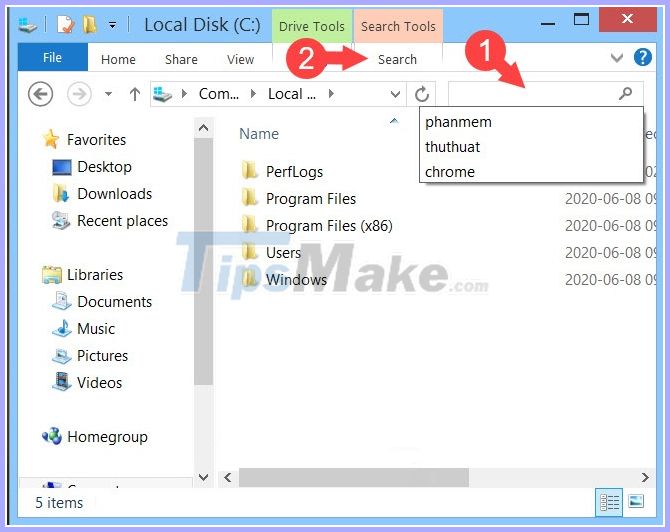
Step 2: Click on Recent searches (1) => Clear search history (2) .
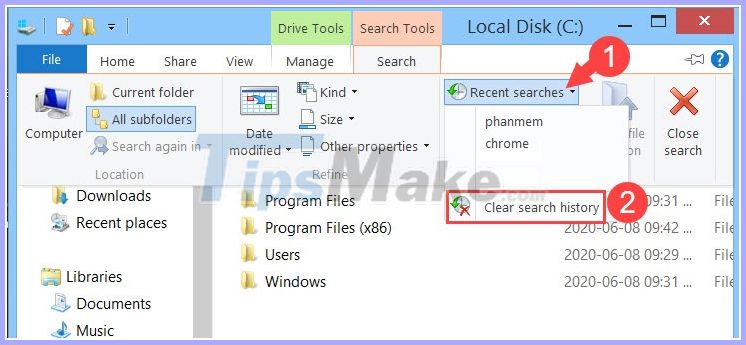
After cleaning the search history, then click on the Search item will not see the content you have searched before.

2. Clear the search history in the Registry (applicable on Windows 7/8 / 8.1 / 10)
Normally, your search history will be saved when you click on the Search box and display the previous results as shown below.

To clear search history, please do as follows.
Step 1: You press Windows + R key combination to open the Run dialog box . Next, you search with the content regedit (1) => OK (2) .

Step 2: Access the Registry with the following path: HKEY_CURRENT_USERSOFTWAREMicrosoftWindowsCurrentVersionExplorerWordWheelQuery
At this point, you will see a series of keys with binary code type. To check the key, right-click on a lock (1) => Modify . (2) .
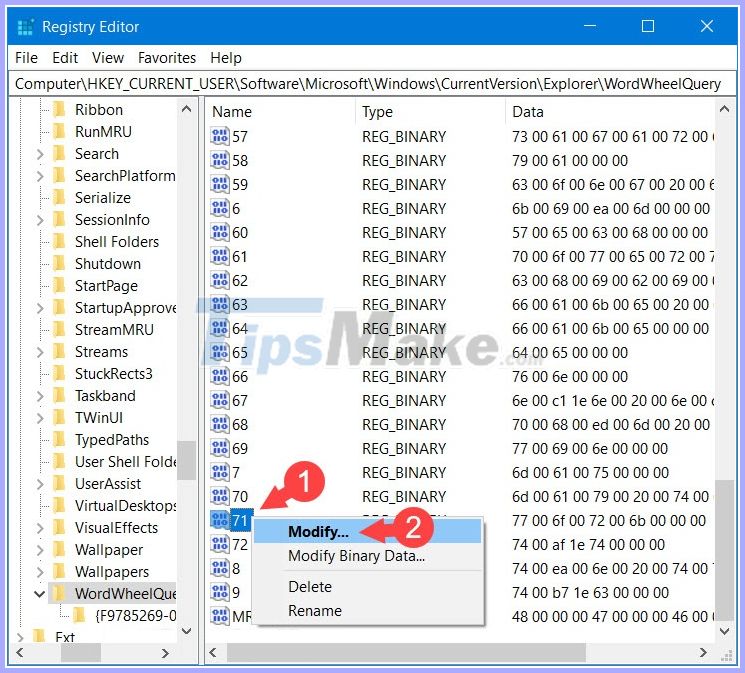
You will then see the keyword you entered in the search box. As shown below, we can see the keyword "work" that we searched for in the first image.
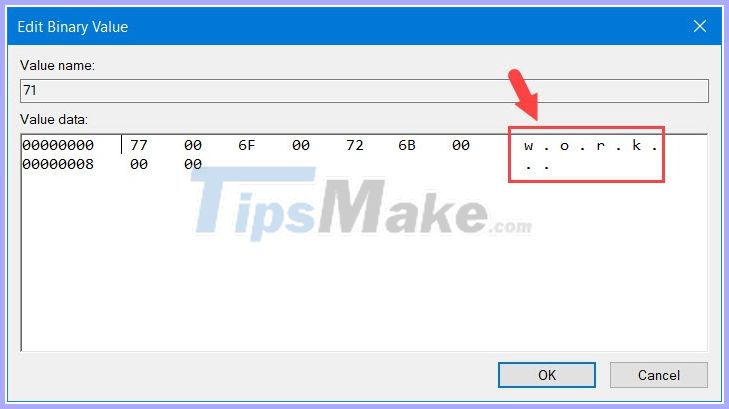
Step 3: To delete this search term, right-click on that keyword (1) => Delete (2) .

Next, click Yes to agree to delete this search keyword.
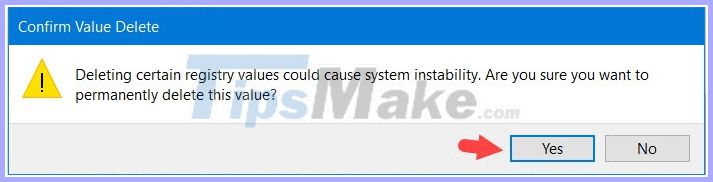
Step 4: To delete the entire search history, right-click on WordWheelQuery (1) => Delete (2) .
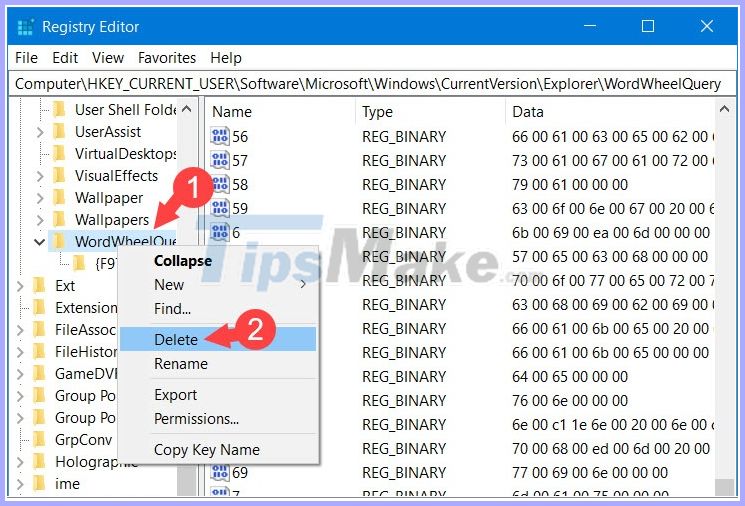
Step 5: Then, you return to the search section and check the items if no longer find the keywords you searched for are successful.
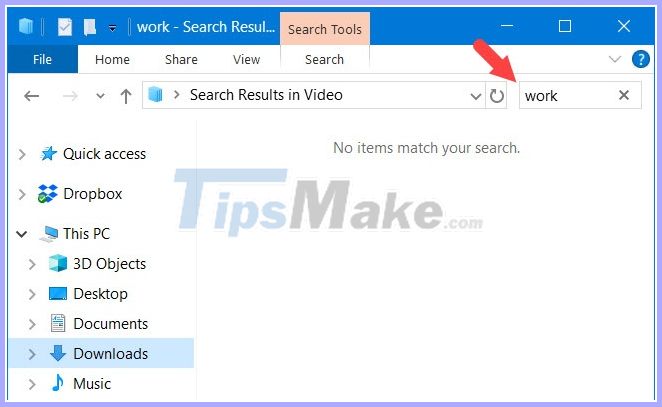
3. Clear history on Web browsers
In the previous article of TipsMake.com shared with readers how to delete history on IE, Firefox, Chrome. To review the previous article, visit the article How to delete search history on Chrome, Firefox, IE and Clear history of Coc Coc thoroughly
Microsoft Edge Chromium browser was launched by Microsoft not too long ago with many improvements in processing speed and interface. Let's find out how to delete history on this browser like offline!
Step 1: First, press Ctrl + H to open browsing history. Next, find and click on the Clear browsing data icon as shown below.
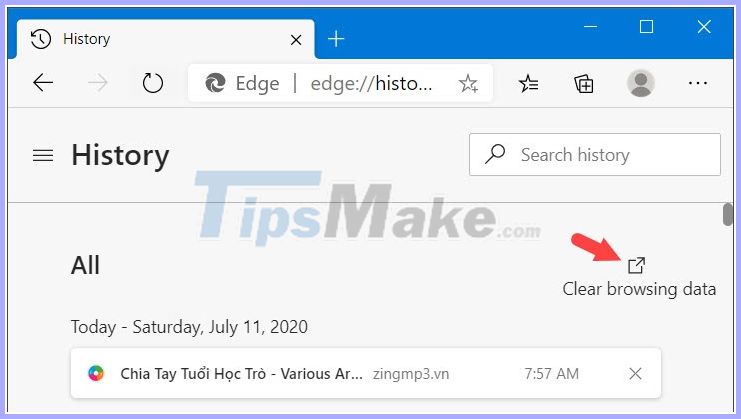
Step 2: In the Time range section, select All time (1) to delete the entire history. Next, check all (2) to delete all browsing data and sensitive data stored on it such as accounts, passwords, cookies. Finally, click Clear now (3) to start deleting.

Through this tutorial, you will find how to delete search history extremely simple and easy. Remember to delete the search activity to prevent strangers from accessing the computer and see your search activities on the computer.
Good luck!
 Instructions to turn on / off Windows Defender on Windows 10
Instructions to turn on / off Windows Defender on Windows 10 How to quickly extract .tar.gz file on Windows 10
How to quickly extract .tar.gz file on Windows 10 Download Ghost Win 10 32bit - 64bit Light, Get Self Full Driver
Download Ghost Win 10 32bit - 64bit Light, Get Self Full Driver How to open the hosts file with Admin rights - Apply to open the file system
How to open the hosts file with Admin rights - Apply to open the file system How to bypass a Windows password leaves no trace
How to bypass a Windows password leaves no trace How to automatically turn on the computer on Windows
How to automatically turn on the computer on Windows