How to share photos from Google Photos to other accounts
Google Photos is Google's photo and video storage and sharing service. The photos you store above can be "preserved" permanently, or shared for anyone to see. The following article will show you how to share photos from Google Photos to another account.

Share directly to another Google account
Use this method if you only want to share with one (or some) people, provided that person must have a Google account.
Step 1: Go to http://photos.google.com/ and log in with your Google account.
Step 2: Hover the mouse on the photo or video you want to share, tick ✓ to select (can select multiple photos). Then click on the Share icon .

Step 3: Select the person you want to share (click on the person's account if already in your contacts, or enter their email address or name to search). Can share to many people at the same time.

Step 4: You can write a message to attach to the image. Then click on the Send icon to share photos for the selected people.

The person you just shared the photo with will receive a notification in the Google Photos app (see in the Share tab ) and an email notification.
Send link or share via another application
Apply in case you want to share publicly on the site, on social networks, or share with people without Google accounts.
Step 1: Go to http://photos.google.com/ and log in with your Google account.
Step 2: Hover the mouse on the photo or video you want to share, tick ✓ to select (can select multiple photos). Then click on the Share icon .
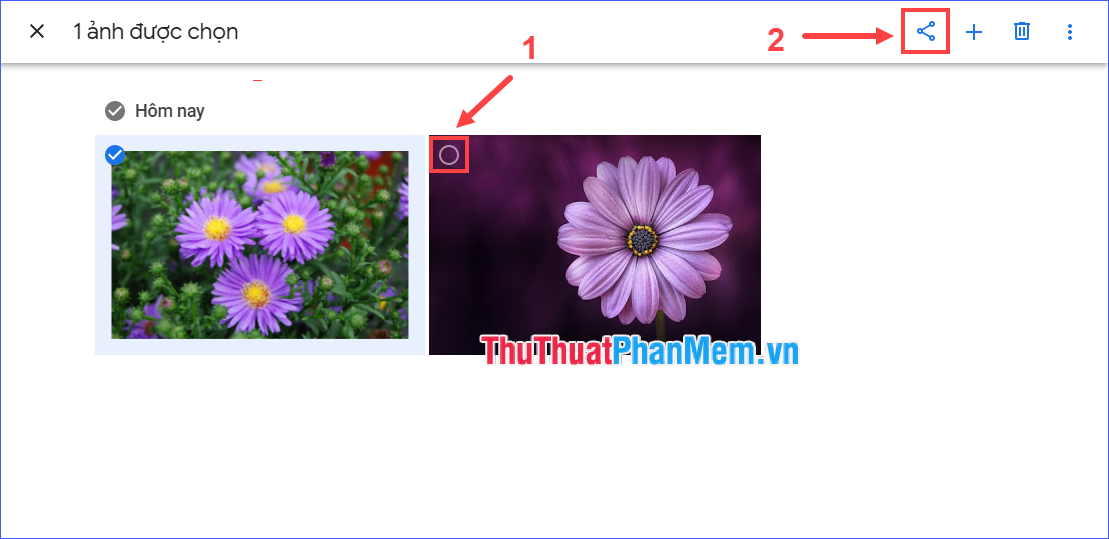
Step 3: There are two options: Get the link to share or share on social networks (Facebook, Twitter). Choose the form of sharing according to your wishes.
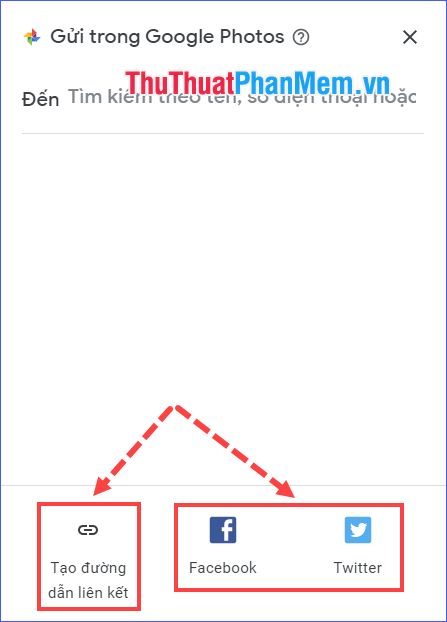
Step 4:
- If in Step 3 select Create link : Link to photo album will be created. You can copy and share it with anyone or anywhere.
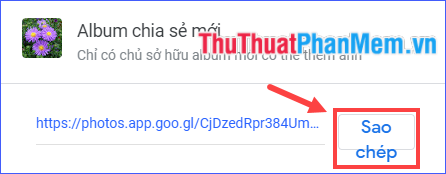
- If in Step 3 choose to share on Facebook or Twitter: You will be redirected to the selected social networking site to share photos on it.
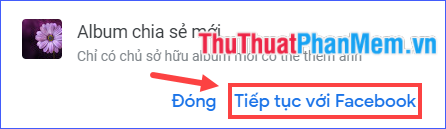
Through the article above, I have detailed instructions for you to share photos from Google Photos to another account. You can share your interesting photos not only with a specific person but also with all your friends, even online for anyone to see. I wish you successful implementation!
You should read it
- How to create and manage shared albums on Google Photos
- Instructions for using Google Photos on Windows 10
- Use Google Photos to store unlimited photos
- Google Photos sends many private videos of some users to strangers due to technical issues
- How to download all photos stored from Google Photos to your computer
- How to save photos to Google Photos
 How to turn on Dark Mode for Facebook
How to turn on Dark Mode for Facebook How to name Zalo with special characters
How to name Zalo with special characters How to turn on Dark Mode Messenger
How to turn on Dark Mode Messenger How to turn on Dark Mode on YouTube
How to turn on Dark Mode on YouTube How to get Cookies and Facebook Token simple
How to get Cookies and Facebook Token simple How to get the Facebook post id
How to get the Facebook post id