How to create the first Workbook in Excel
The following article details how to create the first Workbook in Excel 2013 and 2016.
Basic actions to create a complete Workbook in Excel Excel 2013 and 2016:
1. Create a new Workbook to start working.
- There are 2 ways to create a new workbook:
+ Method 1: Click File -> New -> Blank workbook.
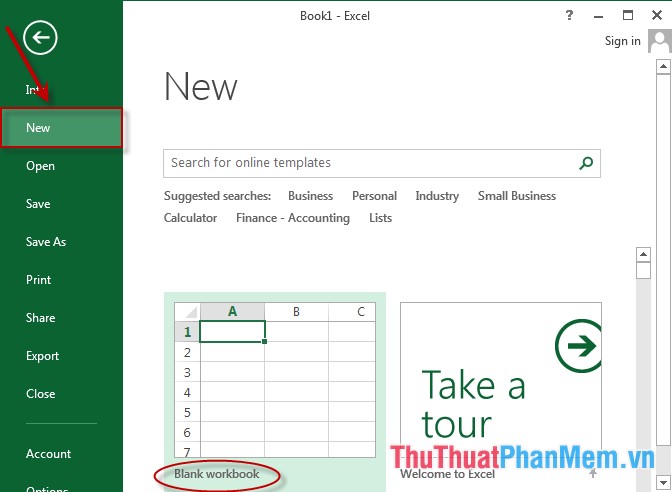
- Or maybe the Excel file format has been designed:
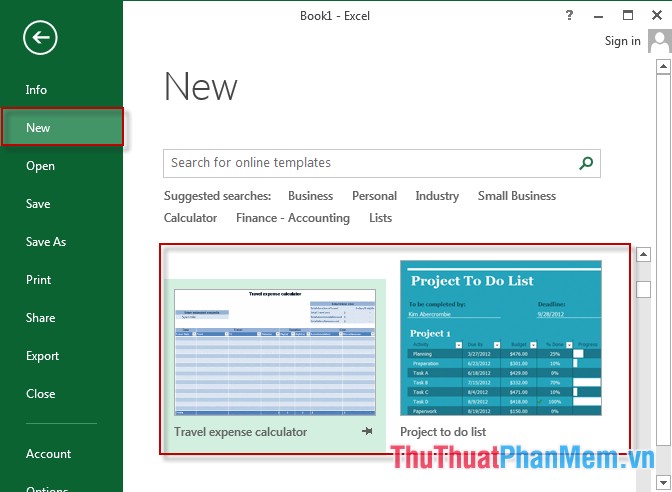
+ Method 2: Working with an existing excel file and want to create a new file -> press Ctrl + N.
2. How to open an existing Workbook.
- Method 1: Click File -> Open -> select the path to the file to open.
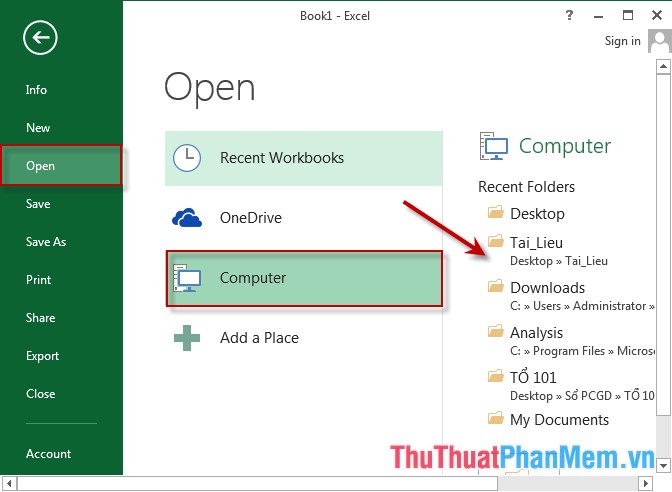
- Method 2: For files that have been working with Excel for the most recent time saved in the Recent Workbooks section , you select the file to open in that section, Excel 2013 allows to save up to 50 files most recently used.
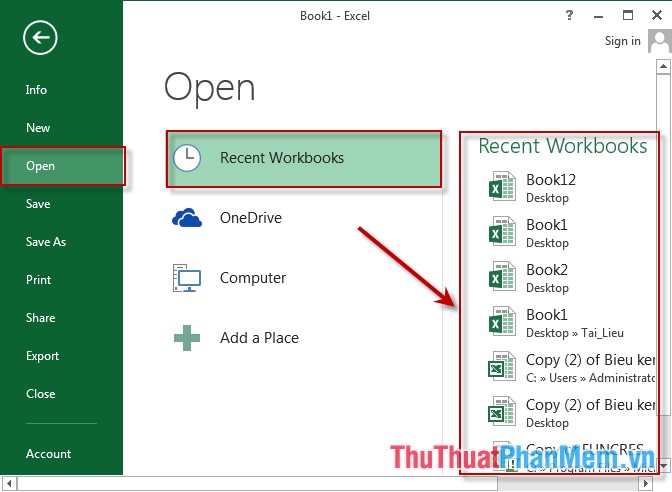
- Method 3: Find the Excel file to open -> right-click the file -> select Open.
3. Save 1 Workbook.
- After working with the file you need to save the data the following way:
+ Option 1: Go to File -> Save As -> choose the path to save the file.
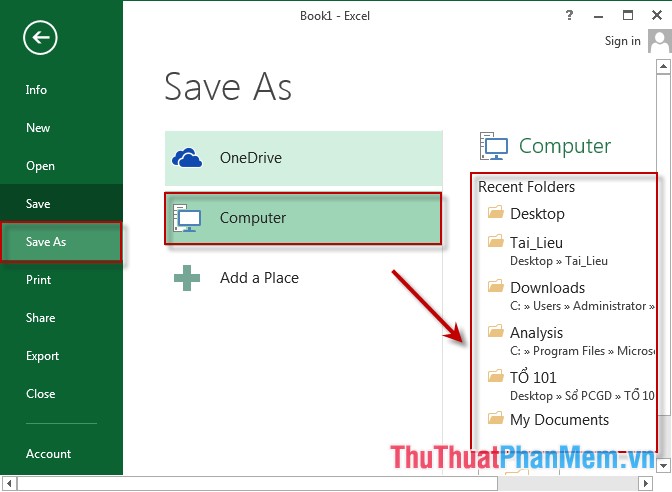
Name the file in File name -> Save.
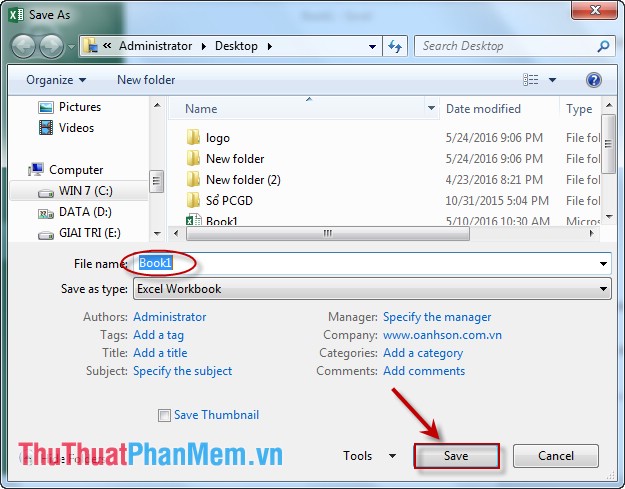
+ Method 2: Press the key combination Ctrl + S.
+ Method 3: Go to Excel's quick menu.
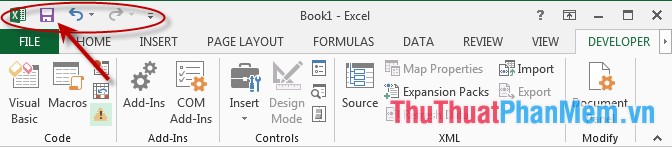
- In the course of working, you want Excel to automatically save after a period of time, you can do as follows:
+ Go to File -> Option -> Excel Option dialog box:
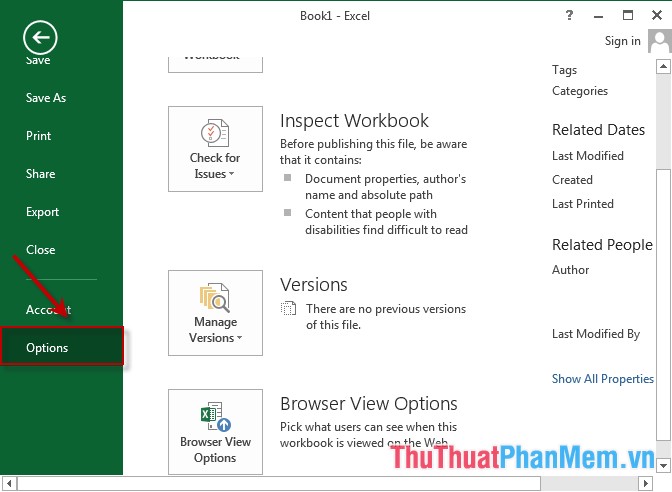
A dialog box appears, select the Save item in the Save Workbooks section -> Save files in this format -> Save AutoRecover information every -> select the number of minutes automatically saved in Excel.
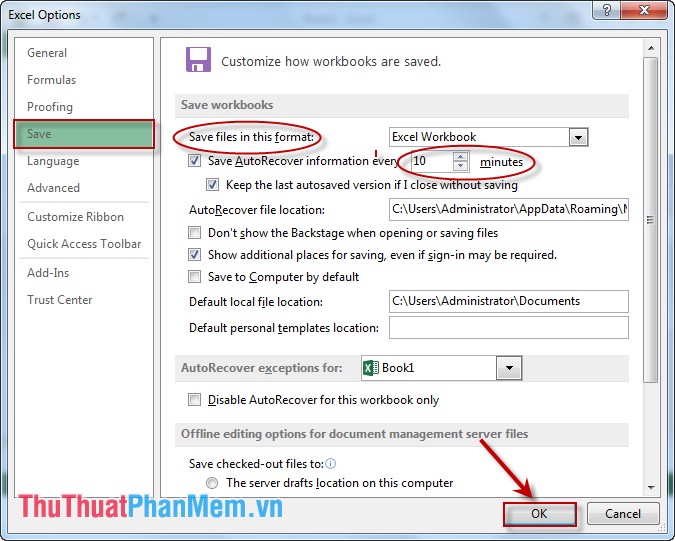
4. Close the Workbook.
Go to File -> Close or click the X button in the top right corner of the desktop.
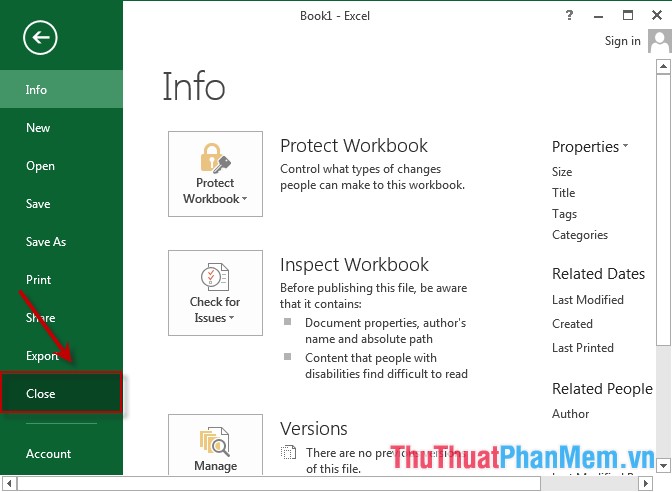
5. Arrange Workbook.
- Go to View tab -> Arrange All -> Arrange Windows dialog box appears selecting the arrangement type in Arrange -> OK.
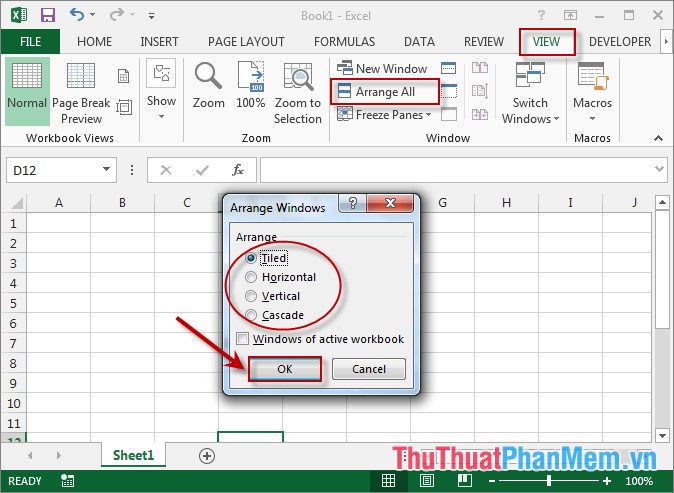
6. Basic tips with Worksheet.
6.1 Insert and delete columns and rows.
- Insert column or row: The insertion position can be left or right of the current column.
For example, I want to insert 1 column between 2 columns B and C:
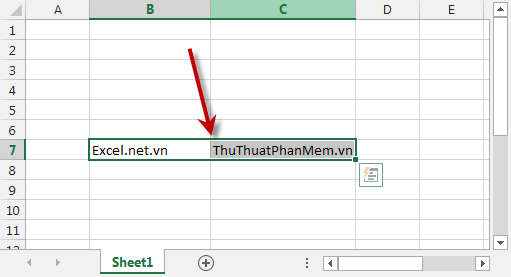
+ Select column C -> right click and choose Insert:
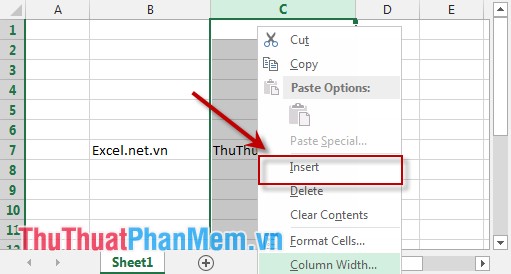
Column results have been inserted:
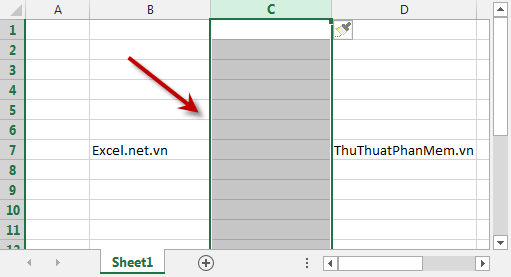
Insert row operation is similar.
- Delete a column or row: Select the column or row to delete -> Right-click the column or row -> select Delete.
6.2 Add the worksheet to the workbook.
- Method 1: Use the key combination Shift + F11 to insert a new sheet before the current sheet.
- Method 2: Go to the Home tab -> Cells -> Insert -> Insert Sheet.
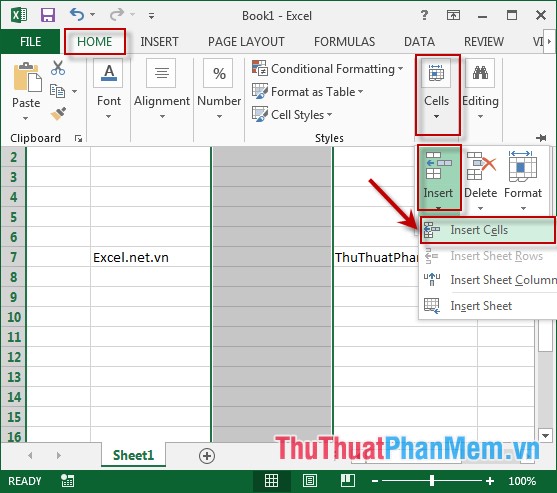
- Method 3: Right-click on the Sheet tab -> Insert -> Worksheet.
6.3 Delete Worksheet.
Method 1: At Home -> Cells -> Delete -> Delete Sheet.
Method 2: Right-click the name of the sheet you want to delete -> Delete.
6.4 Rename a sheet.
- Right-click on the sheet name you want to rename -> Rename -> Enter to complete.
6.5 Copy the worksheet.
- Just right-click on the sheet name you want to copy -> Choose Move or Copy.
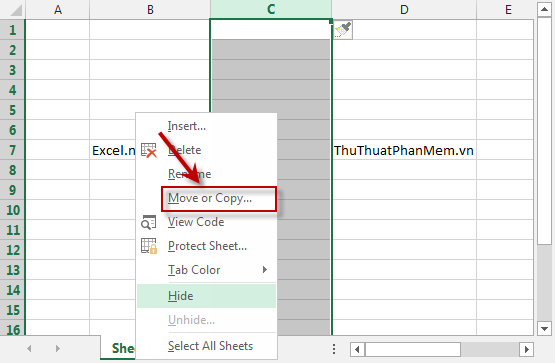
- Select the location for the file Before sheet -> tick Create a copy -> OK to finish
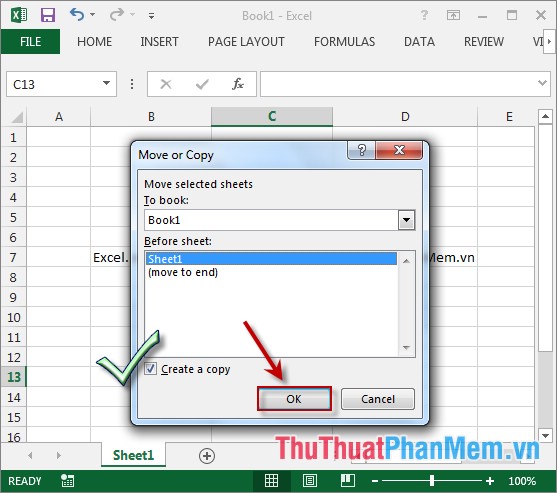
Above is a detailed guide on how to create a Workbook and basic operations with Workbook in Excel.
Good luck!
 How to use functions to identify and calculate date information in Excel
How to use functions to identify and calculate date information in Excel STDEVA function - The function of estimating standard deviations based on a sample including both text and logical values in Excel
STDEVA function - The function of estimating standard deviations based on a sample including both text and logical values in Excel STDEVPA function - The function of estimating standard deviations based on an entire population including both text and logical values in Excel
STDEVPA function - The function of estimating standard deviations based on an entire population including both text and logical values in Excel STEYX function - The function returns the standard error of the predicted value of y for each value of x in regression in Excel
STEYX function - The function returns the standard error of the predicted value of y for each value of x in regression in Excel T.DIST - The function returns the Student t-distribution on the left in Excel
T.DIST - The function returns the Student t-distribution on the left in Excel T.DIST.2T - The function returns the two-tailed Student distribution in Excel
T.DIST.2T - The function returns the two-tailed Student distribution in Excel