Presentation of Powerpoint report
Once you have prepared the Powerpoint report presentation, the final step is a Powerpoint presentation. So how to present Powerpoint report? If you do not know how to project Powerpoint reports, please refer to the following article.

Here's how to present a Powerpoint report, how to turn a slide during a presentation, how to turn off a slideshow .
Powerpoint presentation
After you have prepared the Powerpoint report to start the slide show , on the Powerpoint interface, select the Slide Show tab in the Start Slide Show section, you have three presentation options: From Beginning or F5 shortcut key (if slide show from the first page); From Current Slide or Shift + F5 (if you want to show from the current slide); Present Online (if for remote viewers).

To end the slide show (exit), select Esc or right - click -> End Show.

Default page end slide is a black page, you can remove this page by selecting File -> Options.

Appears PowerPoint Options, select the Advanced tab , on the right, scroll down to Slide Show and uncheck the box with End with black slide -> OK.

While showing:
Move to the next slide: you choose the left mouse button, either choose the spacebar or select the navigation arrow to the right or down on the keyboard, or Enter key or Page Down key .

Or you right click and select Next .

Return to the previous slide: choose the navigation arrow left or the up arrow or the Page Up key .

Or right click and select Previous .
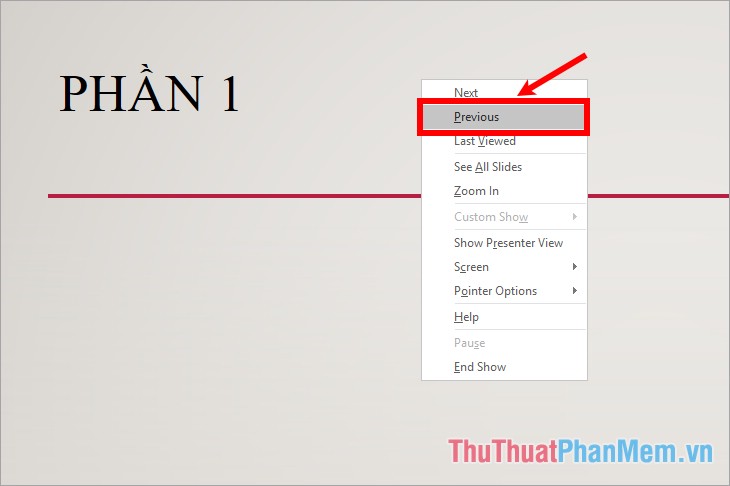
To view all slides, right-click and select See All Slides.
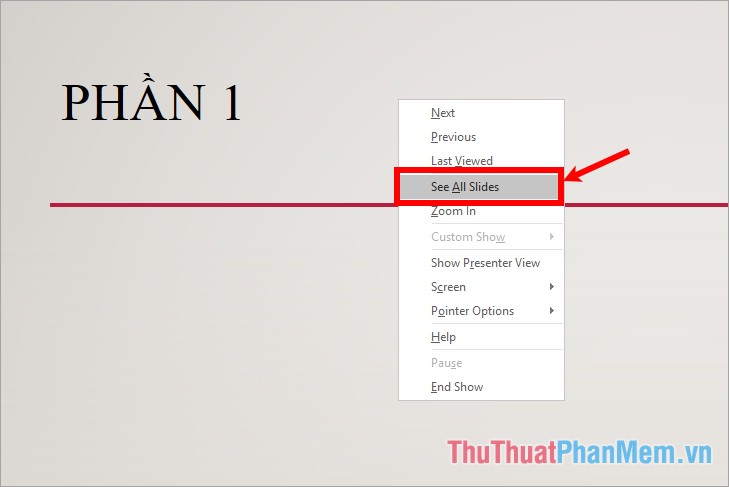
When presenting, you can use the pen (laser pen) or laser pointer (Laser Pointer) by selecting the right mouse and selecting Pointer Options -> or selecting Laser Pointer or Pen .
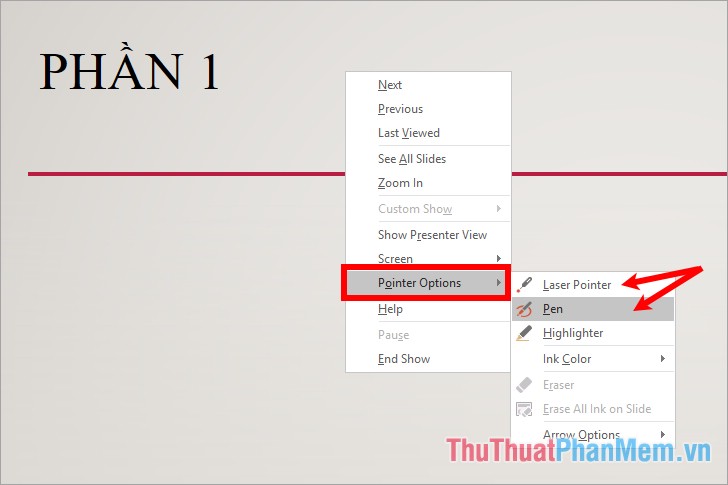
Some display settings
Click the Slide Show tab -> Set Up Slide Show .
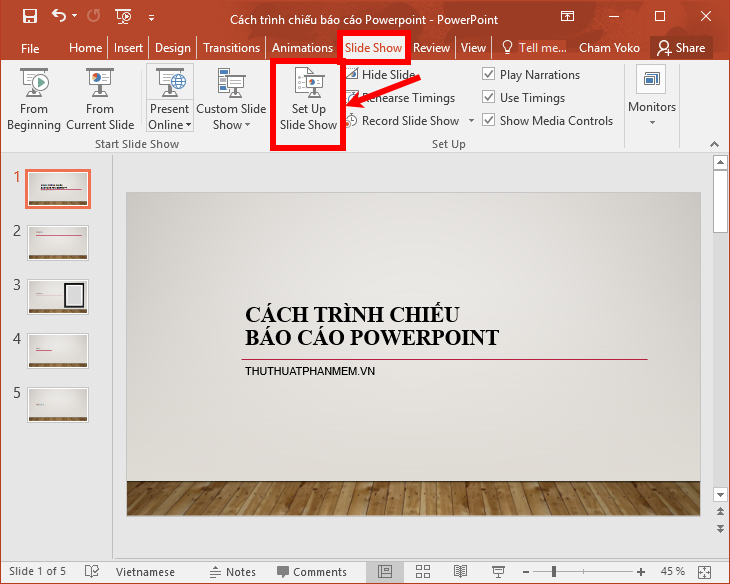
A Set Up Show dialog box appears that you want to set the color for the Pen or Laser Pointer, then choose the color in the Pen color (pen color) or Laser pointer color ( laser pointer color ).
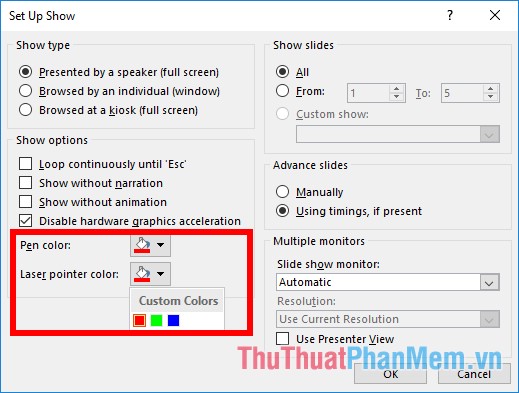
In the Show options section you have a number of options, if you want to choose, you just need to click and select the check box before the option.
- Loop continuously until 'Esc': repeat the slideshow continuously until the ESC key is pressed.
- Show without narration: show without narration .
- Show without animation: displayed without animation .
- Disable hardware graphics acceleration: disable hardware graphics acceleration .
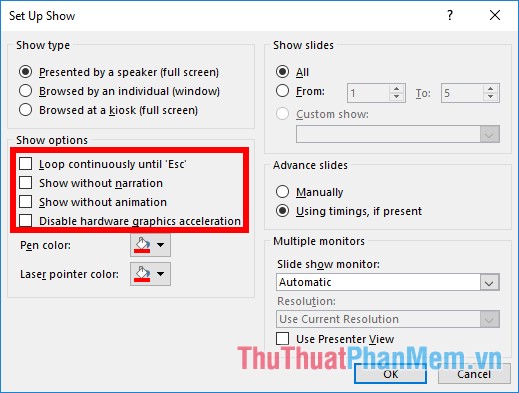
In the Show slides you can leave the default slide show all pages ( All ), or select a slide show a number of pages by selecting From and selecting the page position to slide.
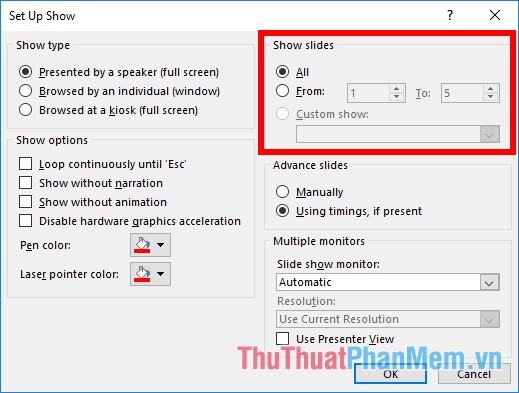
After setup is complete you click OK .

Thus, the article has shown you how to present Powerpoint reports, move back and forth from the slides, use a pen, a laser pointer while presenting. Hope this article will help you. Good luck!
You should read it
- Steps to make presentation reports by Powerpoint fast and beautiful for beginners
- How to Present a PowerPoint
- How to Add a PDF to a PowerPoint
- Rehearsal and record presentations in PowerPoint 2016
- Instructions for projecting PowerPoint 2010 files over the Internet
- 50+ Great backdrops for PowerPoint presentation slides
 How to delete a page in Word
How to delete a page in Word How to convert a scanned file to Word
How to convert a scanned file to Word Instructions on how to create charts in Excel professional
Instructions on how to create charts in Excel professional How to draw a line chart in Excel
How to draw a line chart in Excel How to group in Word, group multiple shapes into 1 in Word
How to group in Word, group multiple shapes into 1 in Word How to arrange names alphabetically in Word
How to arrange names alphabetically in Word