How to create Bookmark for PDF file?
Every day, you have to work with a lot of PDF document pages and often take a lot of time in finding the right file you need. Therefore, a good solution in this case is to create a Bookmark. Like on web browsers, Foxit Reader also allows you to create bookmarks to re-mark them for later search. Moreover, you can sort them by table of contents for convenient search and editing as needed.
If you do not know how to do it, please refer to our below.
Step 1 : Open the PDF file you want to create Bookmark and click on the black arrow in the upper left corner
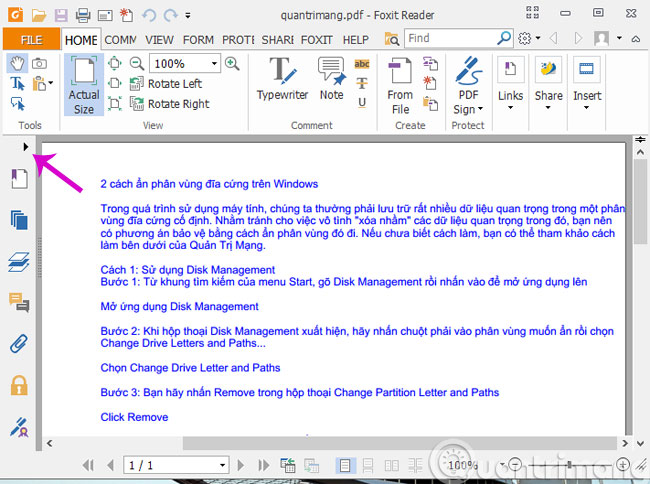
Step 2 : Click New Bookmark ( paper page icon and plus sign ) to bookmark the current page. The item Untitled will then appear.

Step 3 : Change the name of the Untitled file that is the same as the PDF file name you want to remember and press Enter

With other PDF files you want to create Bookmark, you do the same way.
Step 4 : To delete the bookmarked files, right-click on it and select Delete
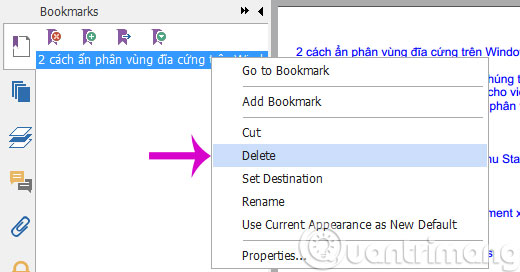
Step 5 : After you've created the bookmarks of the PDF document you need to create, click File > Save ( Ctrl + S ) to save to the old PDF document. If you still want to keep the PDF without Bookmark, you can click File > Save As to save the PDF file with Bookmark into a new PDF file.

With the way to create Bookmark for PDF files as above, you can quickly find the location of the documents you need, saving a lot of time and effort.
- How to stamp copyright PDF files
- Instructions for notes in PDF files
- Disable self-reading PDF files in Firefox and Chrome
Good luck!
 Instructions for changing the default PDF file reader application in Windows 10
Instructions for changing the default PDF file reader application in Windows 10 Trick to quickly delete a table in Word
Trick to quickly delete a table in Word How to use the Insert key to insert copied text in Word?
How to use the Insert key to insert copied text in Word? Instructions for moving or copying text in Word with F2 key
Instructions for moving or copying text in Word with F2 key Instructions to convert doc doc to docx
Instructions to convert doc doc to docx Trick to remove Formatting text format in Word
Trick to remove Formatting text format in Word