Instructions for creating bookmarks in Twitter
So the bookmark feature in Twitter is very similar to the bookmark feature on the browser, saving web pages containing important information to find when needed. All the bookmarks in Twitter that you have made are synced on your computer and phone. The following article will guide you to create bookmarks in Twitter.
How to create bookmarks on Twitter
Step 1:
You access your Twitter account as usual. To each tweet you want to save, click on that post to see the content. Next we click on the bookmark icon below to save the bookmark for this tweet.
You create bookmarks on Twitter like with the operation above.


Step 2:
To see all tweets that users have saved as bookmarks on the application, we click on the account avatar . Display the menu of management items for the Twitter application, we click on the Bookmarks item to access the bookmarks.
As a result you will see all the tweets that you have saved to review.


Step 3:
When you click on the saved tweet and then click on the 3 dots icon in the right corner of the screen, you will have these post options as well as this Twitter account.
A rather inconvenient thing about the bookmark feature on Twitter is that the application does not have the option to delete individual bookmarks like on the browser. If you want to delete bookmarks, you must delete them all.

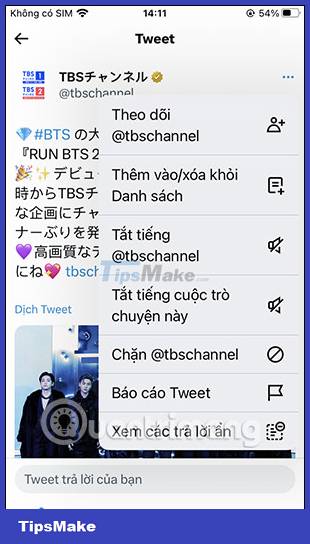
Step 4:
At the Bookmarks interface, users click on the 3 dots icon in the right corner of the screen. Now click on Delete all Bookmarks to delete all the bookmarks that we have saved.
Twitter then asks if you're sure you want to delete this entire bookmark. If you agree, all bookmarked tweets will be deleted, so you need to pay attention.
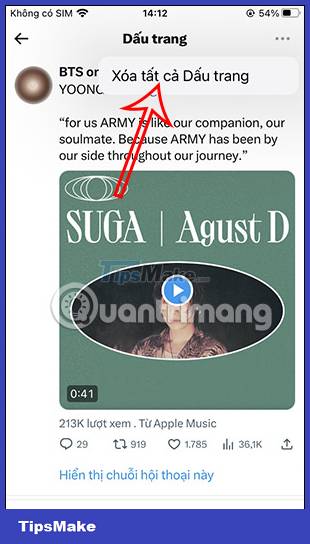
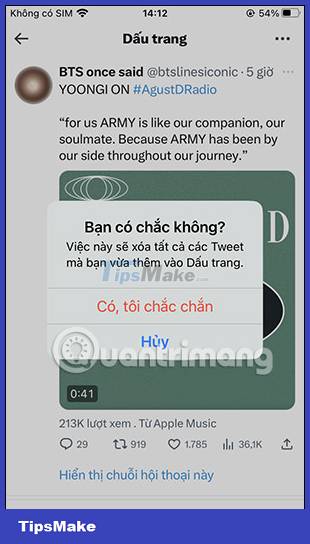
 How to comment with a gif on Instagram
How to comment with a gif on Instagram Instructions to clear cache on Twitter are very simple
Instructions to clear cache on Twitter are very simple Meta stops NFT support for Facebook and Instagram
Meta stops NFT support for Facebook and Instagram How to post Reels Instagram video to Instagram Story
How to post Reels Instagram video to Instagram Story Meta starts releasing LLaMA 'super AI' language model to researchers
Meta starts releasing LLaMA 'super AI' language model to researchers YouTube launches multilingual dubbing on its platform
YouTube launches multilingual dubbing on its platform