How to create a note on the iPhone lock screen
Notes Notes app on iPhone has many features in addition to writing basic notes, such as sharing notes, scanning documents, syncing notes, etc. And if you regularly use notes on iPhone, you can Try tweaking Notepad to jailbroken iOS 11 devices.
Accordingly, this tweak will help users quickly create notes right on the iPhone's lock screen. We just need to turn on the phone, touch the widget, then enter the note content. This note will always be displayed at the top of the lock screen. The following article will guide you how to install Notepad tweak on iPhone.
- Access the Notes app directly from the lock screen on iOS 11
- Useful features on iPhone Notes application
- How to use the note-taking feature on Photo on iOS 10
Instructions on how to install Notepad tweak on iPhone
Step 1:
Tweak Notepad is sold on Chariz archive but users can test it first through Xarold archive. Users access directly to tweak Notepad to the link below to access.
- https://repo.xarold.com/pack/notepad
Step 2:
After installation is complete, the user accesses Settings and then select Notepad . In the Tweaking interface activate Notepad by swiping the horizontal bar to the right at Enabled.
Next we proceed to edit with the content below. The notes interface in the lock screen can be minimized, defaulted or expanded in Notepad Style.
Notepad Text Color is used to change the text color on notes to make it easier to read. Background Style to change the type of background color like color, blur, darken. Or you can hide the note title at Show Notepad Header.
After changing, press Respring to save the changes.
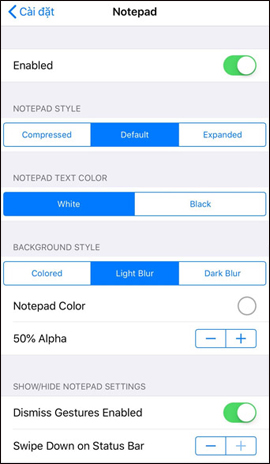
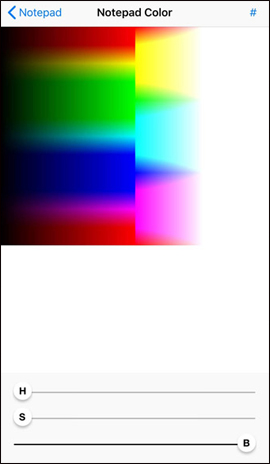
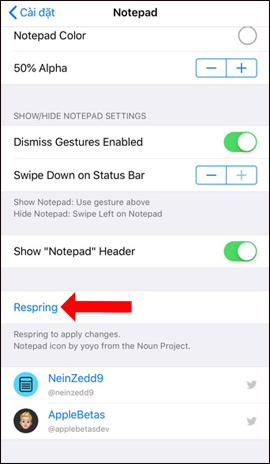
Step 3:
Now that you lock the device and open the light, you will see a frame to write a note. Users can enter the task list for the day, note down the necessary content, or even some lyrics.
When the device is turned on, the device sees the notes, scrolls down to see more notifications.
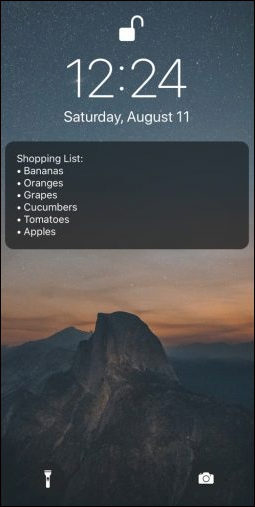


From now on if you want to write a quick note on your iPhone just open the device and then enter the note content right in the lock screen interface. Users do not need to open Notes Notes application directly on iPhone to write notes.
See more:
- How to create notice to delete notes on iPhone
- Instructions for retrieving deleted notes on iPhone / iPad
- Usage notes application Secure Notes - Note pad Android
I wish you all success!
 How to customize iPhone screen lock
How to customize iPhone screen lock How to turn off group notifications by app on iPhone or iPad
How to turn off group notifications by app on iPhone or iPad How to multitask like iPhone X
How to multitask like iPhone X How to hide the status bar and iPhone navigation button
How to hide the status bar and iPhone navigation button How to add iPhone lock screen effect
How to add iPhone lock screen effect How to use distance measurement on iPhone
How to use distance measurement on iPhone