How to create quick notes on iPhone lock screen
Samsung Galaxy Note users all know about the Screen off memos feature - make quick notes by taking the S Pen and writing on the lock screen. For iPhone users, creating quick notes can be done by following the following tutorial.

To create notes quickly, your iPhone must use iOS version 11 or higher.
1. Set up creating new notes on the lock screen
Step 1: Go to Settings => Notes (1) => Access notes from the Lock Screen (2) .
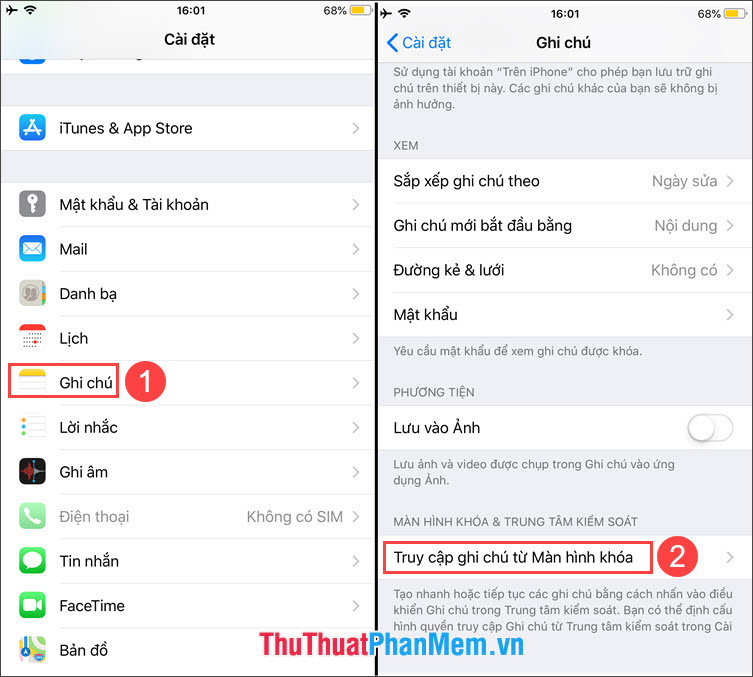
Step 2: Select the item Always create new notes to create new notes every time you access notes from the lock screen.

2. Add notes application to the Control Center
Step 1: Go to Settings => Control Center (1) => switch Access switch inside the application to On (2) => Customize controls (3) .

Step 2: You touch the symbol (+) before the Notes application to add notes application to the control center.

3. Create quick notes on iPhone lock screen
Step 1: After setup is complete, we test this feature by swiping from the bottom up in the lock screen to open the Control Center . Next, touch the Notes application to open it.

Step 2: Now you just need to enter the content and click Done and the new note will be automatically created. To style Screen off memos like the Galaxy Note series , you can buy a stylus and touch the pen icon above the virtual keyboard to enter by drawing gestures.
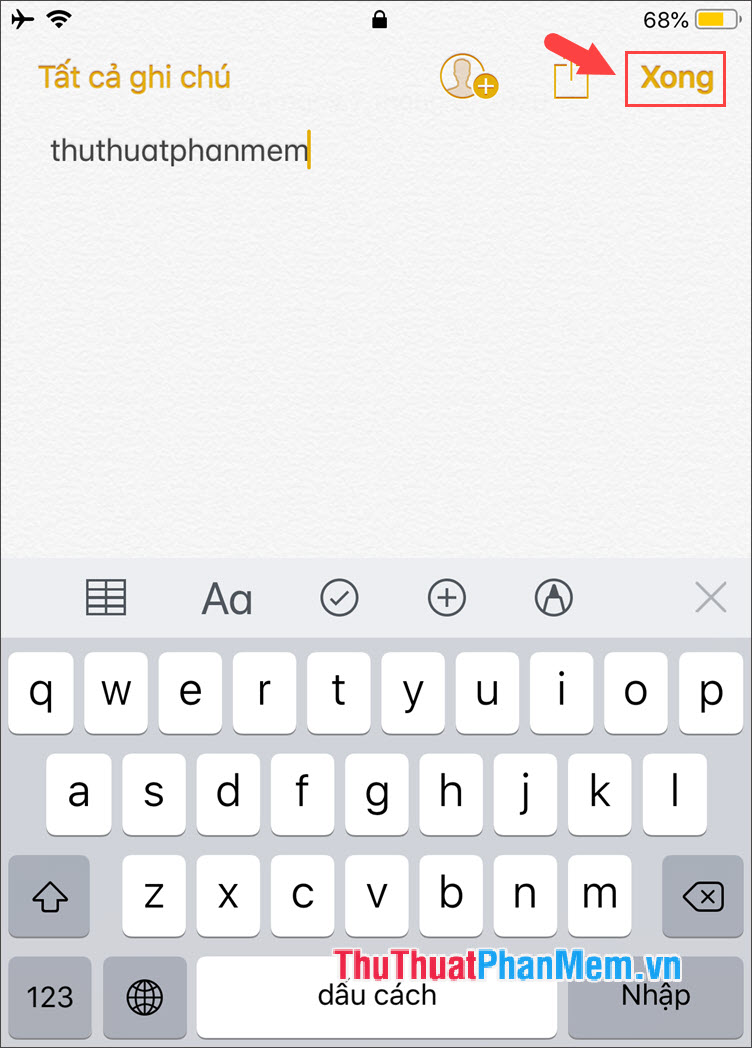
With the way to create quick notes on iPhone lock screen, we can simplify quick note operation without unlocking. Good luck!
 How to download applications larger than 200 MB with 3G / 4G on iPhone
How to download applications larger than 200 MB with 3G / 4G on iPhone How to add fonts, change beautiful fonts for iPhone keyboard
How to add fonts, change beautiful fonts for iPhone keyboard Top 5 diary writing applications on iPhone, Android best
Top 5 diary writing applications on iPhone, Android best How to increase the sensitivity of the fingerprint sensor on iPhone and Android phones
How to increase the sensitivity of the fingerprint sensor on iPhone and Android phones How to combine multiple photos into one photo frame on your phone
How to combine multiple photos into one photo frame on your phone How to reset iphone, reinstall iPhone without losing data
How to reset iphone, reinstall iPhone without losing data