How to create a Facebook Fanpage and insert it into the website
Today Facebook Fanpage has become a very popular tool to serve many different purposes such as posting news, selling goods, or communicating with your customers. Creating a Fanpage is not difficult, but if you are managing a website, you will want to insert your Fanpage on it, both to help Fanpage have more likes and help the website to be more interactive, right? So please follow the instructions below to know how to create a Facebook Fanpage and insert it into the website.
Part 1: Create a Fanpage (page) on Facebook
Step 1: On Facebook, click on the display arrow in the upper right corner, select Create Page .
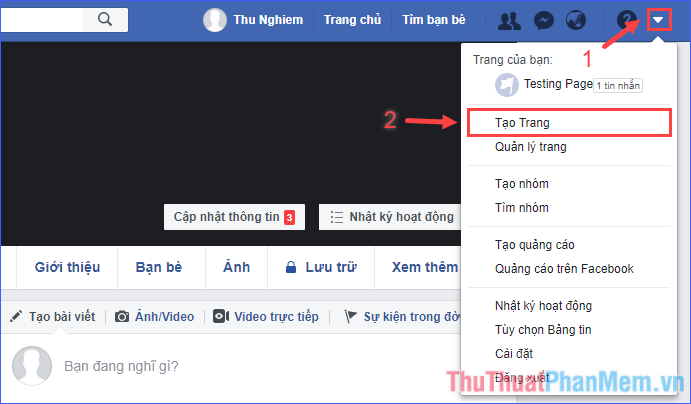
Step 2: Select the type of page you want to create, then click Start .

Step 3: Enter the page name and category to describe the page, then click Continue .

Step 4: Upload an avatar for the page.

Step 5: Upload a cover image for the page.

At this point, you have finished creating a Facebook Fanpage (page) for yourself.
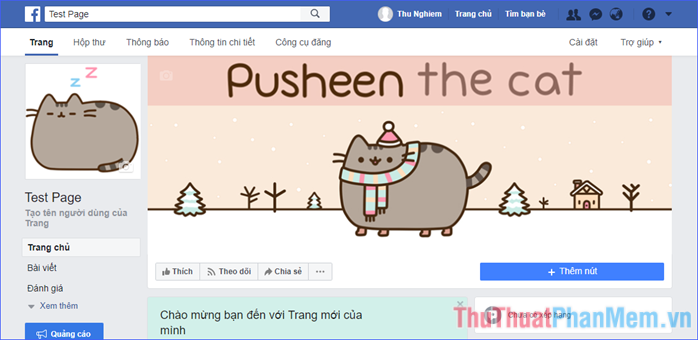
Part 2: Insert Fanpage into website
Step 1: Go to https://developers.facebook.com/docs/plugins/page-plugin and log in.
Step 2: Go down a bit, enter the information and customize the display area Fanpage.
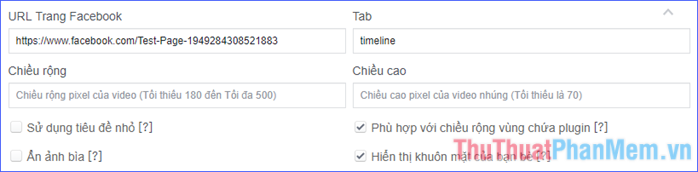
+ Facebook Page URL: The path to the Facebook Fanpage you want to insert into the website.
+ Tab : The content of Fanpage will be displayed on the website, such as timeline, events, messages. Leave this field blank if you want to save space for the Fanpage display area (showing only the name, avatar and cover image).
+ Width & Height : Size of Fanpage display area.
+ The remaining options you can hover on the [?] To better understand.
* If you are familiar with HTML, you can find out more in the attributes table below.
Step 3: After making a satisfactory adjustment, click Get code .
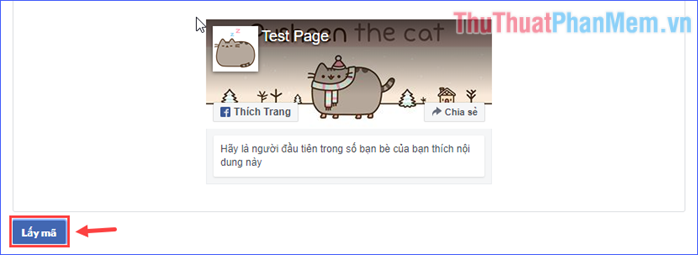
Step 4: A new window containing the code snippets will appear. Next there are two ways for you to choose.
• Method 1: Using two pieces of code in the JavaScript SDK tab (as shown below)

The next tutorial in how I will do it on Wordpress alone. With other CMS like Joomla, Drupal, . you do the same.
+ Copy the first code, paste it right after the tag (usually located in the header.php file). Save the file.

+ Copy the second code, paste it anywhere you want to display on the website (usually in the Sidebar or Footer).
For example, with the Wordpress website, drag the Custom HTML widget to an appropriate position on the Sidebar, name the title and paste the second code into the body of the content. Save.

* Note: This method does not apply in case your website is Blogger, because you can not edit the website source code to insert the first code snippet.
• Method 2: Use the code in the Iframe tab (as shown below)
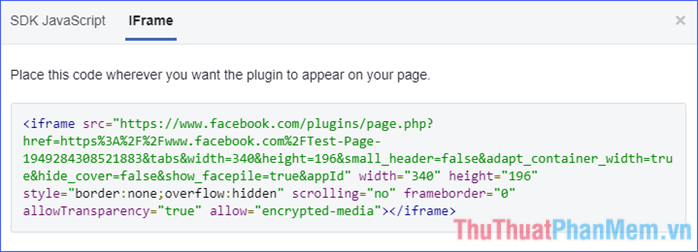
With this code, you do the same as the second code in method 1, copy and paste it wherever you want to display Fanpage on the website (usually in Sidebar or Footer).
+ For websites as CMS (Joomla, Wordpress, Drupal, .): Create a module (in Joomla) or a custom HTML widget (in Wordpress) at the Fanpage display position, paste the above code and save.
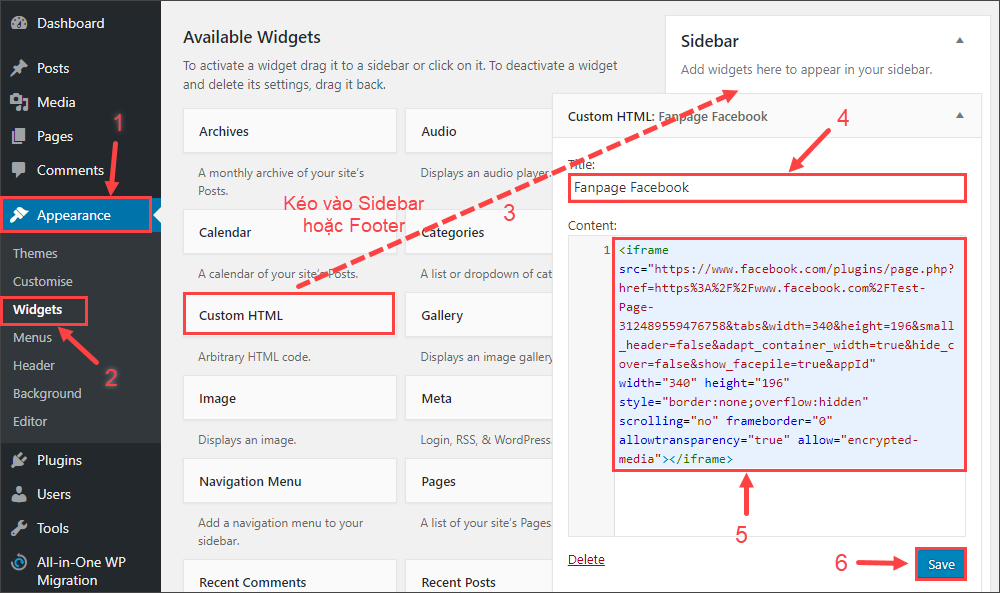
+ For Blogger: Go to Layout, then select Add Gadget (where Fanpage is located) and select HTML / JavaScript. Paste the code above into the text box, name the title and save.
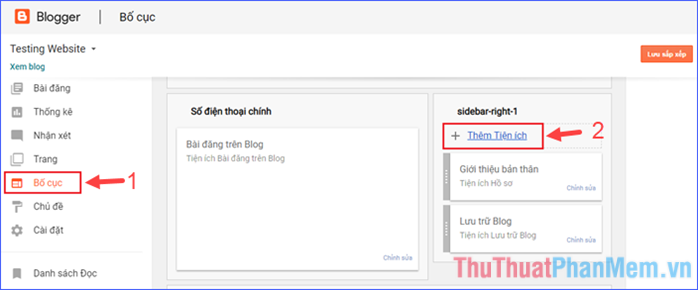
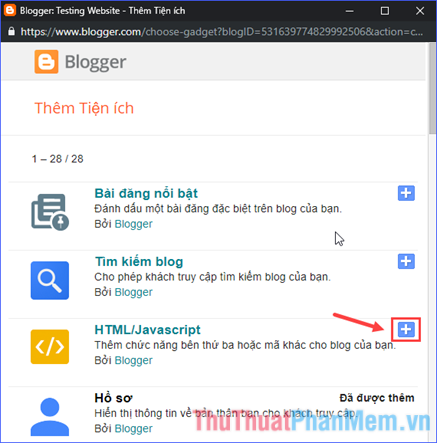
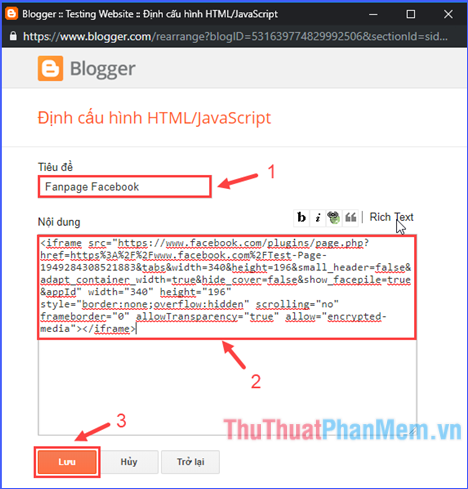
Finally, open the website and admire the results.
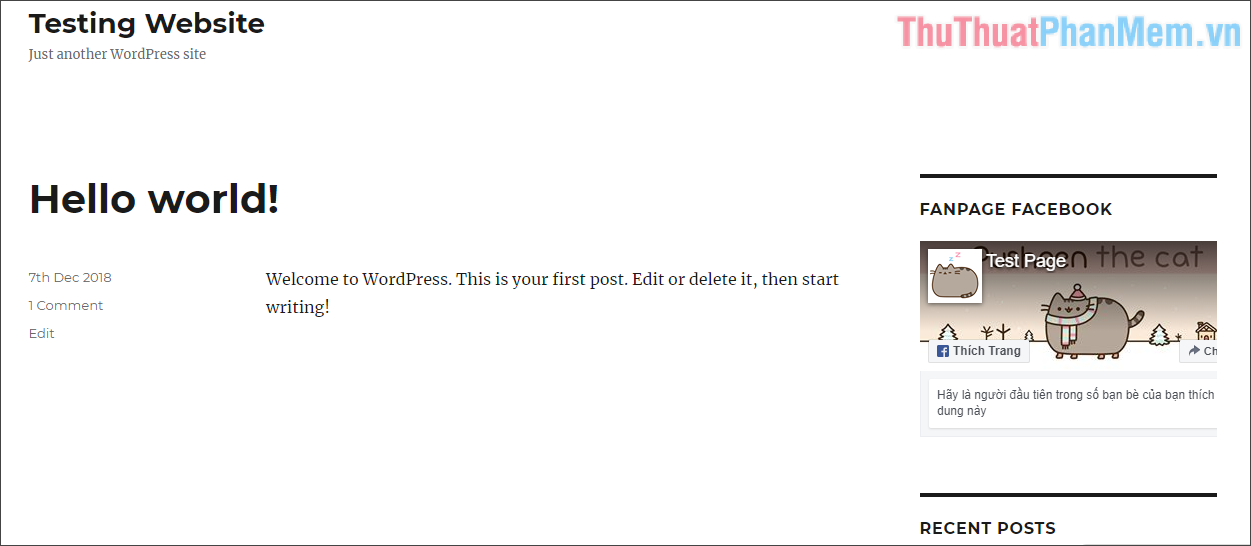
Insert Fanpage on Wordpress website
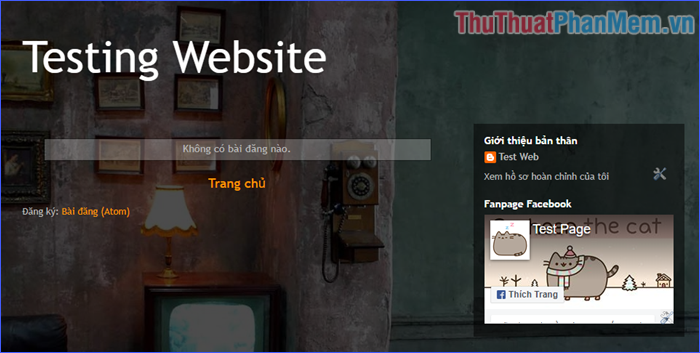
Insert Fanpage on Blogger website
Above is the entire guide on how to create Fanpage on Facebook and insert Fanpage on the website. Good luck!
 How to log out of Gmail on your phone
How to log out of Gmail on your phone How to create iCloud on your computer
How to create iCloud on your computer 3 How to download and download mp3 from Youtube extremely fast and simple
3 How to download and download mp3 from Youtube extremely fast and simple How to secure Facebook from hacking
How to secure Facebook from hacking Instructions on how to rename Zalo extremely fast and easy
Instructions on how to rename Zalo extremely fast and easy How to rename Facebook on your phone and computer quickly
How to rename Facebook on your phone and computer quickly