How to log out of Gmail on your phone
Sometimes for some reason you want to log out of gmail on your phone, but you don't know how to log out of Gmail on your phone? So please refer to the following article to know how to log out of Gmail on Android phones, iPhones and iPads.

Below the article shows you how to log off gmail on Android, Iphone and Ipad phones to invite you to follow along.
Log out of Gmail on Android phones
The gmail account is the Google account, syncing all the data of the applications on your phone. The only way to log out of the app is to delete your entire account from the phone (note: delete the account on the phone, not the account, is that account still used by other devices or when you log back in to the phone).
You can also log in to another Google account to log out of your Google account. Here are two ways to help you log out of your Gmail account on Android phone, let's do it together.
Method 1: Delete Google account from your device.
You delete Gmail account (Google) as follows:
Step 1 : Open the Settings section of the phone.
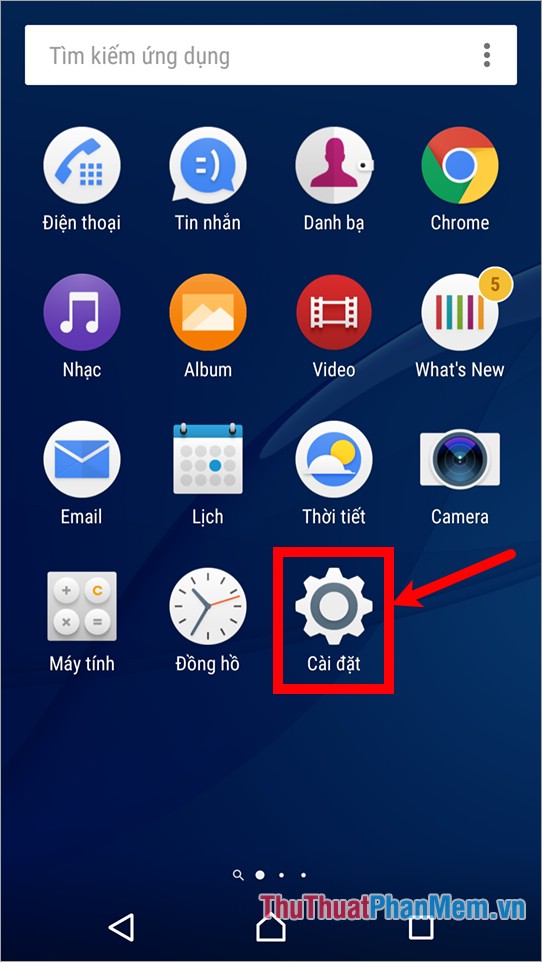
Step 2: Navigate to and select the Accounts and sync section.
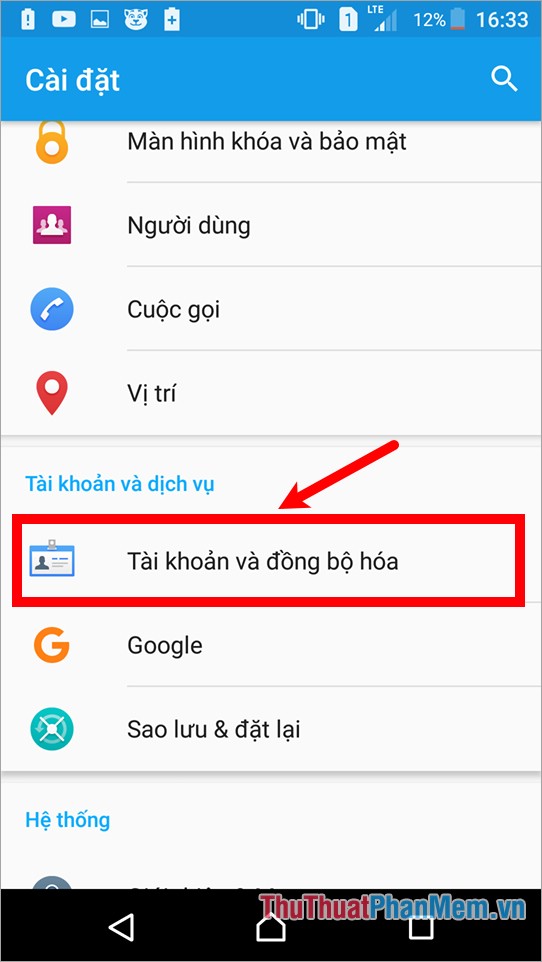
Step 3 : Continue to choose Google .

Step 4: In your account name, select the Add icon and select Delete account . So you have logged out of gmail account on gmail application.
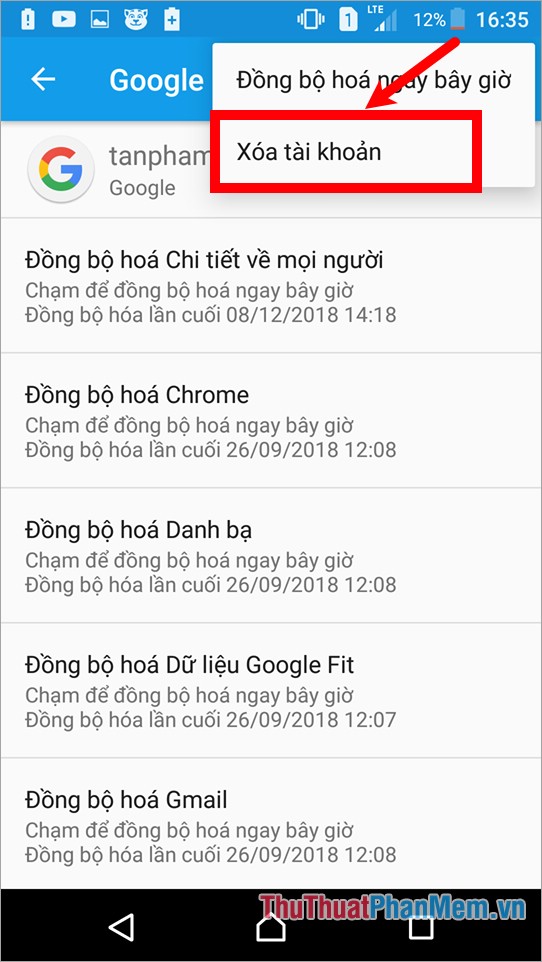
Method 2: Log in with another gmail account
Step 1 : Open the Gmail app on your phone.
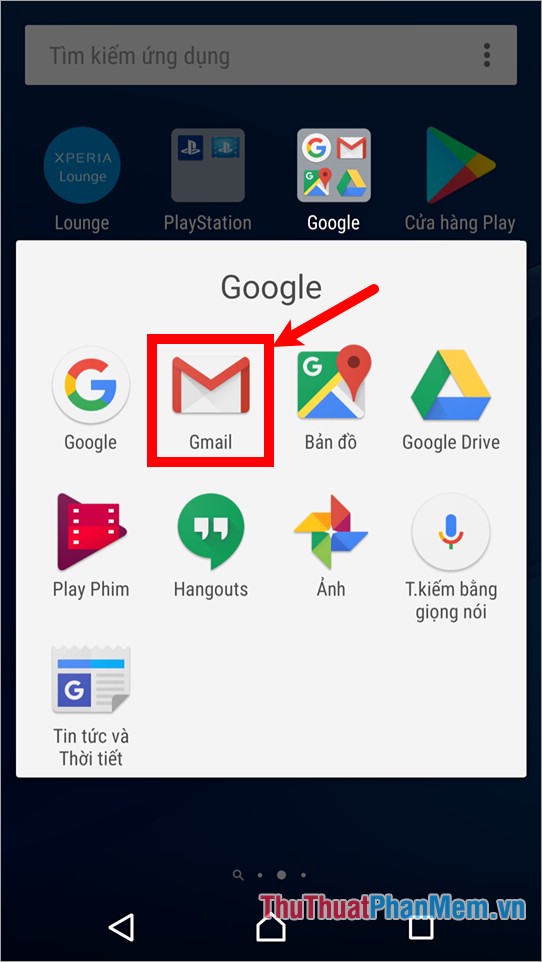
Step 2: On the gmail application interface, select the Menu icon .
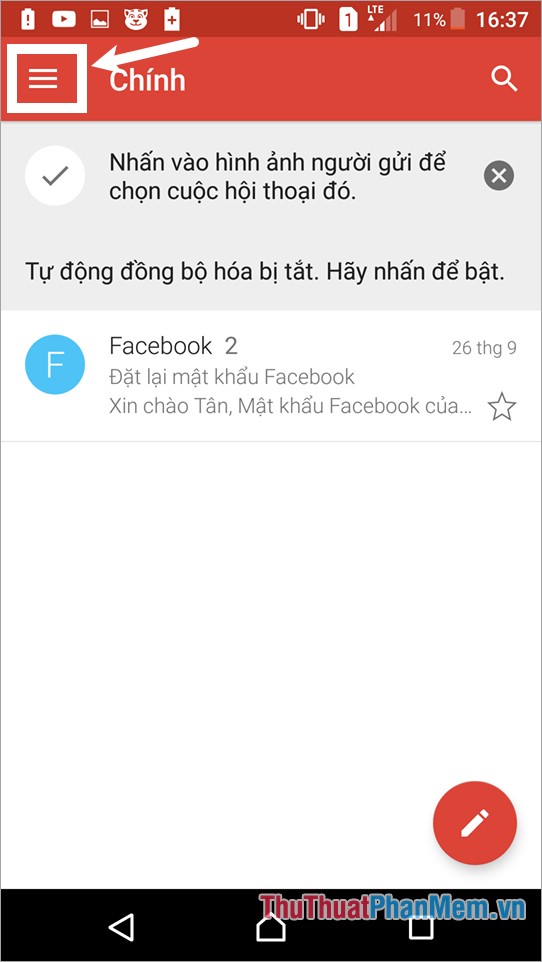
Step 3: Click on your account name and select Add account.
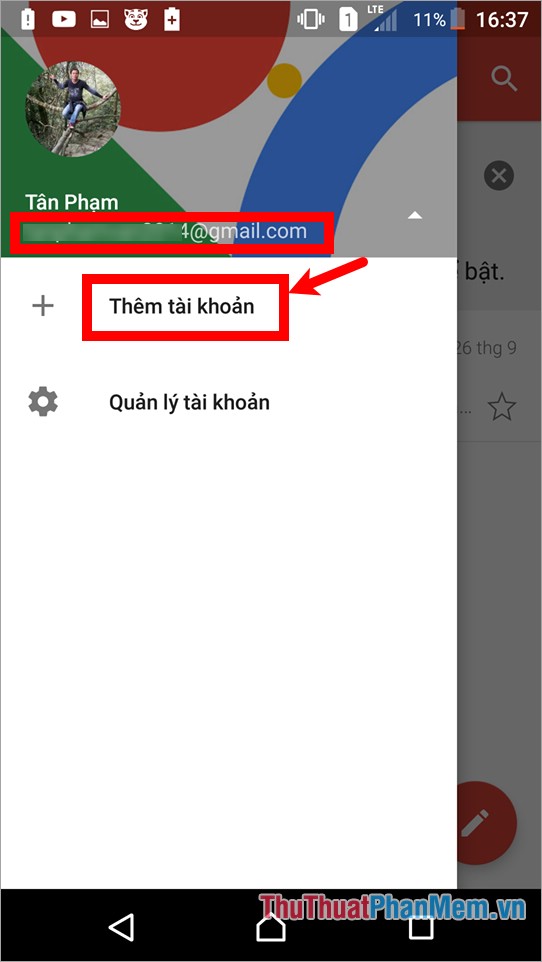
Step 4: In gmail setup, select Google and follow the steps on the screen to add your account.
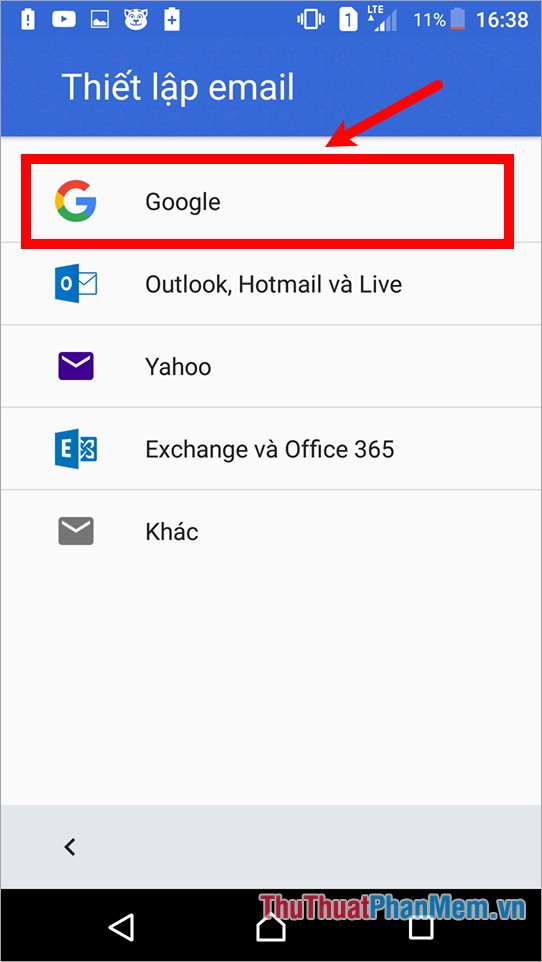
Step 5 : After you have added another google account to your phone, open gmail application, on the gmail interface, select the Menu icon .
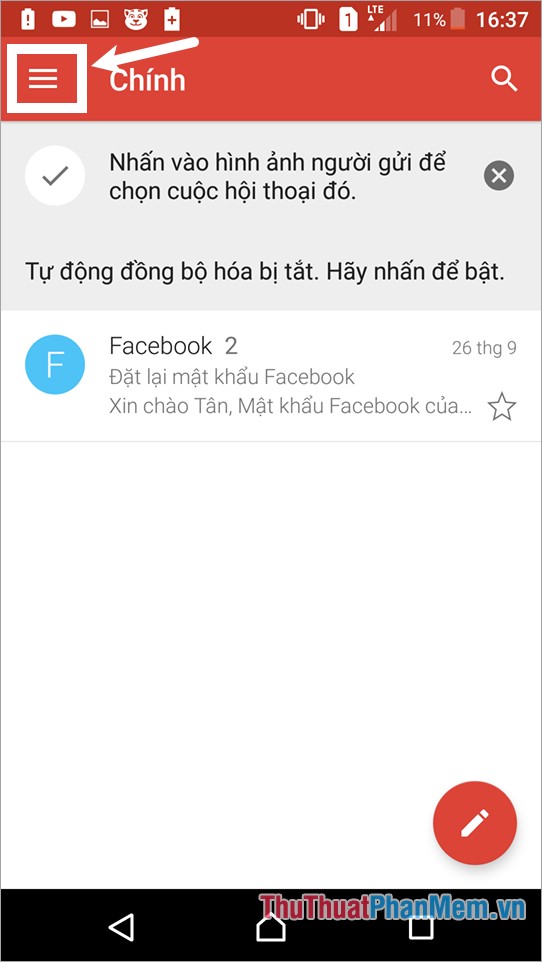
Step 6: Select the username, then select the account you want to use to log out of the current account.
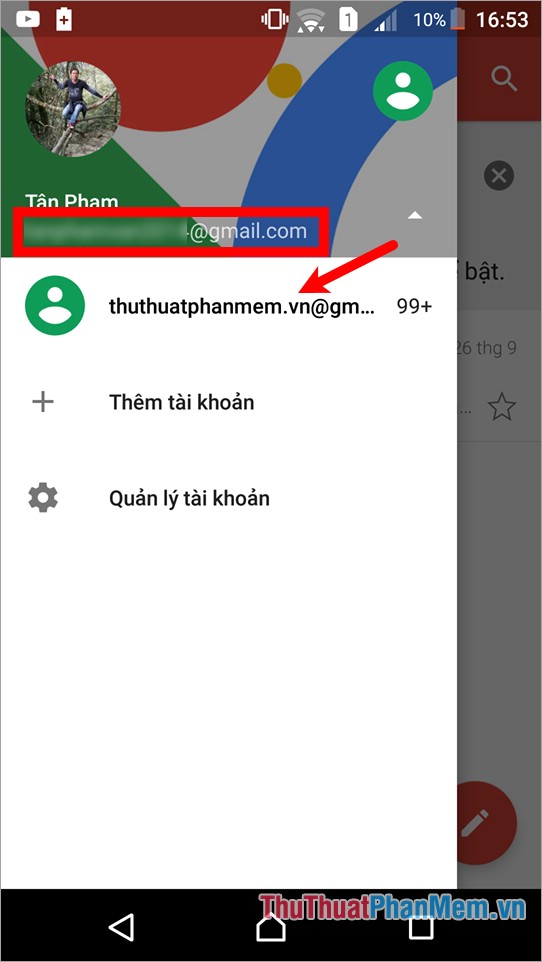
Log out of Gmail on Iphone and Ipad phones
Method 1: Delete Google account from your device
Step 1: Open the Gmail app on your phone.
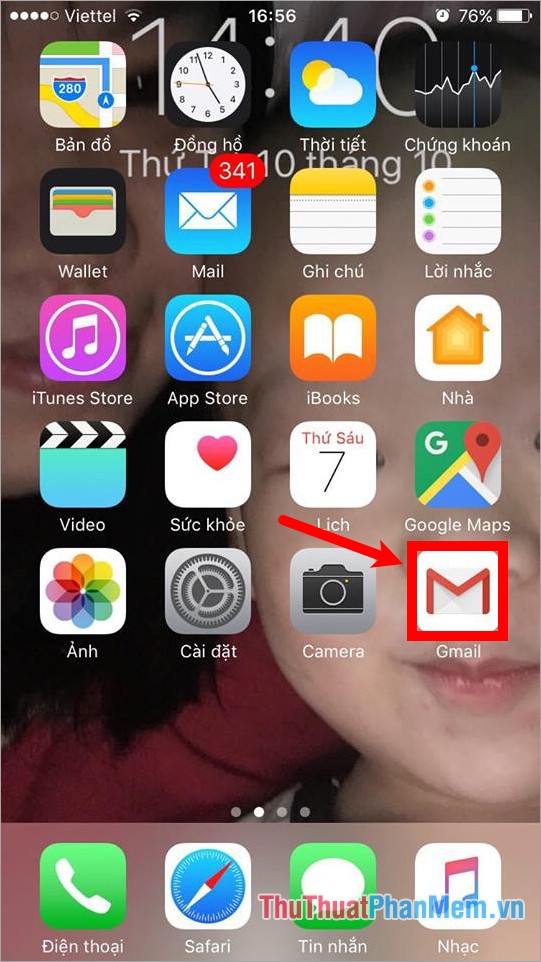
Step 2 : On the Gmail application interface, select the Menu icon

Step 3: Click on your account and select Manage account.
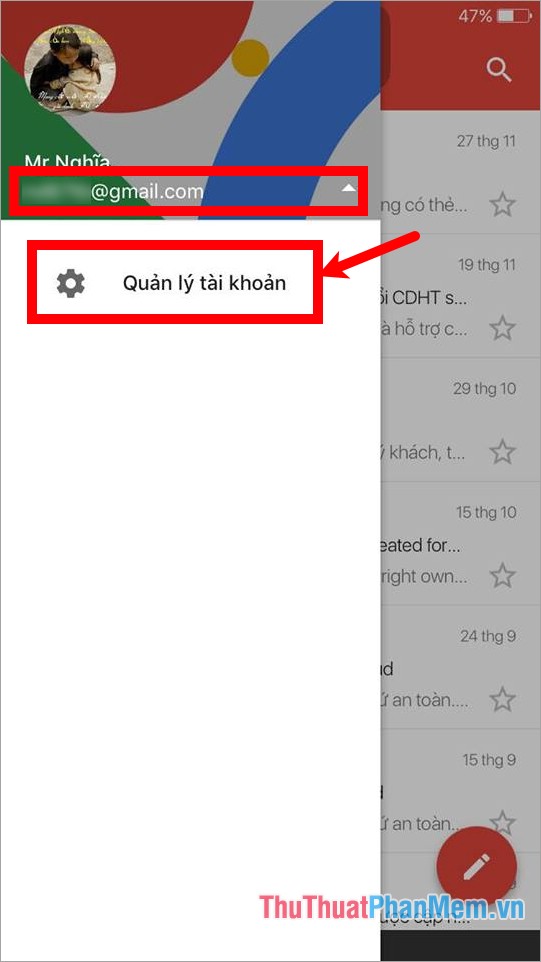
Step 4: On the account interface, select Edit.
Note: To add another gmail account, select Add account and make another gmail account
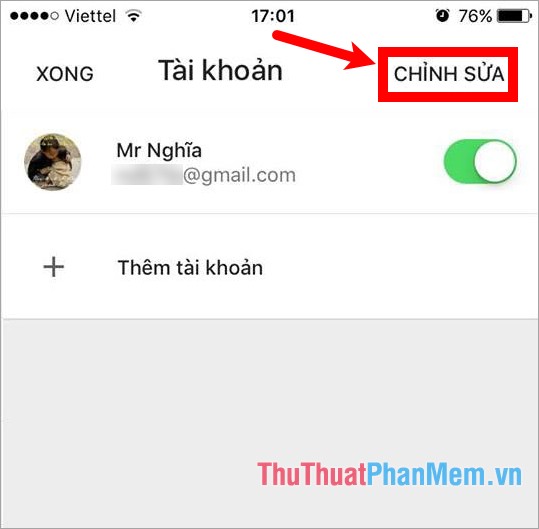
Select Delete to log out of Gmail account.
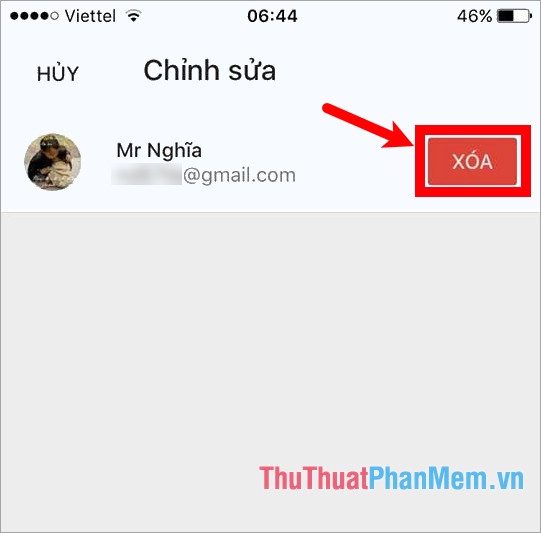
Method 2: Log in with another account
Step 1 : First you open the Gmail application.
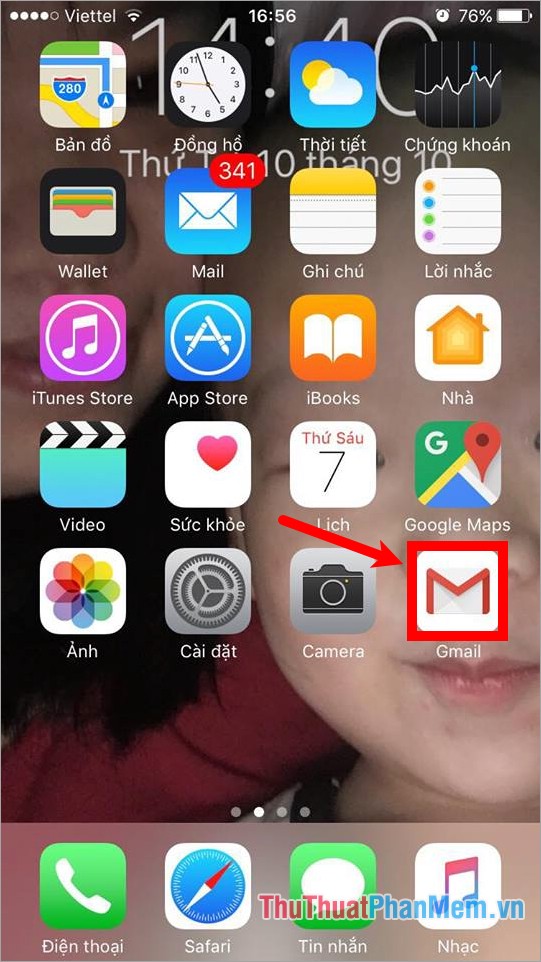
Step 2: On the application interface, select the Menu icon .
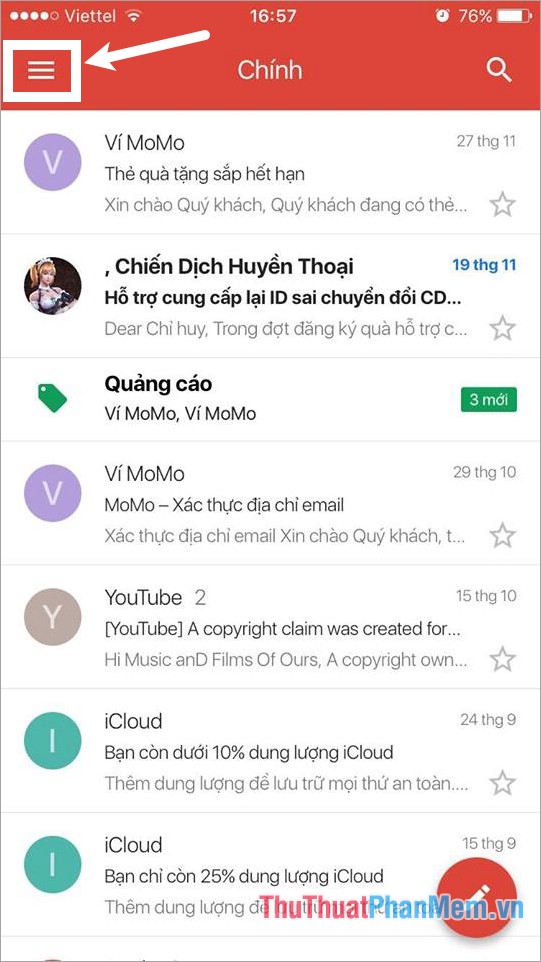
Step 3: Click on your gmail address and select the gmail account you want to use to log out your current gmail account.
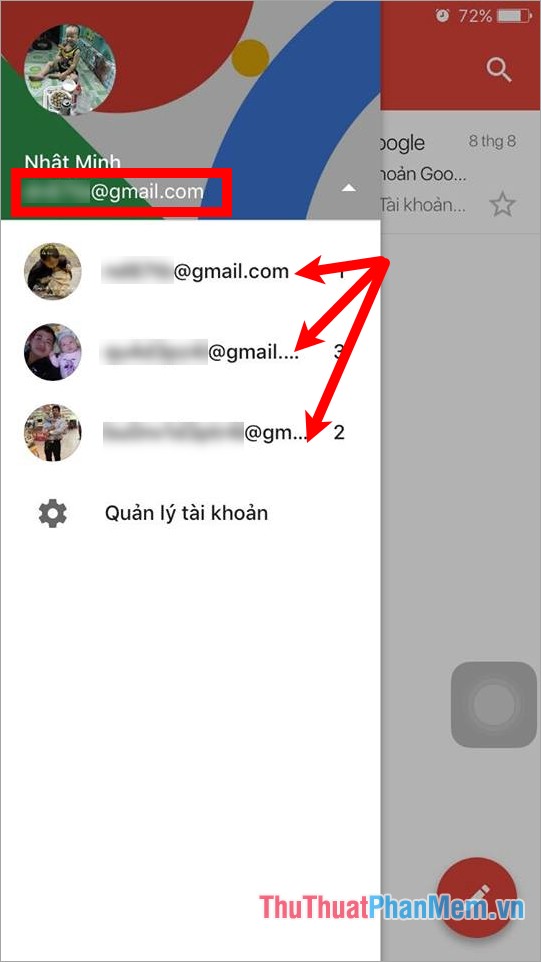
Above the article has detailed instructions you how to log out of Gmail on Android phones and Iphone, Ipad. Which device do you use to perform operations with that phone. Hopefully through this article you will understand and can easily log out of Gmail on your phone.
You should read it
- Connect your Gmail account with Windows Phone 8.1
- How to set up Gmail on iPhone?
- How to sign up for Gmail without a confirmation phone number
- How to fix the error of not receiving mail on the phone
- Exit Gmail, log out of your Gmail account, Logout Gmail remotely
- How to create virtual Gmail from your real Gmail
 How to create iCloud on your computer
How to create iCloud on your computer 3 How to download and download mp3 from Youtube extremely fast and simple
3 How to download and download mp3 from Youtube extremely fast and simple How to secure Facebook from hacking
How to secure Facebook from hacking Instructions on how to rename Zalo extremely fast and easy
Instructions on how to rename Zalo extremely fast and easy How to rename Facebook on your phone and computer quickly
How to rename Facebook on your phone and computer quickly What is Your Sincerely? How to use Your Sincerely when sending letters
What is Your Sincerely? How to use Your Sincerely when sending letters