How to use videos to make Facebook Fanpage cover photos
In order to create innovation for Facebook Fanpage, Facebook has provided new features that are using videos to make Facebook Fanpage cover photos. Users can use the videos available on their Fanpage, or download videos on computers to set as cover images for Fanpage. And the video will have a time limit of 1 minute and a size of about 820 x 312 pixels. So in addition to choosing to use normal photos for Fanpage cover photos, now you can put videos to make Facebook Fanpage cover photos.
Video size made cover Facebook
The size of the video used as a Facebook cover image is similar to the size of the Facebook cover image. Facebook requires this video size to be at least 820x312 pixels, and the recommended size is 820x462 pixels . With this size, you can choose to record videos from your phone in landscape or landscape mode that will be more suitable and simpler than resizing the video yourself. Videos used for covers can be 20 to 90 seconds long and can be repeated in any way you want.
The video will automatically be turned on when someone enters fanpage and attracts their attention. In the lower right corner of the video is the option to turn on and off video audio, just like the other video we still see on Facebook. Video cover is muted by default, so if users want to hear the sound, they will have to lift themselves. Other requests for videos used for covers are similar to images.
How to put videos into Facebook Fanpage cover photos
Step 1:
First of all you need to access the Facebook Fanpage that you are managing. When hovering over Fanpage cover image, we will receive a notification that we can download the video as a cover photo.
Next click on Change cover photo and there will be more options to download video as cover photo, including Choose From Videos (use available video) or Upload photo / video (download video from computer as cover photo) ).

Step 2:
If you click Download image / video , users find the folder on the computer containing the video you want to set as Fanpage cover image. Click on the video and click Open .
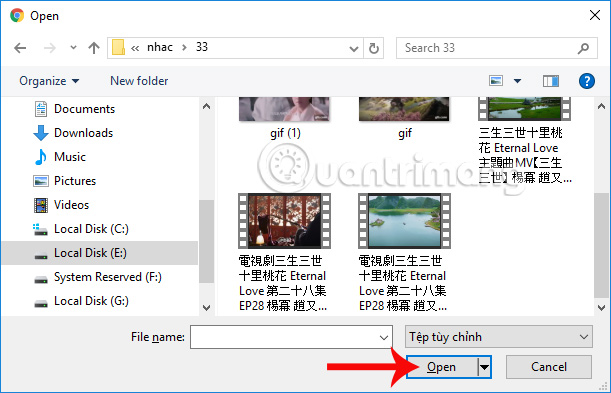
If you choose Choose From Videos , it will appear that all the videos uploaded to Fanpage are selected for the cover image.
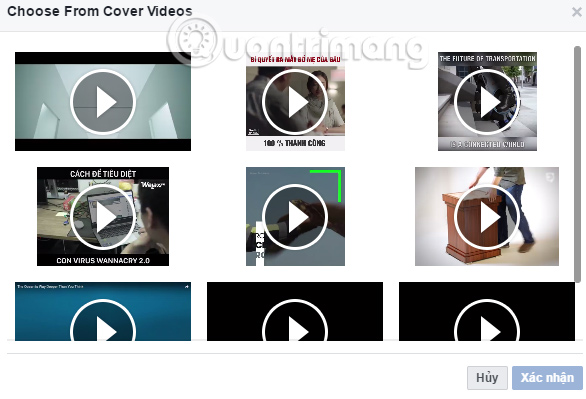
Step 3:
Here I will use the video available on Fanpage. Click on the video you want to use, then click Confirm .
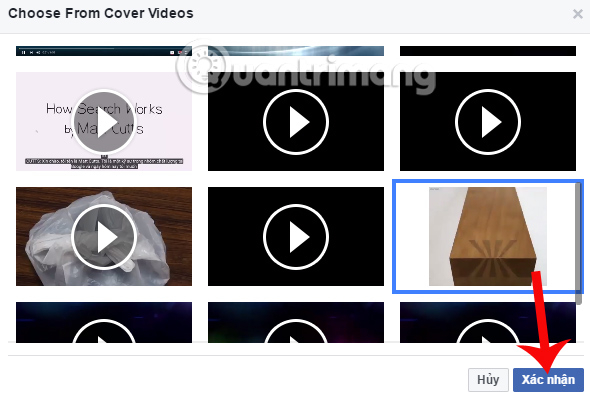
Step 4:
After downloading the video successfully as a Fanpage cover image, we drag the video to reposition the video if desired. Next click Next to proceed to the next setup step.
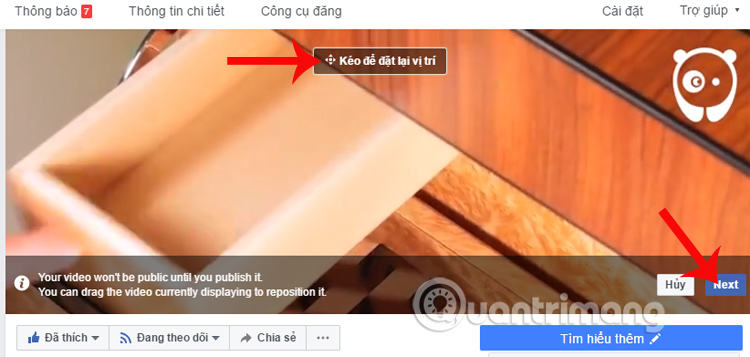
Step 5:
In this step, users will know the number of Thumbnails previewed video set as cover image. If you like this video then click Post .
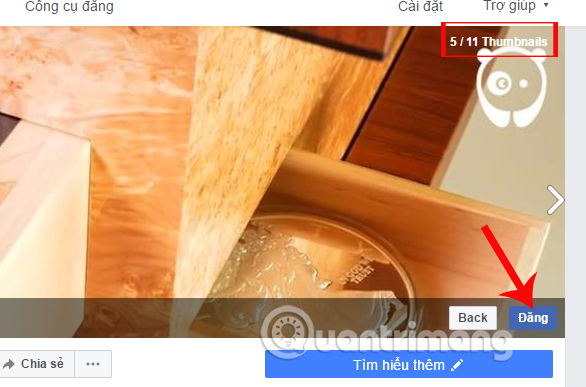
Thus, the steps to make videos for Fanpage cover photo have been completed. We can adjust the video on or off as you like.
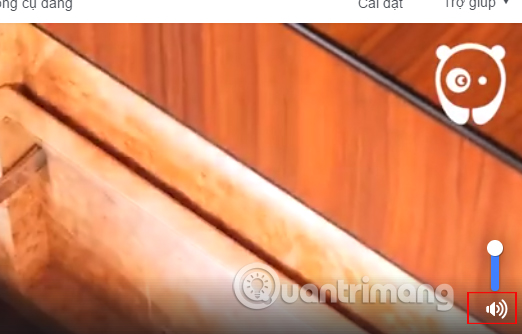
With the new change of making videos as cover images, users will have more options to refresh Facebook Fanpage. However, you need to select videos up to about 1 minute in size and be about 820 x 312 pixels so that Facebook can identify and upload videos.
I wish you all success!
You should read it
- Size, size of the standard image for Facebook Fanpage is how much?
- Guide to hide Facebook Fanpage like activity
- Facebook tested the feature of using video as cover image on fanpage
- What causes the Fanpage to collapse?
- Instructions on how to check in for Facebook Fanpage
- Instructions on how to create Facebook Fanpage for online sales
 How to adjust This day is old on Facebook
How to adjust This day is old on Facebook Unexpected Instagram error deleting user account
Unexpected Instagram error deleting user account Install frames and temporary images on Facebook
Install frames and temporary images on Facebook Ways to fix black screen errors when live stream on OBS
Ways to fix black screen errors when live stream on OBS Instructions to customize video subtitles on Facebook
Instructions to customize video subtitles on Facebook Have you created the Gallery photo gallery on Facebook?
Have you created the Gallery photo gallery on Facebook?