How to fix font errors in Excel when typing Vietnamese
While using Excel, many people encounter font errors and do not know how to fix them. The cause is usually because you receive a file from another computer that does not have the same font set as your computer, leading to this problem. To fix it, please see the instructions of Free Download.

Fix font error when typing Vietnamese in Excel
How to fix font errors in Excel
First of all, you need to download the full font set and update the latest version of Unikey on your computer.
- Download full Font here: Full Font
- Download Unikey here: Download Unikey
Step 1: Open the Excel 2003, 2007, 2010 or Excel 2016 file that needs to fix the font error in Excel, select the area that needs to fix the font error and then copy them ( Ctrl + C ).
Step 2: Right-click on the Unikey icon at the bottom of the toolbar, select "Tools" or you can press Ctrl + Shift + F6 to open Unikey Toolkit.
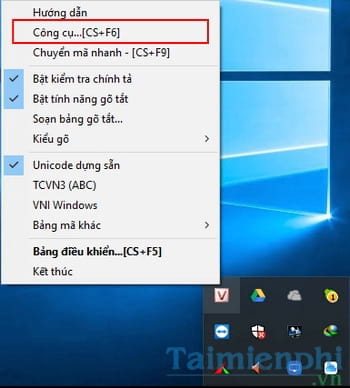
Step 3: Here, you need to correctly identify the "source font" and "target font" to fix the error. You can also use the Code Table Invert to change, then click Convert .
Normally, if you convert from .VNTime font to Time New Roman, you need to convert from TCVN 3(ABC) source to Unicode destination and vice versa.
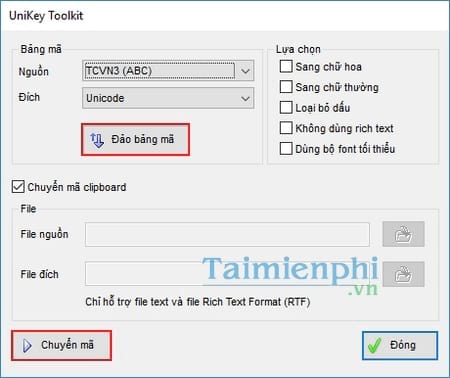
Finally, open a new Excel file and Paste ( Ctrl + V ). Check the result, if it is not satisfactory, you can Reverse the code table again to do it again.
So with the above basic way to fix font errors in Excel, hopefully you can open the data file with the full font. In addition, font errors in Word also occur frequently, not just Excel. Interested readers can directly watch the following video to have a more intuitive view and way to do it.
Excel or Word are the easiest documents to print today, printing Word is relatively simple, if you have never known how to print Excel, please refer to how to print Excel to successfully print Excel documents.
 How to adjust line spacing in Word tables very easily
How to adjust line spacing in Word tables very easily Check Office, Word, Excel, Powerpoint version
Check Office, Word, Excel, Powerpoint version How to print multiple pages on one sheet of paper in Word 2010, 2013
How to print multiple pages on one sheet of paper in Word 2010, 2013 7 Essential Google Workspace Features to Help You Work Faster
7 Essential Google Workspace Features to Help You Work Faster Quality Alternatives to Slidesgo
Quality Alternatives to Slidesgo 9 Apps to Turn PDF Files into Fillable Forms
9 Apps to Turn PDF Files into Fillable Forms