How to Convert Word to PDF Online, Free
Converting Word to PDF makes it easy to view documents without encountering errors in text or fonts. This also makes sending documents quick and convenient. You can use software like SmallPDF or Word to convert online or offline.
Microsoft Word is a popular text format, but it's not as secure as PDF. To protect your information, convert Word to PDF before uploading your document online.
1. Convert WORD to PDF online
2. Convert from WORD file to PDF file on WORD software
2.1 Use the Save As feature
2.2 Use the Print feature
3. Some other ways to convert WORD to PDF
1. Use SmallPDF tool to convert from WORD to PDF online
Step 1: To convert Word to PDF using SmallPDF you need to access the link HERE .
Step 2: Click on Select files (another way is to throw the Word file on this page).
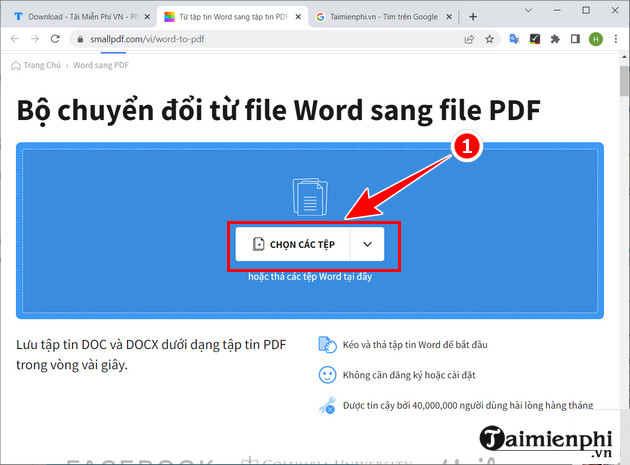
Step 3: Select the file you want to convert Word to PDF (you can choose RTF, TXT, DOCX or DOC file).
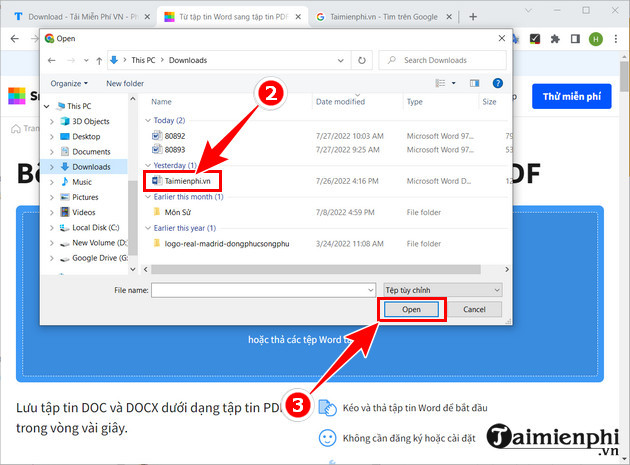
The system will automatically convert the Word file to PDF. Processing time depends on the file size and your network speed.
Step 4: After successfully converting the word file to PDF, click the Download File button => select Save file to device .
Step 5: Open the file and check the result after using SmallPDF to convert Word to PDF.
Step 6: As Taimienphi said above, by converting Word to PDF your text will not have Font errors.
2. Convert WORD to PDF online on computer
Step 1: Open the file you want to convert from Word to PDF, click the Office icon in the upper left corner -> select Save As -> click PDF or XPS (each version of the File button is displayed differently, but most are located in the left corner of the screen)
- Note: If you don't see this option, you can install the Microsoft Save as PDF extension here
For some users of higher versions of Word, you just need to click on the File icon => click Save As .
Step 2: The Save As dialog box opens, here you select PDF at Save as Type to save the Word file as PDF, and there will also be additional options for you
- Standard (publishing online and printing): Selecting this section means optimizing printing and publishing on the Internet.
- Minimum size (publishing online and printing): If you select this section, it will optimize the capacity and publish on the Internet.
- Open file after publishing: After completing the conversion process, the converted PDF file will automatically open.
How to convert Word to PDF quickly
Step 3: Choose where to save the PDF file => select Save to complete the steps.
Step 1: Open the Word file you want to convert to PDF, click File => Print or press Ctrl + P to open the Print window .
Step 2: In the Print window interface , click on Printer similar to selecting a printer and click Microsoft Print to PDF .
Step 3: After selecting Microsoft Print to PDF , click Print to output the PDF file. The Save Print Output As window appears for you to name and choose where to save the file => click Save to complete the conversion of Word to PDF.
In addition, if your computer has Foxit Reader software installed, by default when you place a print order, there will also be an additional option to convert Word to PDF, which is Foxit Reader PDF Printer.
If your computer does not have it, download and install Foxit Reader software on Taimienphi, because you will always need a software to read the file after converting Word to PDF .
3. Other ways to convert Word files to PDF for free
Step 1: Access the link: HERE
Step 2: Select Select File to insert the Word file you want to convert to PDF.
Step 3: Click Convert to proceed with the process of converting Word file to PDF.
Step 4: The system will immediately automatically convert Word to PDF, the process takes a few seconds and you just need to click Download to download the file. Too simple, right?
There is also another Word to PDF converter software like Advanced Word to PDF Converter that also has fast processing capabilities, supporting the conversion of Word files in DOC, DOCX, DOCM, TXT, RTF formats to PDF with stable speed.
The above online tools all have the function of supporting the conversion of PDF files to Word, which is the reverse process of converting Word to PDF . If you want to convert PDF to Word for easier text editing, you can do the same. When you want to convert PDF files to Word on Mac, you can use the Google Docs utility. How to convert Word to PDF on Macbook in detail here.
You should read it
- Convert PDF to Word, convert PDF files for free
- Professional PDF file conversion software for Word
- How to convert PDF files to Word Online very fast
- Instructions for transferring PDF files to Word are free of Vietnamese errors
- Add another tool to convert Word files to PDF for free
- Usage ABBYY converts PDF to Word
- How to convert PDF files to doc, docx using CleverPDF
- How to convert Word files to PDF beautifully
- 5 ways to convert PDF files to WORD
- Convert Word files to PDF, convert DOC / DOCX files into PDF quickly
- How to convert Word to a CSV file
- How to convert PDF files and image files to Word 96.69% without error Font!
Maybe you are interested
5 best Twitch VOD downloaders Facebook is about to launch its own live streaming and gaming app, to beat Twitch and YouTube Here are 7 'sports' to watch while real, live sports are on hiatus How much time does the world spend watching live streams in 2019? Twitch Studio has a beta version, can be downloaded now Is Twitch, Mixer or YouTube Live the best streaming platform?
