How to convert Word files to PDF beautifully
There are 3 main ways to convert Word files (DOC, DOCX) to PDF: 1 is to convert Word to PDF using the Save As feature in Word, 2 is to use Word to PDF file conversion software, 3 is to use online tools. In this article TipsMake.com will guide you through all 3 ways.
With all 3 ways to convert Word files to PDF, the received PDF document will not have font errors, as long as the Word document does too. You should choose popular fonts that all software supports such as Times New Roman or Arial to minimize the risk of PDF files having font errors after conversion. You can refer to this article if you are looking for a way to convert PDF to Word.
1. Convert Word to PDF on Word 2016, 2019
In Word, there is a built-in option to export Doc, Docx files to PDF. You do the following:
Step 1: Open the Doc file you want to convert to PDF, click File
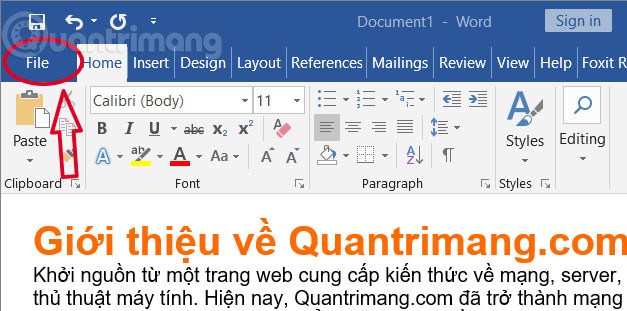
Step 2: Select Export > Create PDF/XPS
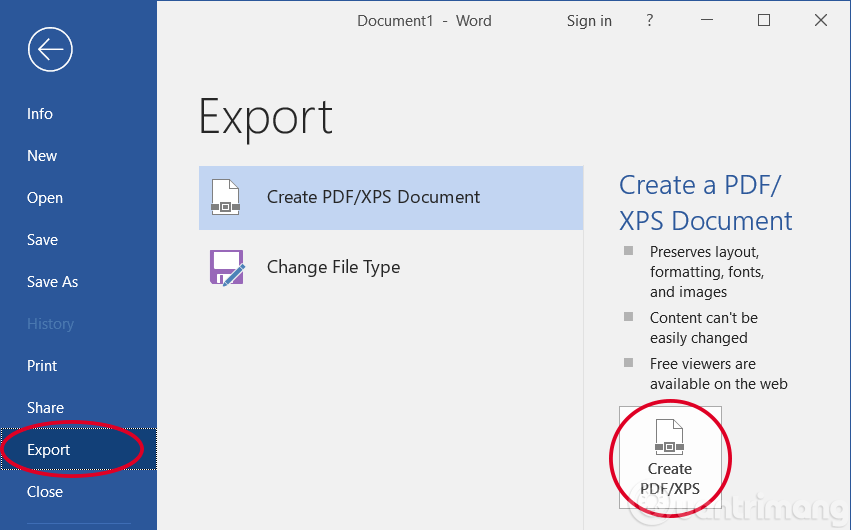
Step 3: Choose a folder to save the file on your computer.
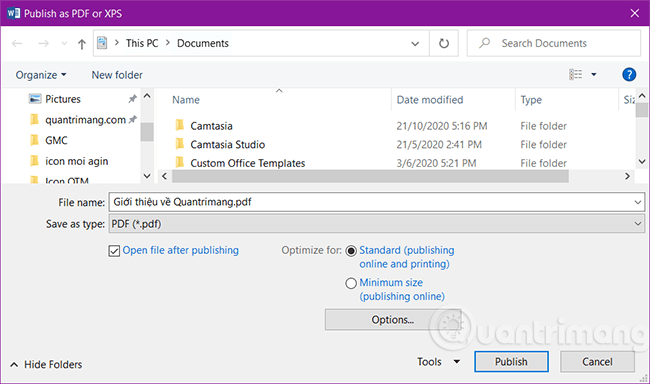
2. Convert Word files to PDF using Save As in Word 2010, 2007
Step 1 : Open the Word file you want to convert, then click the Office icon in the left corner, select Save As > PDF (if you don't see this format, install the Save as PDF extension )
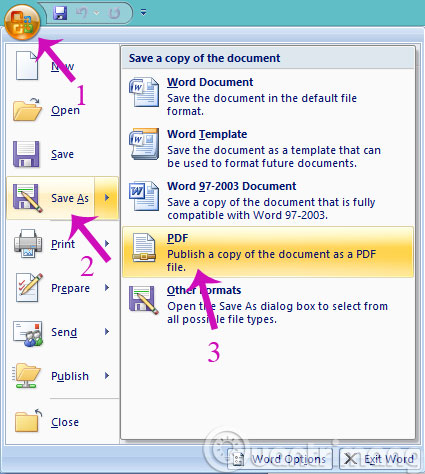
Step 2 : In the new dialog box that opens, name the PDF file and there will be options for you.

- Standard ( publishing online and printing ): Optimize printing and publishing on the Internet.
- Minimum size ( publishing online and printing ): Optimize capacity and publish on the Internet.
- Open file after publishing : After completing the conversion process, it will automatically open the converted PDF file.
In addition, if you click on the Options. button , there will be some more advanced options:
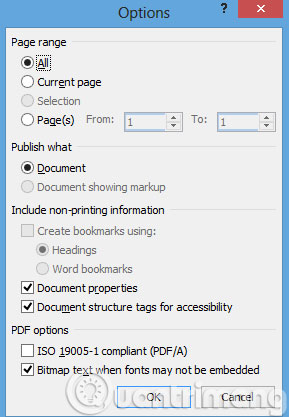
Finally, click Publish to start the file conversion process.
3. Convert Word to PDF online
Step 1 : Go to the Online Convert page and click Choose file to add the file to convert or you can add it using the link address.
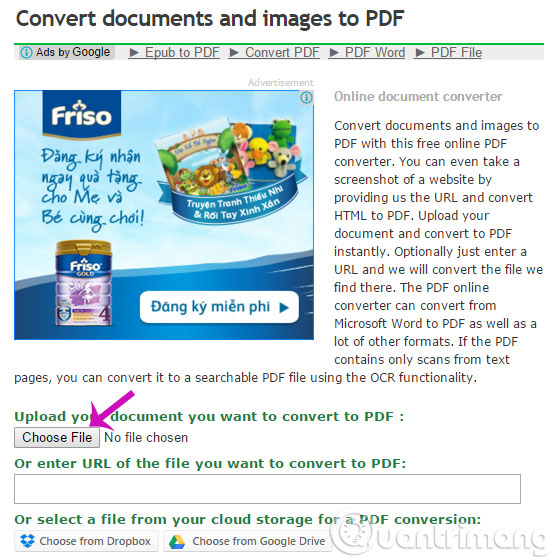
Step 2 : In the Optionals settings section , you will have 2 options
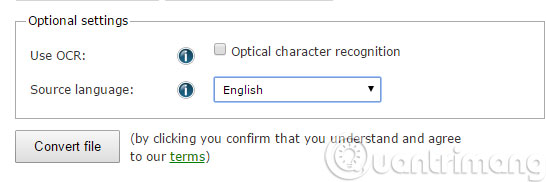
- Use OCR : If you have a document file in the form of mathematical or physical formulas, check the Optical character recognition box .
- Source language : Here, you can choose the original language to convert to.
Then, click Convert to proceed with the conversion.
4. Software to convert Word to PDF Advanced Word to PDF Converter
Advanced Word to PDF Converter promises to convert Word documents (DOC, DOCX and DOCM) as well as rich text documents into searchable PDF files for free. This program is suitable for users who do not have Word installed, because Word can directly save documents, documents, and rich text documents as PDF.
Advanced Word to PDF Converter's simple user interface is divided into three parts: The main upper window with a list view of selected files, the Save Folder section in the center, and the lower part labeled Output File Type: PDF File . Most of the features in the section below are disabled in the freeware.
Advanced Word to PDF Converter supports batch conversion, which means multiple files can be processed with a single operation. The output PDF documents can be saved to the computer as images or documents.
The application can handle common file formats used by Microsoft Word, such as DOC, DOCX, DOCM, RTF and TXT. This converter can be used as a PDF writer or PDF creator from many applications. Advanced Word to PDF Converter helps quickly create professional-quality documents in the popular PDF file format.
For more advanced users, there are various conversion parameters that can be adjusted. For example, the application can be set to convert each page of the input document into a separate Adobe Acrobat file, while the converted images can be grouped together in a single PDF file.
Step 1 : Follow the link above to download and install the software on your computer. From the program's interface, click Add File to select the file to convert:
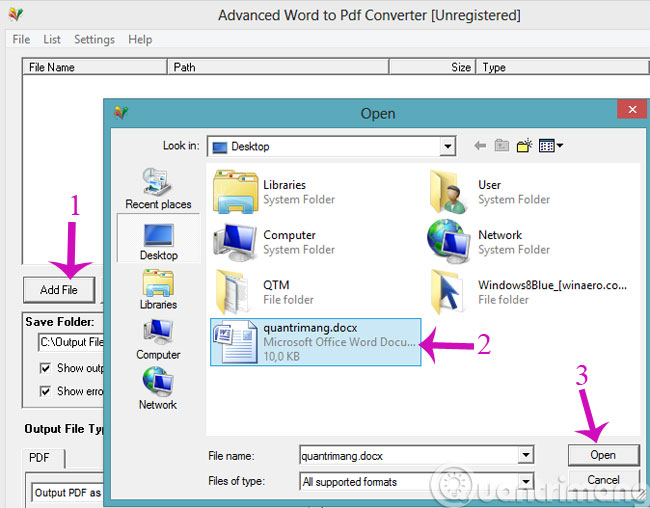
Step 2 : Choose where to save the converted file and then click Convert:
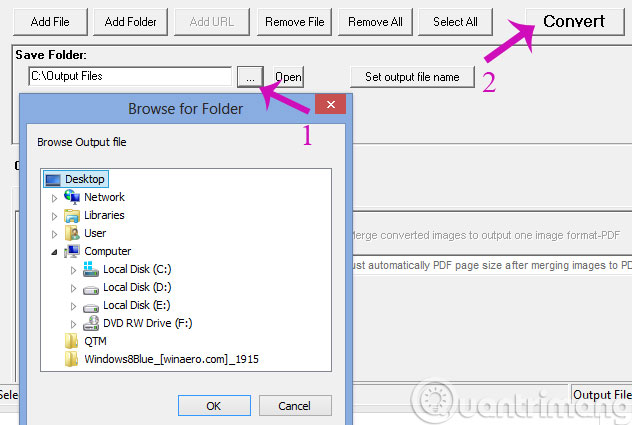
Above are 3 ways to quickly convert Word files to PDF format.
Hope the article will be useful to you!
You should read it
- Add another tool to convert Word files to PDF for free
- How to convert PDF files and image files to Word 96.69% without error Font!
- Convert Word files to PDF, convert DOC / DOCX files into PDF quickly
- How to convert PDF files to Word Online very fast
- How to Convert Docx Files to Doc
- Instructions for transferring PDF files to Word are free of Vietnamese errors
 6 easy ways to separate audio from video
6 easy ways to separate audio from video How to use Convertio complete - Website convert files
How to use Convertio complete - Website convert files How to use Voicemod to change voice
How to use Voicemod to change voice Zamzar - 0.3.3
Zamzar - 0.3.3 5 best free online MP4 and video file converters
5 best free online MP4 and video file converters 8 best free OCR apps that convert images to text
8 best free OCR apps that convert images to text