How to block ads, turn off Youtube ads on iPhone
Youtube is currently the world's largest video sharing application with hundreds and thousands of videos shared every day. And the access to this application every day can be up to a billion, but with video sharing to users, it is annoying promotional videos.
On a computer web browser, we have a way to block ads through tutorials. Guide 3 ways to block ads on YouTube with extensions. With Android phones, you can refer to the article How to block Youtube ads on Android devices (without Xposed) to perform YouTube ad blocking on Android devices
But on iPhone or iOS operating system in general, how to implement ad blocking on iPhone is very simple and not too complicated. You can look at the instructions below to make blocking YouTube ads on iPhone.
- Instructions for creating GIF images on YouTube do not need software
- How to create and delete video playlists on YouTube
- All the errors on Youtube and how to fix it
How to block ads, turn off YouTube ads for iPhone
Step 1: Go to the Settings application, select Wifi > click the exclamation icon next to the Wifi wave icon you are accessing. Your Wifi editing menu will now appear, scroll down and click Proxy Configuration .


Step 2: In the Configure proxy menu, please turn to Auto , then paste the link "https://newapp.vn/blockads.js" into the URL to block ads from Youtube on iPhone, then Click Save .
Then turn on YouTube and you will no longer see any ads that bother you anymore.

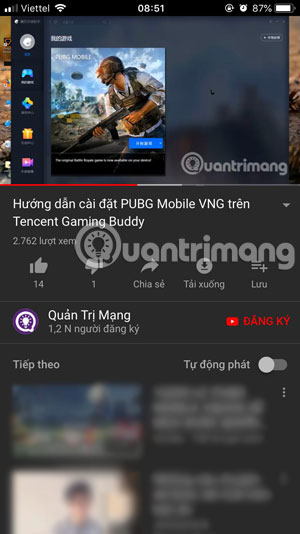
Even applications you regularly use are removed ads.
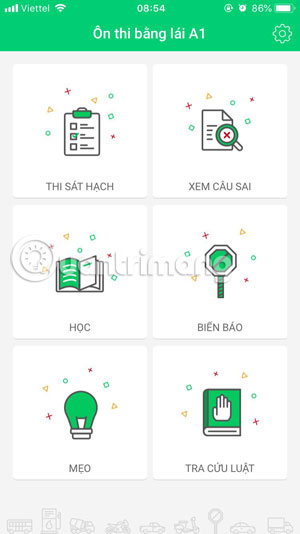
So with the guide to remove YouTube ads on iPhone in this article, you can watch YouTube videos comfortably without worrying about being bothered by ads. In addition to blocking ads on YouTube, this application also allows users to use many other features for watching their videos, including how to download videos from YouTube to phones and computers.
You can refer to how to download videos on Youtube in 10 ways to download YouTube videos quickly, simply and how to download videos on Youtube to Android phones in the article How to download YouTube videos to Android phones.
Video tutorial to block Youtube ads on iPhone
See more:
- 2 steps to make video calls on Facebook
- How to fix Flash Plugin error on Google Chrome, Coc Coc, Firefox
- Fix Shockwave Flash crash error in Google Chrome
- How to delete all messages on Facebook Messenger with just one click
You should read it
- How to block ads on Youtube
- Tips to Block Youtube Ads on iPhone and Android Phones
- Guide to hiding videos 'Poor presidents ... and the ending' on Youtube
- Here are 7 Google YouTube apps and their effects
- How to block Youtube ads on Android devices (without Xposed)
- Ways to protect children from 'malicious' Youtube videos
 How to transfer songs with the iPhone volume button
How to transfer songs with the iPhone volume button How to use NessVPN application on iPhone
How to use NessVPN application on iPhone How to deepen the blur effect in iPhone UI UI
How to deepen the blur effect in iPhone UI UI How to create a sticker Zalo, Facebook is extremely good
How to create a sticker Zalo, Facebook is extremely good How to create a virtual email using Temp Mail on your phone
How to create a virtual email using Temp Mail on your phone How to get free lucky money on Momo e-wallet
How to get free lucky money on Momo e-wallet